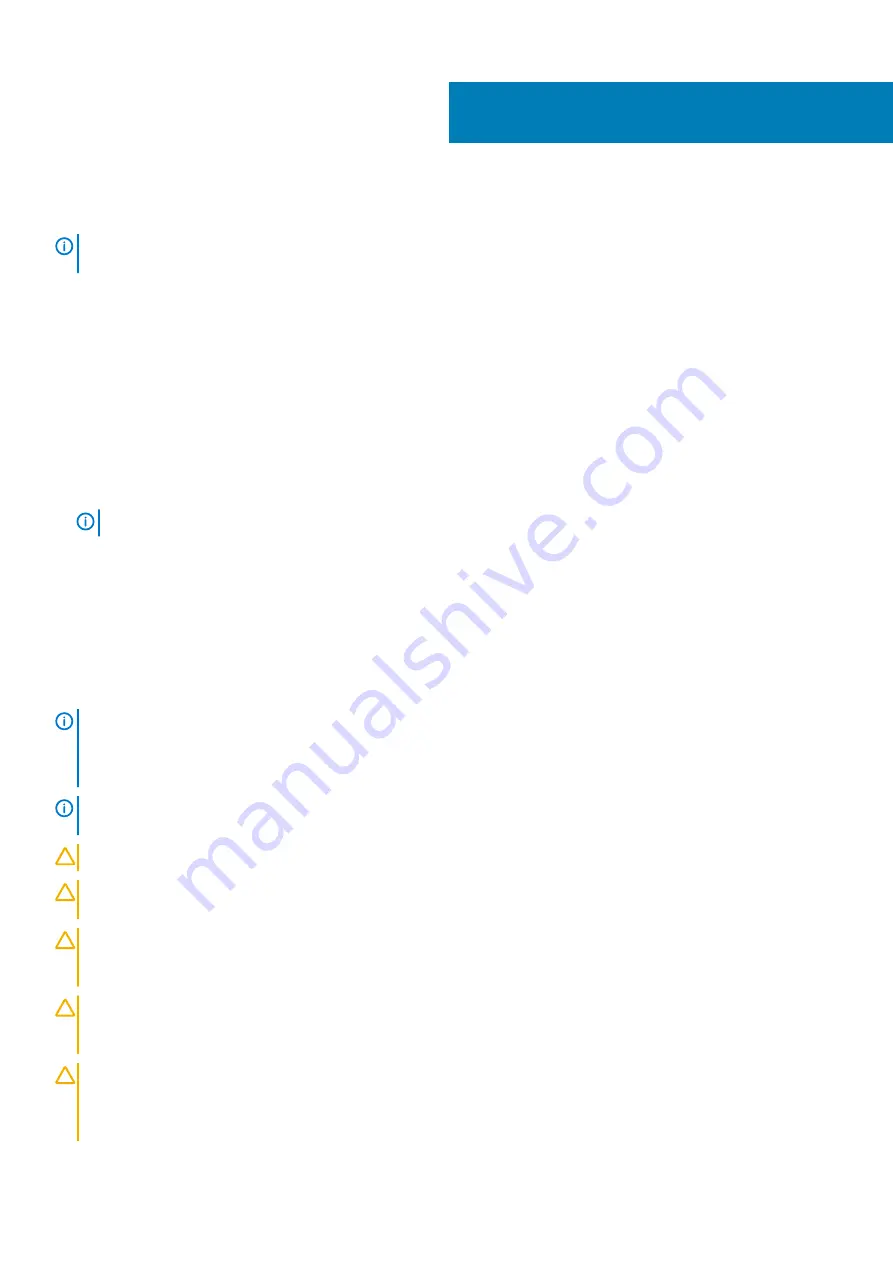
Before working inside your Embedded Box PC
NOTE:
The images in this document may differ from your Embedded Box PC depending on the configuration you
ordered.
Topics:
•
•
•
•
Before you begin
1. Save and close all open files and exit all open applications.
2. Shut down the Embedded Box PC.
The shut-down instruction varies depending on the operating system installed on the Embedded Box PC.
NOTE:
For more information, see the documentation of your operating system for shut-down instructions.
3. Disconnect the Embedded Box PC and all attached devices from their electrical outlets.
4. Disconnect all cables such as network cables from the Embedded Box PC.
5. Disconnect all attached devices and peripherals, such as keyboard, mouse, and monitor, from the Embedded Box PC.
6. After the Embedded Box PC is unplugged, press and hold the power button for 5 seconds to ground the system board.
Safety instructions
Use the following safety guidelines to protect your Embedded Box PC from potential damage and ensure your personal safety.
NOTE:
Before working inside your Embedded Box PC, read the safety information that shipped with your Embedded Box
Before working inside your Embedded Box PC
. After working inside your Embedded Box PC,
follow the steps in
After working inside your Embedded Box PC
. For more safety best practices, see the Regulatory
www.dell.com/regulatory_compliance
NOTE:
Disconnect all power sources before opening the Embedded Box PC cover or panels. After you finish working
inside the Embedded Box PC, replace all covers, panels, and screws before connecting to the electrical outlet.
CAUTION:
To avoid damaging the Embedded Box PC, ensure that the work surface is flat and clean.
CAUTION:
To avoid damaging the components and cards, handle them by their edges, and avoid touching pins and
contacts.
CAUTION:
You should only perform troubleshooting and repairs as authorized or directed by the Dell technical
assistance team. Damage due to servicing that is not authorized by Dell is not covered by your warranty. See the safety
instructions that shipped with the product or at
www.dell.com/regulatory_compliance
.
CAUTION:
Before touching anything inside your Embedded Box PC, ground yourself by touching an unpainted metal
surface, such as the metal at the back of the Embedded Box PC. While you work, periodically touch an unpainted metal
surface to dissipate static electricity, which could harm internal components.
CAUTION:
When you disconnect a cable, pull on its connector or on its pull tab, not on the cable itself. Some cables have
connectors with locking tabs or thumb-screws that you must disengage before disconnecting the cable. When
disconnecting cables, keep them evenly aligned to avoid bending any connector pins. When connecting cables, ensure
that the ports and connectors are correctly oriented and aligned.
1
Before working inside your Embedded Box PC
9
Summary of Contents for INSPIRON Inspiron 5000
Page 1: ...Dell Embedded Box PC 5000 Service Manual Regulatory Model N01PC Regulatory Type N01PC001 ...
Page 8: ...Peripherals 99 WLAN WWAN 100 Zigbee 100 CANbus 100 8 Contents ...
Page 34: ...c securing clips 2 34 Removing the memory module ...
Page 38: ...a antenna cables b routing guide c WLAN card 38 Removing the WLAN antenna connectors ...
Page 44: ...a WWAN antenna cables 2 b routing guide c WWAN card 44 Removing the WWAN antenna connectors ...
Page 47: ...3 mPCIE1 slot 4 M2x3 screws 2 Removing the WWAN card 47 ...
Page 52: ...2 Follow step 2 to step 8 in Replacing the back cover 52 Replacing the SIM card ...
Page 54: ...3 routing guides 4 CANbus cable connector 54 Removing the CANbus cable ...
Page 61: ...c coin cell battery Removing the coin cell battery 61 ...
Page 66: ...a chassis b serial port connector c system board 66 Removing the serial ports ...
Page 71: ...a riser card bracket b screws 2 c riser card Removing the riser card 71 ...
Page 89: ...a chassis b system board Removing the system board 89 ...
Page 94: ...a jumper plug 8 Follow step 2 to step 8 in Replacing the back cover 94 BIOS setup program ...
Page 97: ...a Dell logo board b front chassis Removing the Dell logo board 97 ...
























