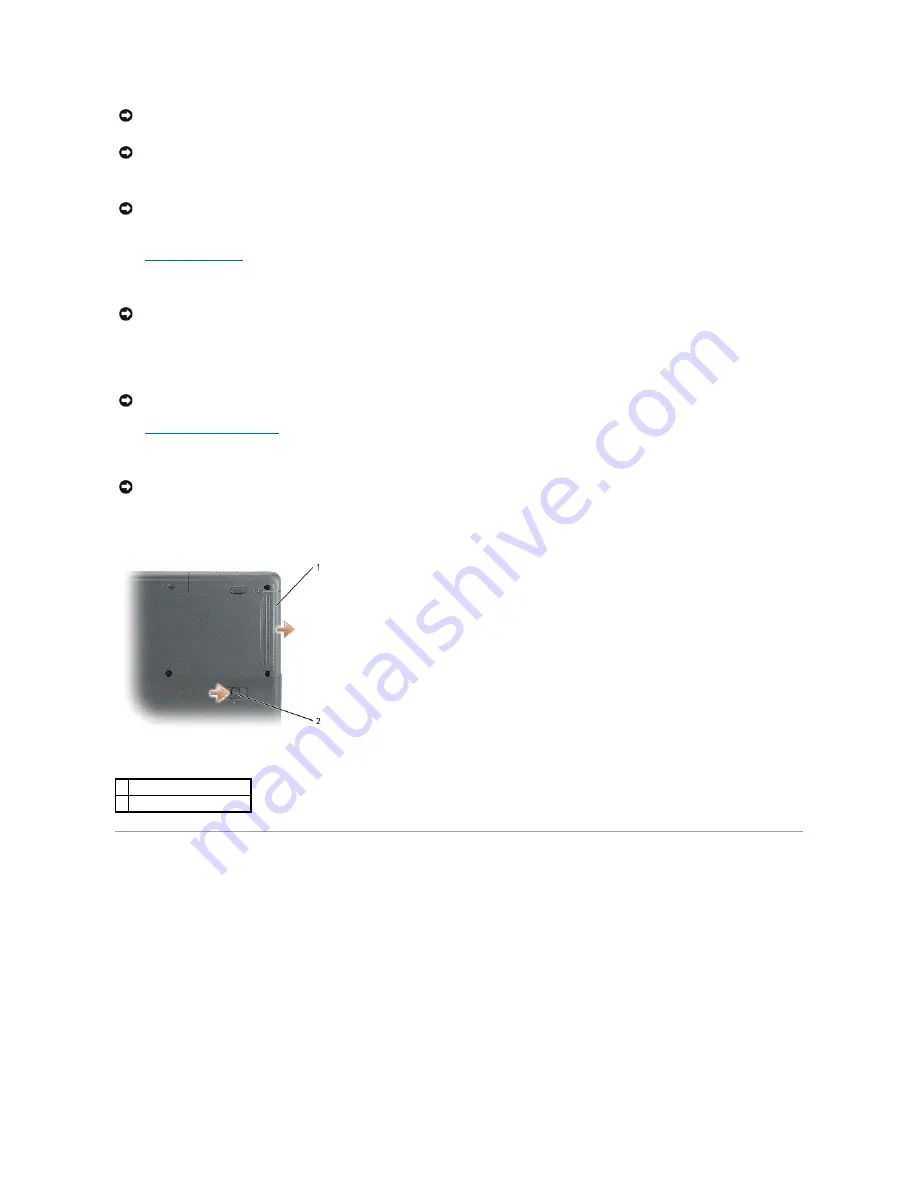
1.
Ensure that the work surface is flat and clean to prevent the computer cover from being scratched.
2.
Turn off your computer
.
3.
If the computer is connected to a docking device, undock it. See the documentation that came with your docking device for instructions.
4.
Disconnect any telephone, network, and USB cables from the computer.
5.
Disconnect your computer and all attached devices from their electrical outlets.
6.
Remove any installed PC Cards
from the PC Card slot.
7.
Close the display and turn the computer upside down on a flat work surface.
8.
Slide and hold the battery-bay latch release on the bottom of the computer, and then remove the battery from the battery bay.
Computer Orientation
NOTICE:
Only a certified service technician should perform repairs on your computer. Damage due to servicing that is not authorized by Dell is not
covered by your warranty.
NOTICE:
When you disconnect a cable, pull on its connector or on its strain-relief loop, not on the cable itself. Some cables have a connector with
locking tabs; if you are disconnecting this type of cable, press in on the locking tabs before you disconnect the cable. As you pull connectors apart, keep
them evenly aligned to avoid bending any connector pins. Also, before you connect a cable, ensure that both connectors are correctly oriented and
aligned.
NOTICE:
To avoid damaging the computer, perform the following steps before you begin working inside the computer.
NOTICE:
To disconnect a network cable, first unplug the cable from your computer and then unplug it from the network wall jack.
NOTICE:
To connect a network cable, first plug the cable into the network wall jack and then plug it into the computer.
NOTICE:
To avoid damaging the system board, you must remove the main battery before you service the computer.
1
battery
2
battery-bay latch release
Summary of Contents for Inspiron i1200
Page 8: ...Back to Contents Page ...
Page 45: ...Back to Contents Page ...





































