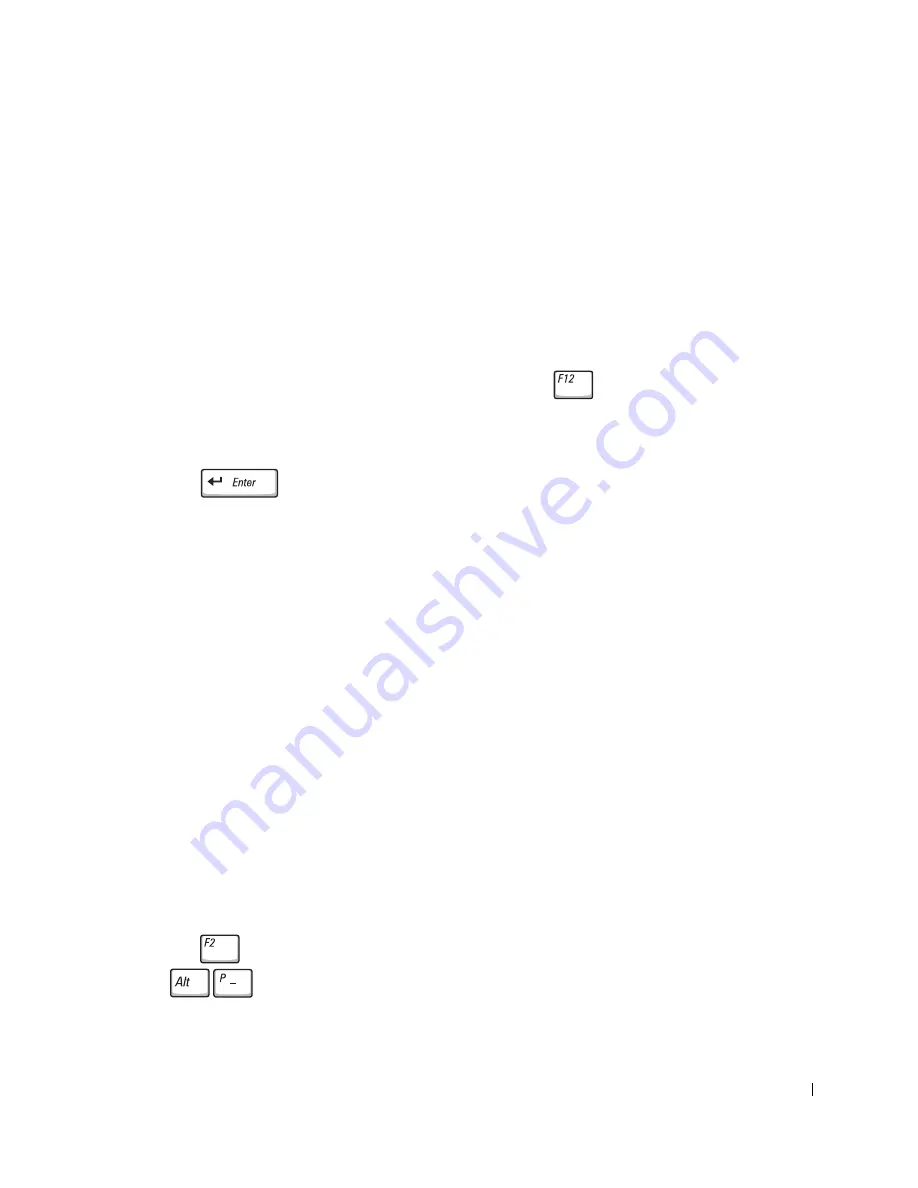
Appendix
137
Performing a One-Time Boot
You can set a one-time-only boot sequence without entering the system setup program.
(You can also use this procedure to boot the Dell Diagnostics on the diagnostics utility
partition on your hard drive.)
1
Turn off the computer.
2
If the computer is connected to a docking device (docked), undock it. See the
documentation that came with your docking device for instructions.
3
Connect the computer to an electrical outlet.
4
Turn on the computer. When the DELL logo appears, press
immediately. If you
wait too long and the Windows logo appears, continue to wait until you see the
Windows desktop. Then shut down your computer and try again.
5
When the boot device list appears, highlight the device from which you want to boot
and press
.
The computer boots to the selected device.
The next time you reboot the computer, the previous boot order is restored.
Changing Printer Modes
Set the
Parallel Mode
option according to the type of printer or device connected to the
parallel connector. To determine the correct mode to use, see the documentation that came
with the device.
Setting
Parallel Mode
to
Disabled
disables the parallel port and the port’s LPT address,
freeing computer resources for another device to use.
Changing COM Ports
Serial Port
allows you to map the serial port COM address or disable the serial port and its
address, freeing computer resources for another device to use.
Enabling the Infrared Sensor
1
Enter the system setup program:
a
Turn on your computer.
b
Press
when the DELL™ logo appears.
2
Press
until you locate
Infrared Data Port
under
Basic Device
Configuration
.
Summary of Contents for Inspiron 8600
Page 1: ...w w w d e l l c o m s u p p o r t d e l l c o m Dell Inspiron 8600 Owner s Manual Model PP02X ...
Page 10: ...10 Contents ...
Page 18: ...18 w w w d e l l c o m s u p p o r t d e l l c o m ...
Page 32: ...32 A Tour of Your Computer w w w d e l l c o m s u p p o r t d e l l c o m ...
Page 66: ...66 Using the Keyboard and Touchpad w w w d e l l c o m s u p p o r t d e l l c o m ...
Page 86: ...86 Using CDs DVDs and Other Multimedia w w w d e l l c o m s u p p o r t d e l l c o m ...
Page 90: ...90 Setting Up a Home and Office Network w w w d e l l c o m s u p p o r t d e l l c o m ...
Page 112: ...112 Solving Problems w w w d e l l c o m s u p p o r t d e l l c o m ...






























