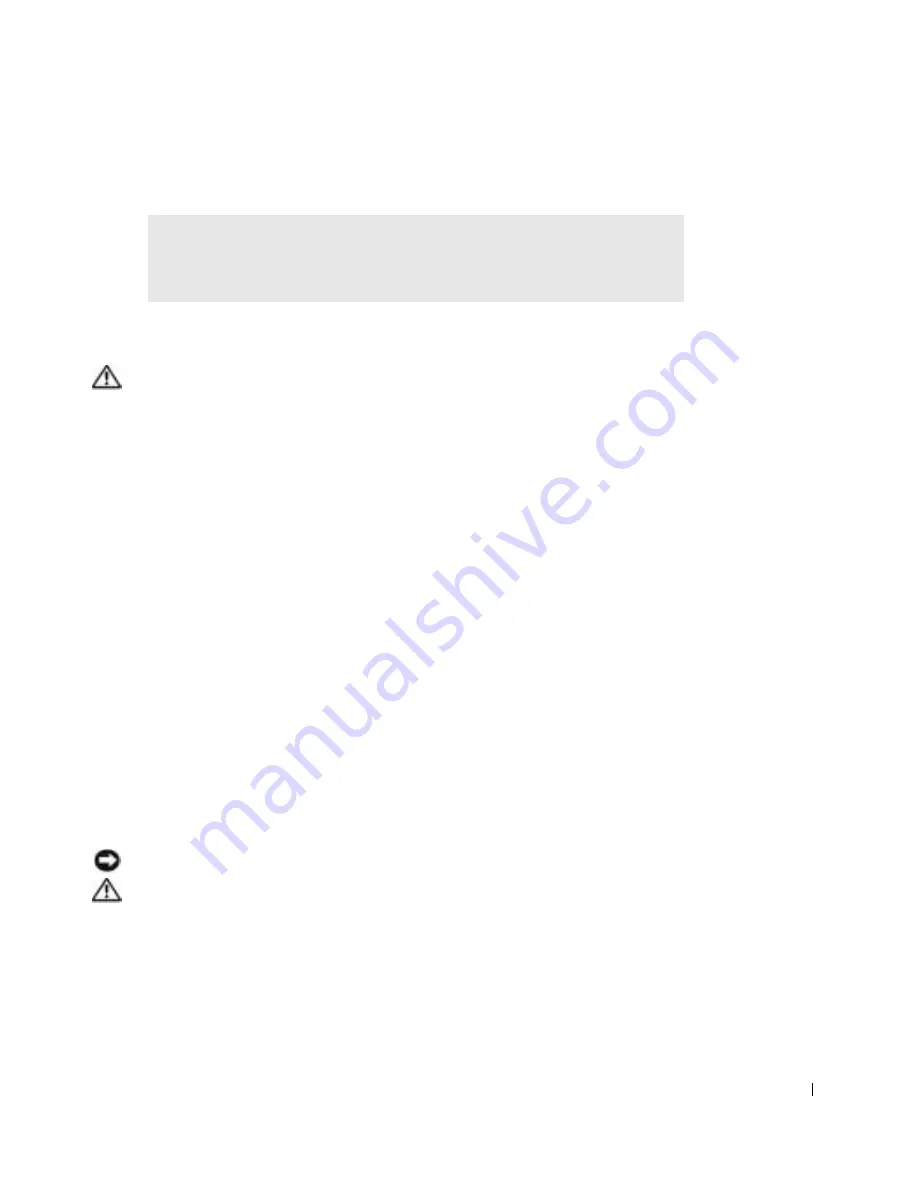
Solving Problems
101
E-Mail Problems
If Your Computer Gets Wet
CAUTION: Perform this procedure only after you are certain that it is safe to do
so. If the computer is connected to an electrical outlet, it is recommended that
you turn off AC power at the circuit breaker before attempting to remove the
power cables from the electrical outlet. Use the utmost caution when removing
wet cables from a live power source.
1
Shut down the computer (see page 42), disconnect the AC adapter from the
computer, and then disconnect the AC adapter from the electrical outlet.
2
Turn off any attached external devices, and disconnect them from their power sources
and then from the computer.
3
Ground yourself by touching one of the metal connectors on the back of the computer.
4
Remove the module bay device and any installed PC Cards, and put them in a safe
place to dry.
5
Remove the battery.
6
Wipe off the battery and put it in a safe place to dry.
7
Remove the hard drive (see page 125).
8
Remove the memory module(s) (see page 114).
9
Open the display and place the computer right-side up across two books or similar
props to let air circulate all around it. Let the computer dry for at least 24 hours in a
dry area at room temperature.
NOTICE:
Do not use artificial means, such as a hair dryer or a fan, to speed the drying process.
CAUTION: To help prevent electrical shock, verify that the computer is
thoroughly dry before continuing with the rest of this procedure.
10
Ground yourself by touching one of the metal connectors on the back of the computer.
11
Replace the memory module(s), the memory module cover, and the screw(s).
12
Replace the hard drive.
E
NSU R E
T H A T
Y O U
A R E
C O NN E CT E D
T O
THE
I
NT ER N ET
—
With the
Outlook Express e-mail program open, click
File
. If
Work Offline
has a check
mark next to it, click the check mark to remove it and connect to the Internet.
Summary of Contents for Inspiron 8600
Page 1: ...w w w d e l l c o m s u p p o r t d e l l c o m Dell Inspiron 8600 Owner s Manual Model PP02X ...
Page 10: ...10 Contents ...
Page 18: ...18 w w w d e l l c o m s u p p o r t d e l l c o m ...
Page 32: ...32 A Tour of Your Computer w w w d e l l c o m s u p p o r t d e l l c o m ...
Page 66: ...66 Using the Keyboard and Touchpad w w w d e l l c o m s u p p o r t d e l l c o m ...
Page 86: ...86 Using CDs DVDs and Other Multimedia w w w d e l l c o m s u p p o r t d e l l c o m ...
Page 90: ...90 Setting Up a Home and Office Network w w w d e l l c o m s u p p o r t d e l l c o m ...
Page 112: ...112 Solving Problems w w w d e l l c o m s u p p o r t d e l l c o m ...






























