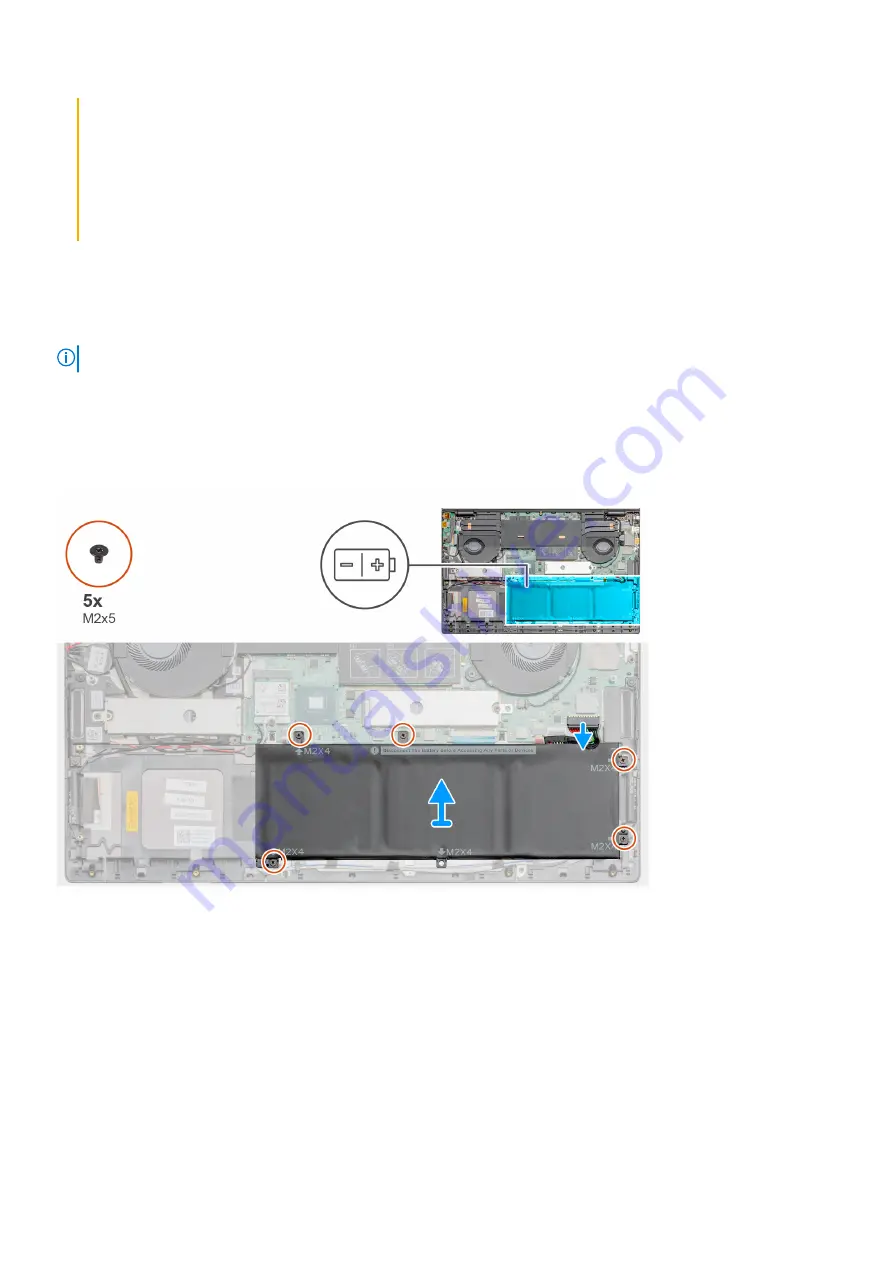
• Do not use tools of any kind to pry on or against the battery.
• Ensure any screws during the servicing of this product are not lost or misplaced, to prevent accidental puncture or
damage to the battery and other system components.
• If the battery gets stuck inside your computer as a result of swelling, do not try to release it as puncturing, bending,
or crushing a lithium-ion battery can be dangerous. In such an instance, contact Dell technical support for
assistance. See
.
• Always purchase genuine batteries from
or authorized Dell partners and resellers.
Removing the 3-cell battery
Prerequisites
NOTE:
The battery type in your computer varies depending on the configuration ordered.
1. Follow the procedure in Before working inside your computer.
2. Remove the
About this task
The figure indicates the location of the battery and provides a visual representation of the removal procedure.
Steps
1. Disconnect the battery cable from the system board.
2. Remove the four screws (M2x4) that secure the battery to the palm-rest and keyboard assembly.
3. Lift the battery off the palm-rest and keyboard assembly.
Installing the 3-cell battery
Prerequisites
If you are replacing a component, remove the existing component before performing the installation procedure.
16
Removing and installing components
















































