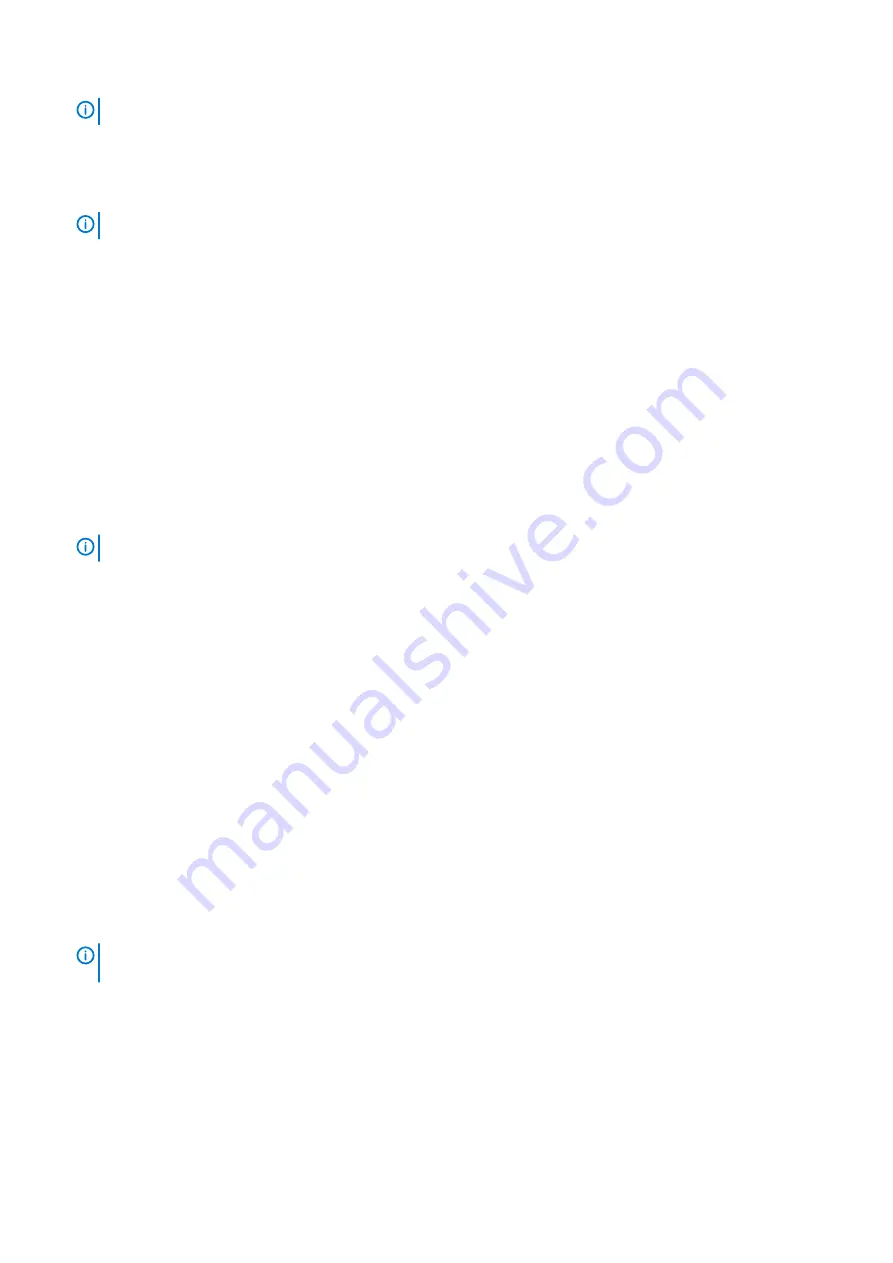
NOTE:
Applicable on computers shipped with WWAN card.
11. Replace the screw (M2x3) that secures the system board to the palm-rest assembly.
12. Replace the screw (M2x3) that secures the solid-state drive extension bracket to the system board and palm-rest assembly.
13. Slide the display cable on to the connector on the system board.
14. Slide the touchscreen cable on to the connector on the system board.
NOTE:
Applicable only on computers with touchscreen configuration.
15. Replace the three screws (M2x3.5) that secure the display-cable bracket to the system board.
16. Replace the screw (M2x3.5) that secures the USB Type-C port bracket to the system board.
17. Route the WLAN antenna cables along the routing guides and adhere the tapes that secure the WLAN antenna cables to the system
board.
18. Connect the WLAN antenna cables to the WLAN card.
19. Align and place the WLAN card bracket on the WLAN card.
20. Replace the screw (M1.6x2.5) to secure the WLAN card bracket to the WLAN card.
Next steps
1. Install the
heat sink (discrete graphics card)
heat sink (integrated graphics card)
2. Install the
fan (integrated graphics card)
, whichever applicable.
3. Install the
M.2 2280 solid-state drive/Intel Optane
4. Install the
.
5. Install the
.
6. Install the
NOTE:
The Nano-SIM card slot is available in your computer, depending on the region and configuration you ordered.
7. Follow the procedure in
after working inside your computer
.
Keyboard
Removing the keyboard
Prerequisites
1. Follow the procedure in
before working inside your computer
2. Remove the
3. Remove the
.
4. Remove the
M.2 2280 solid-state drive/Intel Optane
or
, whichever applicable.
5. Remove the
.
6. Remove the
or
fan (integrated graphics card)
7. Remove the
heat sink (discrete graphics card)
heat sink (integrated graphics card)
, whichever applicable.
8. Remove the
9. Remove the
10. Remove the
power button with optional fingerprint reader
.
11. Remove the
.
NOTE:
The system board can be removed with the heatsink attached to avoid breaking the thermal bond between
system board and heatsink.
About this task
The following image indicates the keyboard and provides a visual representation of the removal procedure.
56
Removing and installing components
Summary of Contents for Inspiron 7490 P115G
Page 1: ...Inspiron 7490 Service Manual Regulatory Model P115G Regulatory Type P115G001 ...
Page 49: ...Removing and installing components 49 ...
Page 50: ...50 Removing and installing components ...
Page 53: ...Removing and installing components 53 ...
















































