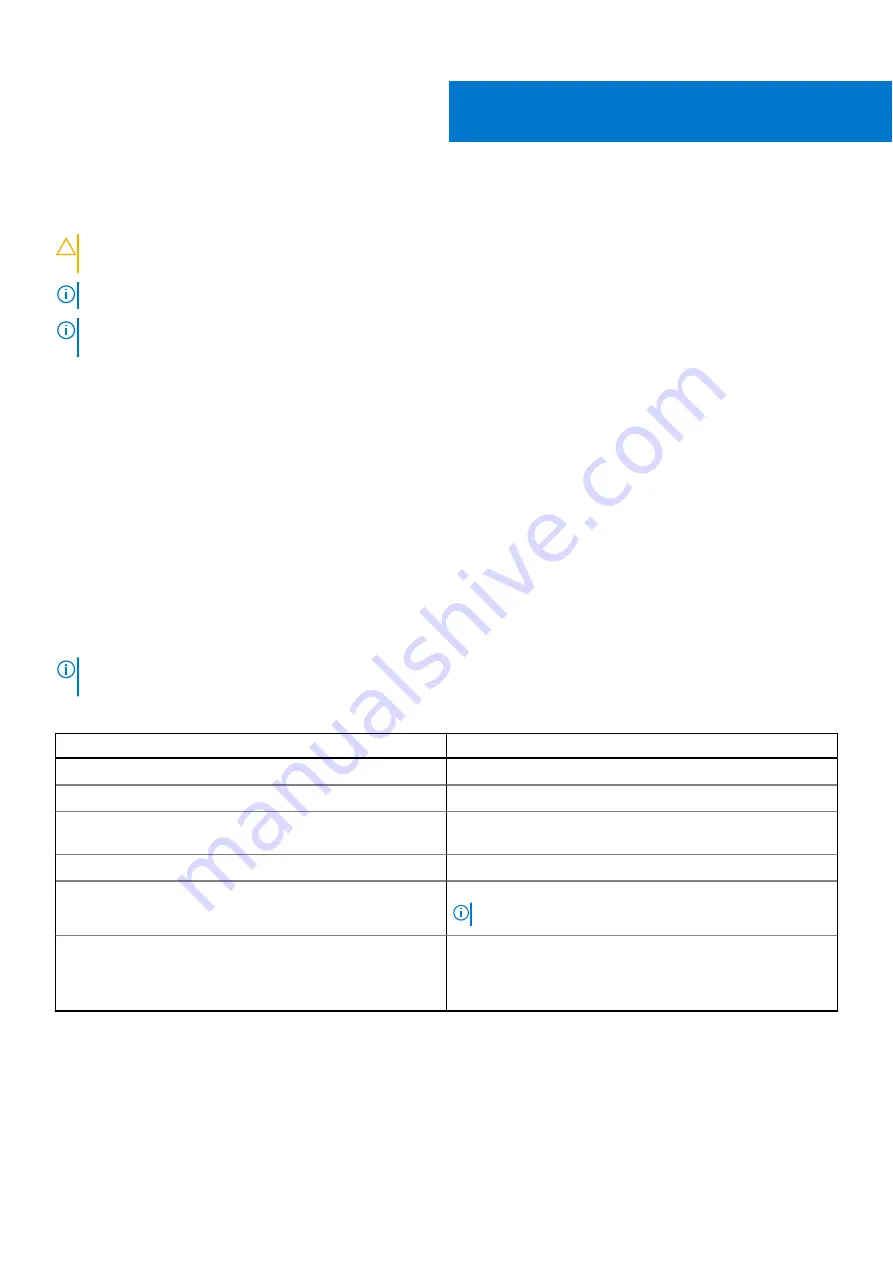
System setup
CAUTION:
Unless you are an expert computer user, do not change the settings in the BIOS Setup program.
Certain changes can make your computer work incorrectly.
NOTE:
Depending on the computer and its installed devices, the items listed in this section may or may not be displayed.
NOTE:
Before you change BIOS Setup program, it is recommended that you write down the BIOS Setup program screen
information for future reference.
Use the BIOS Setup program for the following purposes:
●
Get information about the hardware installed in your computer, such as the amount of RAM and the size of the hard drive.
●
Change the system configuration information.
●
Set or change a user-selectable option, such as the user password, type of hard drive installed, and enabling or disabling
base devices.
Entering BIOS setup program
About this task
Turn on (or restart) your computer and press F2 immediately.
Navigation keys
NOTE:
For most of the System Setup options, changes that you make are recorded but do not take effect until you restart
the system.
Table 3. Navigation keys
Keys
Navigation
Up arrow
Moves to the previous field.
Down arrow
Moves to the next field.
Enter
Selects a value in the selected field (if applicable) or follow
the link in the field.
Spacebar
Expands or collapses a drop-down list, if applicable.
Tab
Moves to the next focus area.
NOTE:
For the standard graphics browser only.
Esc
Moves to the previous page until you view the main screen.
Pressing Esc in the main screen displays a message that
prompts you to save any unsaved changes and restarts the
system.
Boot Sequence
Boot Sequence allows you to bypass the System Setup–defined boot device order and boot directly to a specific device (for
example: optical drive or hard drive). During the Power-on Self Test (POST), when the Dell logo appears, you can:
●
Access System Setup by pressing F2 key
4
50
System setup
Summary of Contents for Inspiron 7306 2-in-1
Page 12: ...12 Removing and installing components ...
Page 14: ...Steps 1 Connect the battery cable to the system board 14 Removing and installing components ...
Page 22: ...22 Removing and installing components ...
Page 24: ...24 Removing and installing components ...
















































