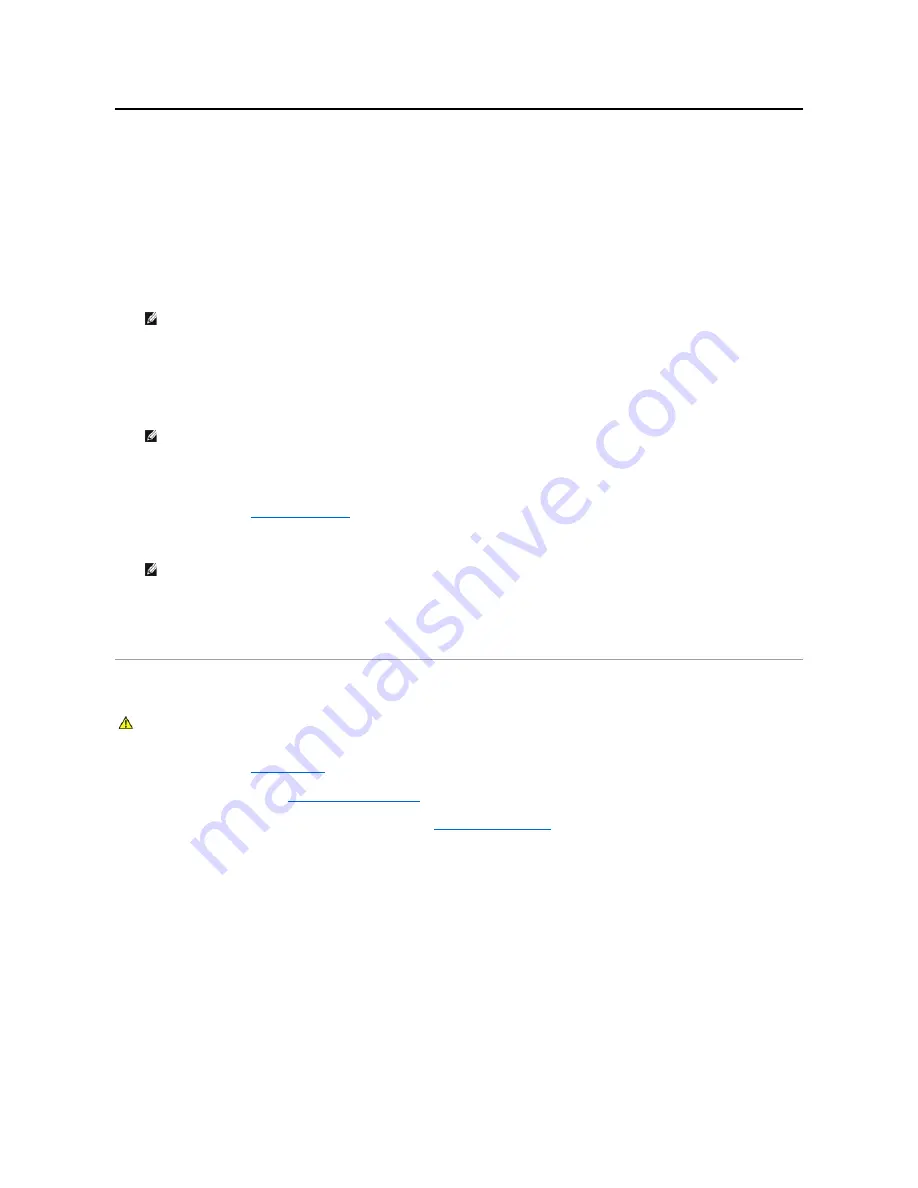
Changing Boot Sequence for the Current Boot
You can use this feature, for example, to tell the computer to boot from the CD drive so that you can run the Dell Diagnostics on the
Drivers and Utilities
media,
but you want the computer to boot from the hard drive when the diagnostic tests are complete. You can also use this feature to restart your computer to a
USB device such as a floppy drive, memory key, or CD-RW drive.
1.
If you are booting to a USB device, connect the USB device to a USB connector.
2.
Turn on (or restart) your computer.
3.
When
F2 = Setup, F12 = Boot Options
appears on the screen, press <F12>.
The
Boot Device Menu
appears, listing all available boot devices.
4.
Use the up - or down - arrow keys to select the current boot device and press <Enter>.
For example, if you are booting to a USB memory key, highlight
USB Flash Device
and press <Enter>.
Changing Boot Sequence for Future Boots
1.
Enter system setup (see
Entering System Setup
).
2.
Use the arrow keys to highlight the
Boot Device Configuration
menu option and press <Enter> to access the menu.
3.
Press the up- and down-arrow keys to move through the list of devices.
4.
Press plus (+) or minus (
–
) to change the boot priority of device.
Clearing Forgotten Passwords
1.
Follow the procedures in
Before You Begin
.
2.
Remove the computer cover (see
Removing the Computer Cover
).
3.
Locate the 3-pin password reset jumper on the system board (see
System Board Components
).
NOTE:
If you wait too long and the operating system logo appears, continue to wait until you see the Microsoft Windows desktop. Then shut
down your computer and try again.
NOTE:
To boot to a USB device, the device must be bootable. To make sure your device is bootable, check the device documentation.
NOTE:
Write down your current boot sequence in case you want to restore it.
WARNING:
Before working inside your computer, read the safety information that shipped with your computer. For additional safety best
practices information, see the Regulatory Compliance Homepage at www.dell.com/regulatory_compliance.
Summary of Contents for Inspiron 580S
Page 5: ......







































