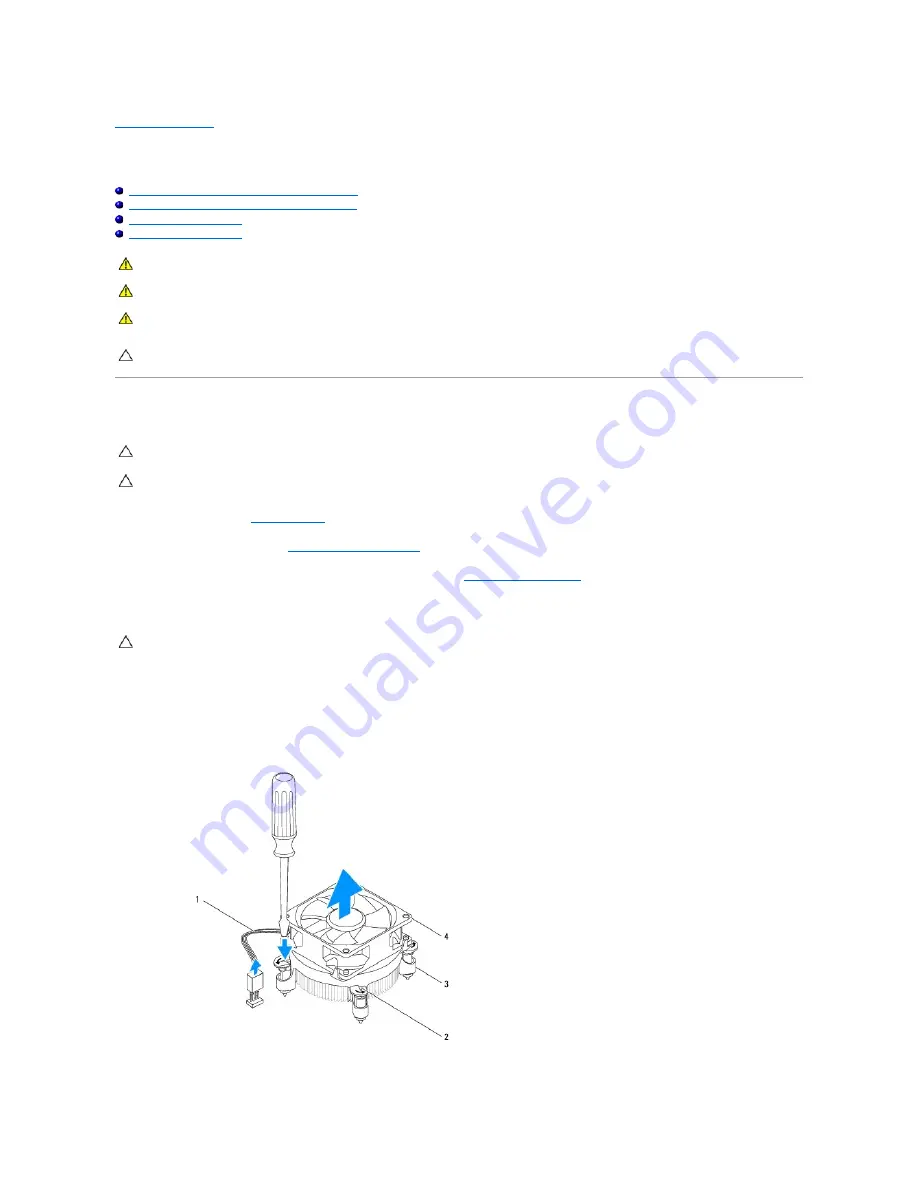
Back to Contents Page
Fans
Dell™ Inspiron™ 580s Service Manual
Removing the Processor Fan and Heat Sink Assembly
Replacing the Processor Fan and Heat Sink Assembly
Removing the Chassis Fan
Replacing the Chassis Fan
Removing the Processor Fan and Heat Sink Assembly
1.
Follow the procedures in
Before You Begin
.
2.
Remove the computer cover (see
Removing the Computer Cover
).
3.
Disconnect the processor fan cable from the system board connector (see
System Board Components
).
4.
Carefully move away any cables that are routed over the processor fan and heat sink assembly.
5.
Depending on the processor fan and heat sink assembly installed in your computer, perform the following steps:
Type 1
a.
Align the tip of a flat-blade screwdriver with the fastener grooves and rotate the four fasteners in anticlockwise direction to unlock them.
b.
Lift the processor fan and heat sink assembly out of the computer.
WARNING:
Before working inside your computer, read the safety information that shipped with your computer. For additional safety best
practices information, see the Regulatory Compliance Homepage at www.dell.com/regulatory_compliance.
WARNING:
To guard against likelihood of electric shock, laceration by moving fan blades or other unexpected injuries, always unplug your
computer from the electrical outlet before removing the cover.
WARNING:
Do not operate your equipment with any cover(s) (including computer covers, bezels, filler brackets, front-panel inserts, etc.)
removed.
CAUTION:
Only a certified service technician should perform repairs on your computer. Damage due to servicing that is not authorized by Dell™
is not covered by your warranty.
CAUTION:
The processor fan with the heat sink is one single unit. Do not try to remove the fan separately.
CAUTION:
Do not touch the fan blades when you are removing the processor fan and heat sink assembly. This could damage the fan.
CAUTION:
Despite having a plastic shield, the processor fan and heat sink assembly may be very hot during normal operation. Be sure that it has
had sufficient time to cool before you touch it.
Summary of Contents for Inspiron 580S
Page 5: ......






























