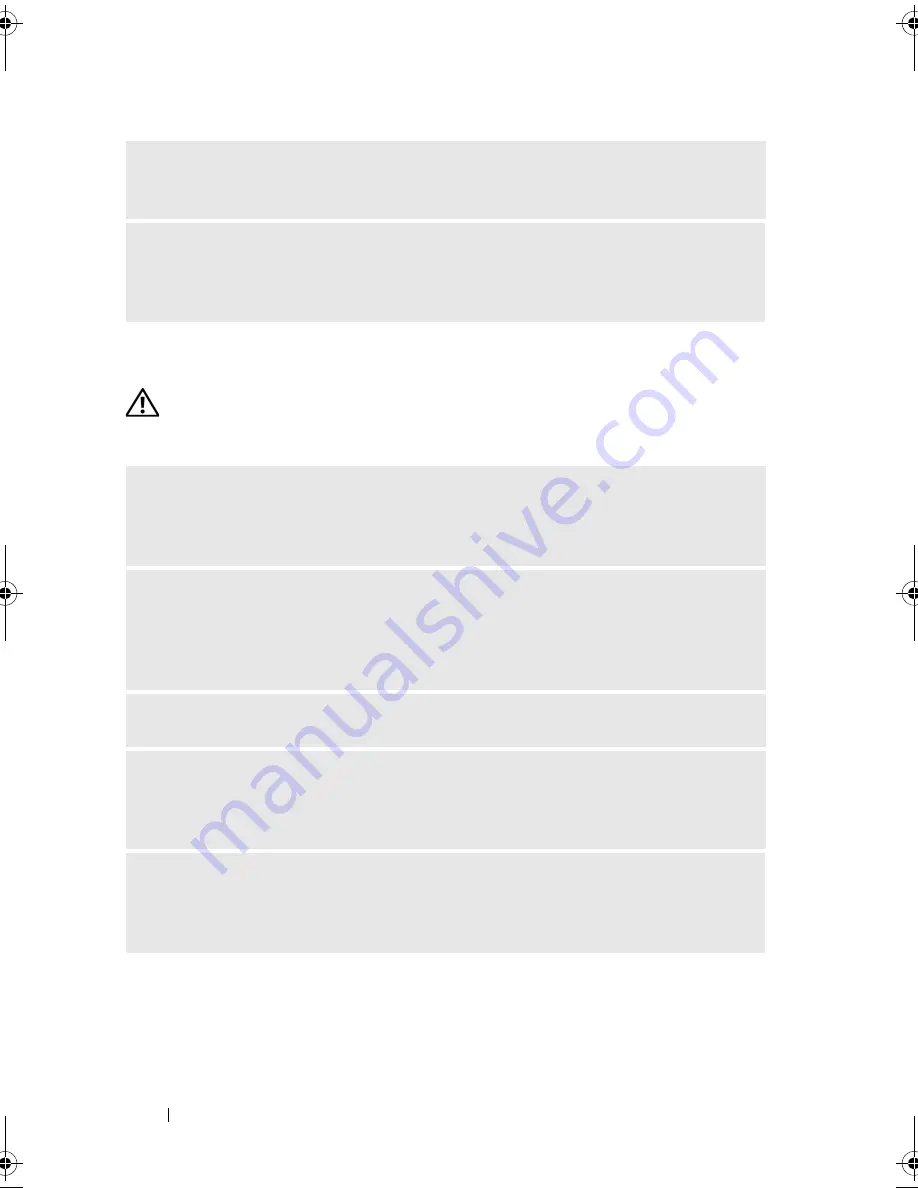
76
Solving Problems
Network Problems
CAUTION:
Before you begin any of the procedures in this section, follow the
safety instructions in the
Product Information Guide
.
R
EINSTALL
THE
MOUSE
DRIVER
—
See "Reinstalling Drivers and Utilities" on
page 95.
R
UN
THE
H
ARDWARE
T
ROUBLESHOOTER
—
See "Troubleshooting Software and
Hardware Problems in the Microsoft Windows
®
XP
and Windows Vista
®
Operating System" on page 97.
C
HECK
THE
NETWORK
CABLE
CONNECTOR
—
Ensure that the network cable is
firmly inserted into both the network connector on the back of the computer and
the network port or device.
C
HECK
THE
NETWORK
LIGHTS
ON
THE
BACK
OF
THE
COMPUTER
—
If the link
integrity light is off, that indicates no network communication exists. Replace the
network cable. For a description of network lights, see "Controls and Lights" on
page 185.
R
ESTART
THE
COMPUTER
AND
LOG
ON
TO
THE
NETWORK
AGAIN
C
HECK
YOUR
NETWORK
SETTINGS
—
Contact your network administrator or the
person who set up your network to verify that your network settings are correct and
that the network is functioning.
R
UN
THE
H
ARDWARE
T
ROUBLESHOOTER
—
See "Troubleshooting Software and
Hardware Problems in the Microsoft Windows
®
XP
and Windows Vista
®
Operating System" on page 97.
book.book Page 76 Monday, October 6, 2008 11:28 AM
















































