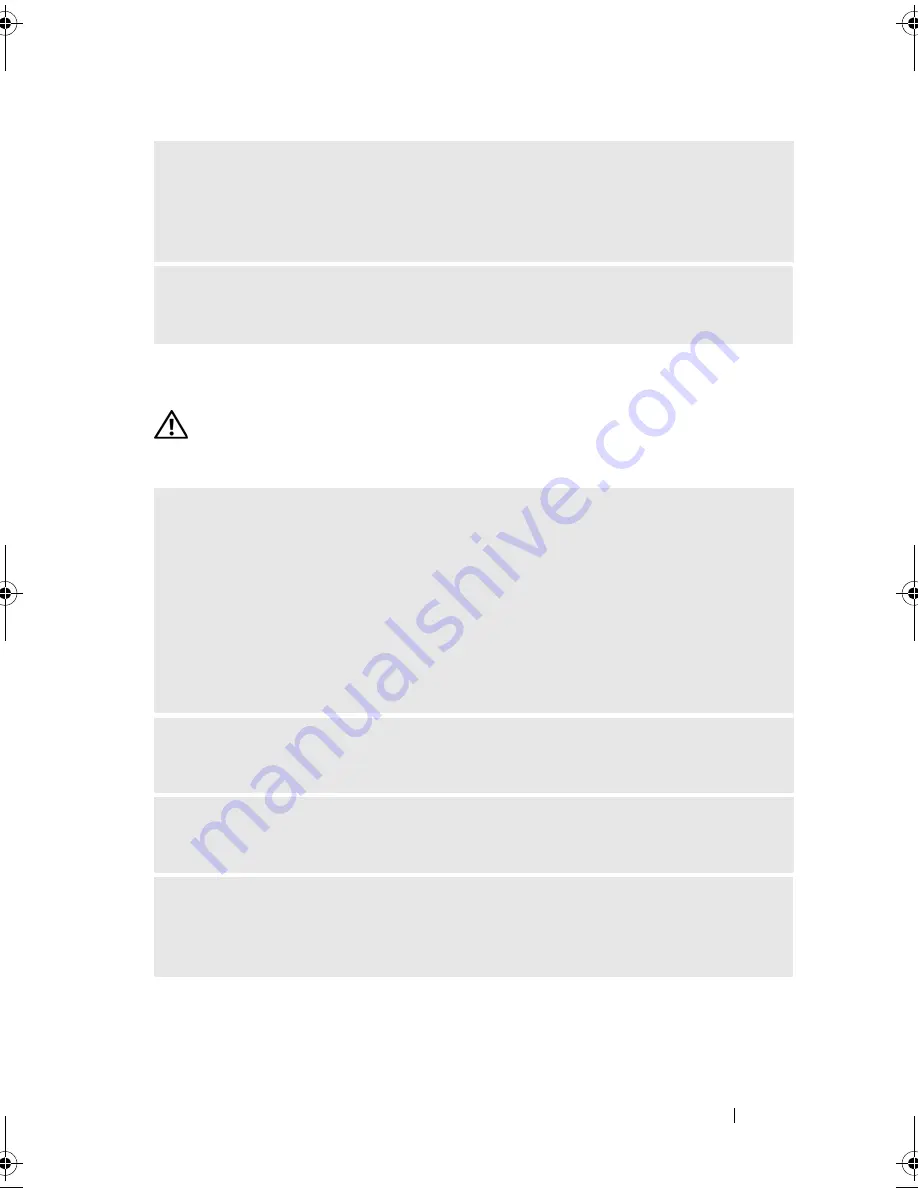
Solving Problems
69
Keyboard Problems
CAUTION:
Before you begin any of the procedures in this section, follow the
safety instructions in the
Product Information Guide
.
N
OT
ENOUGH
MEMORY
OR
RESOURCES
. C
LOSE
SOME
PROGRAMS
AND
TRY
AGAIN
—
Close all windows and open the program that you want to use. In some
cases, you might have to restart your computer to restore computer resources. If so,
run the program that you want to use first.
O
PERATING
SYSTEM
NOT
FOUND
—
Contact Dell (see "Contacting Dell" on
page 202).
C
HECK
THE
KEYBOARD
CABLE
—
• Ensure that the keyboard cable is firmly connected to the computer.
• Shut down the computer (see "Turning Off Your Computer" on page 106),
reconnect the keyboard cable as shown on the setup diagram for your computer,
and then restart the computer.
• Check the cable connector for bent or broken pins and for damaged or frayed
cables. Straighten bent pins.
• Remove keyboard extension cables and connect the keyboard directly to the computer.
T
EST
THE
KEYBOARD
—
Connect a properly working keyboard to the computer,
and try using the keyboard.
E
NSURE
THAT
THE
U S B
PORTS
ARE
ENABLED
IN
THE
SYSTEM
SETUP
PROGRAM
—
See "System Setup" on page 187.
R
UN
THE
H
ARDWARE
T
ROUBLESHOOTER
—
See "Troubleshooting Software and
Hardware Problems in the Microsoft Windows
®
XP
and Windows Vista
®
Operating System" on page 97.
book.book Page 69 Monday, October 6, 2008 11:28 AM
















































