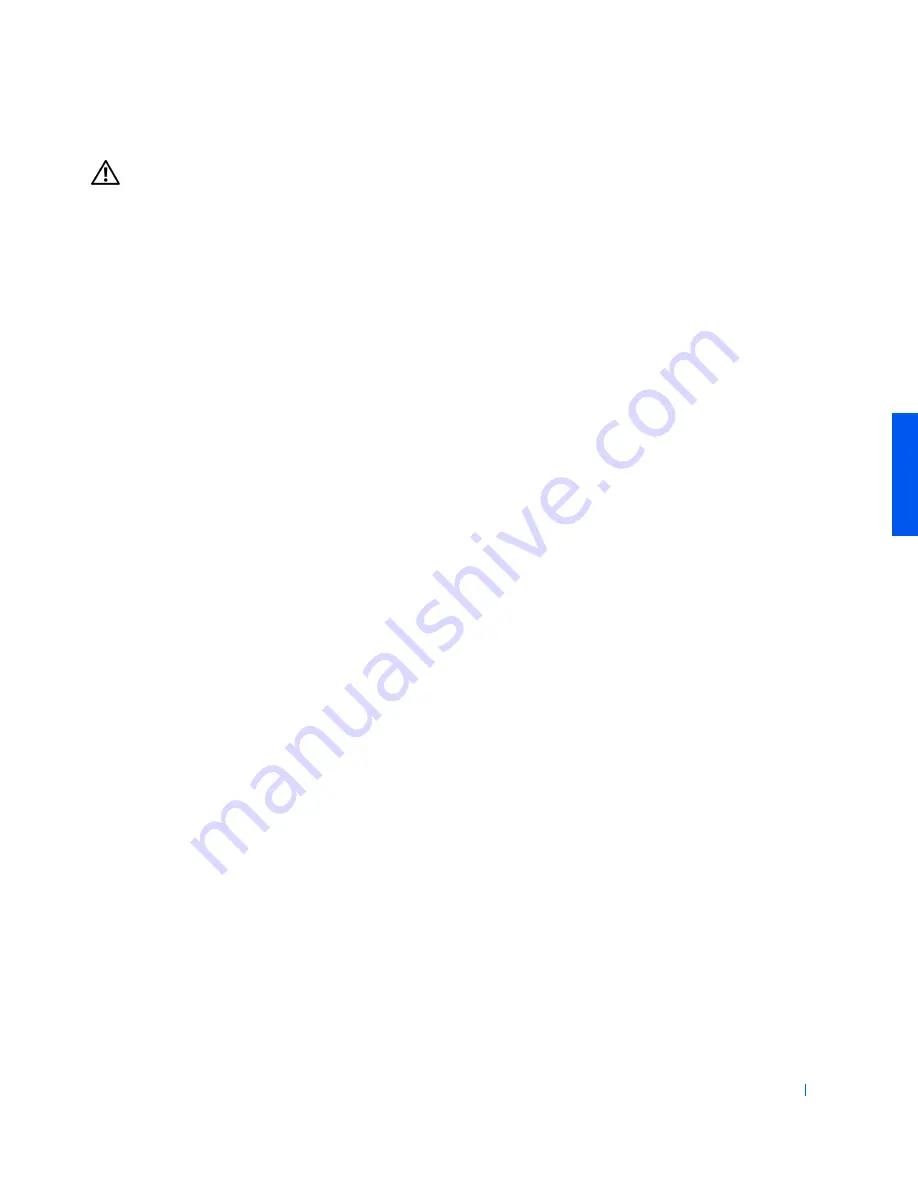
Solving Problems
43
CAUTION:
To help prevent electrical shock, verify that the
computer is thoroughly dry before continuing with the remainder
of this procedure.
10
Ground yourself by touching one of the metal connectors on the back
of the computer.
11
Replace the memory modules, the memory module cover, and screw
(see page 61).
12
Replace the hard drive and screw (see page 63).
13
Replace the modular bay device (see page 19) and any PC Cards you
removed.
14
Replace the battery.
15
Turn on the computer and verify that it is working properly.
If the computer does not turn on, or if you cannot identify the damaged
components, call Dell for technical assistance (see page 75).
If You Drop or Damage Your Computer
1
Save and close any open files, exit any open application programs, and
shut down the computer (see page 18).
2
Disconnect the AC adapter from the computer, and disconnect the
AC adapter from the electrical outlet.
3
Turn off any attached external devices, and disconnect them from
their power sources and then from the computer.
4
Remove and reinstall the battery.
5
Turn on the computer.
If the computer does not turn on, or if you cannot identify the damaged
components, call Dell for technical assistance (see page 75).
Summary of Contents for Inspiron 4000
Page 1: ...www dell com support dell com Dell Inspiron 4000 System SOLUTIONS GUIDE ...
Page 12: ...12 Safety Instructions w w w d e l l c o m s u p p o r t d e l l c o m ...
Page 24: ...24 Setting Up w w w d e l l c o m s u p p o r t d e l l c o m ...
Page 50: ...50 Solving Problems w w w d e l l c o m s u p p o r t d e l l c o m ...
Page 66: ...66 Adding Parts w w w d e l l c o m s u p p o r t d e l l c o m ...
Page 92: ...92 Appendix w w w d e l l c o m s u p p o r t d e l l c o m ...
Page 96: ...96 Index 96 Index ...
















































