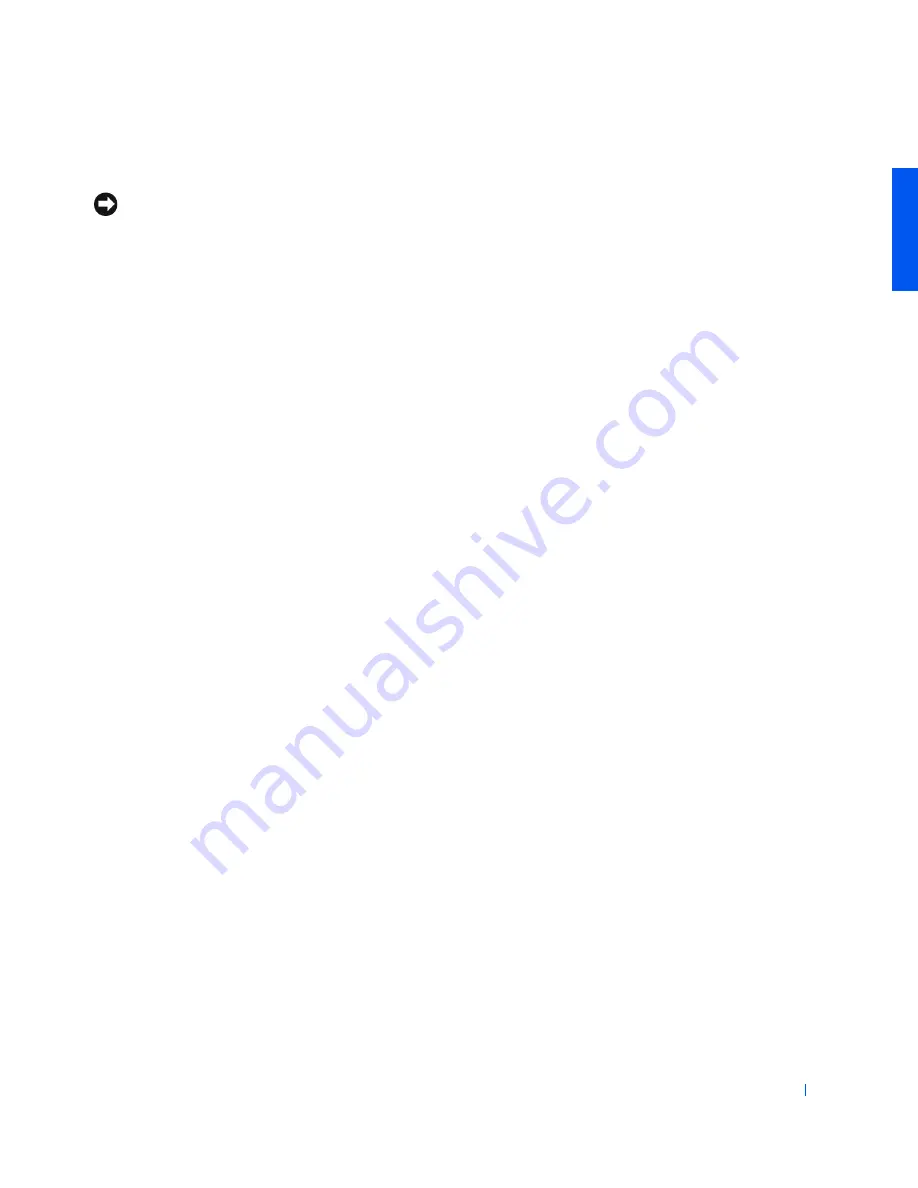
Setting Up
21
Swapping Devices While Windows Is Running
NOTICE:
To prevent irreparable damage to the docking connector, do not
replace devices while the computer is connected to an APR.
In Microsoft Windows 98 or Windows Me
1
Right-click the Softex BayManager icon on the Microsoft Windows
taskbar.
2
Click Remove/Swap.
3
Keep the display open, and tilt the computer back so that you can
access the bottom of the computer.
4
Slide and hold the latch release, and pull the device out of the modular
bay.
5
Insert the new device into the bay, and push it until you hear a click.
6
Click OK. Then, click OK again to close the Softex BayManager
window.
In Microsoft Windows 2000
1
Double-click the Unplug or Eject Hardware icon on the Microsoft
Windows taskbar.
2
Click the device you want to eject and then click Stop.
3
Click OK and wait until the device you want to eject is cleared from
the list of devices in the Unplug or Eject Hardware window.
4
Keep the display open, and tilt the computer back so that you can
access the bottom of the computer.
5
Slide and hold the latch release, and pull the device out of the modular
bay.
6
Insert the new device into the bay, and push it until you hear a click.
7
When Windows recognizes the new device, click Close.
Summary of Contents for Inspiron 4000
Page 1: ...www dell com support dell com Dell Inspiron 4000 System SOLUTIONS GUIDE ...
Page 12: ...12 Safety Instructions w w w d e l l c o m s u p p o r t d e l l c o m ...
Page 24: ...24 Setting Up w w w d e l l c o m s u p p o r t d e l l c o m ...
Page 50: ...50 Solving Problems w w w d e l l c o m s u p p o r t d e l l c o m ...
Page 66: ...66 Adding Parts w w w d e l l c o m s u p p o r t d e l l c o m ...
Page 92: ...92 Appendix w w w d e l l c o m s u p p o r t d e l l c o m ...
Page 96: ...96 Index 96 Index ...






























