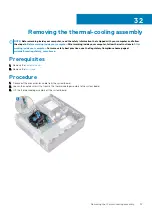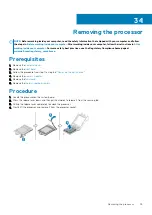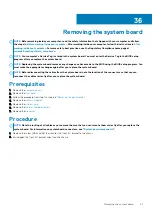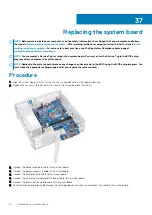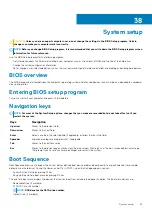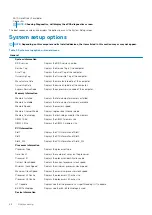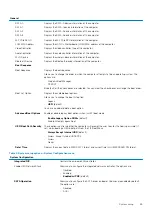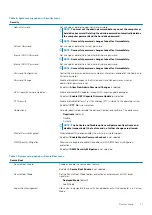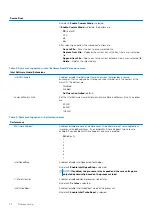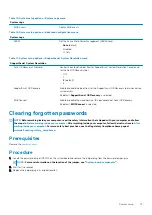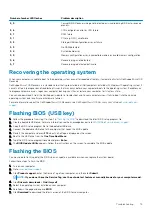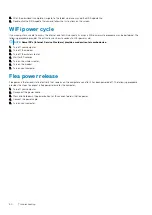System Configuration
•
RAID On
(default)
Drives
Enable or disable various drives on board.
•
SATA-0
•
SATA-1
•
SATA-2
•
SATA-3
•
M.2 PCIe SSD-0
By default, all the check boxes are selected.
SMART Reporting
Enable or disable Self-Monitoring, Analysis, and Reporting Technology (SMART)
during system startup. This option is disabled by default.
USB Configuration
Configures the integrated USB controller. If Boot Support is enabled, the computer is
allowed to boot any type of USB Mass Storage Devices (HDD, memory key, floppy).
If USB port is enabled, the device attached to this port is enabled and available for
OS.
If USB port is disabled, the OS cannot detect any device attached to this port.
•
Enable USB Boot Support
•
Enable Front USB Ports
•
Enable Rear USB Ports
By default, all the check boxes are selected.
NOTE:
USB keyboard and mouse always work in the BIOS setup
irrespective of these settings.
Front USB Configuration
Enable or disable the front USB ports.
•
Front Port 1
•
Front Port 2
By default, all the check boxes are selected.
Rear USB Configuration
Enable or disable the rear USB ports.
•
Rear Port 1
•
Rear Port 2
•
Rear Port 3
•
Rear Port 4
By default, all the check boxes are selected.
Audio
Enable or disable the integrated audio controller.
By default,
Enable Audio
is selected.
Miscellaneous Devices
Enable or disable the Secure Digital (SD) card reader.
By default,
Enable Secure Digital (SD) Card
is selected.
Table 5. System setup options—Video menu
Video
Primary Display
This option determines which video controller becomes the primary display when
multiple controllers are available in the computer.
•
Auto
(default)
•
Intel HD Graphics
70
System setup
Summary of Contents for Inspiron 3471
Page 1: ...Inspiron 3471 Service Manual Regulatory Model D13S Regulatory Type D13S003 ...
Page 18: ...Prerequisites Remove the computer cover 18 Removing the front bezel ...
Page 20: ...Post requisites Replace the computer cover 20 Replacing the front bezel ...
Page 25: ...Prerequisites Remove the computer cover Removing the 2 5 inch hard drive 25 ...
Page 34: ...34 Removing the optical drive ...
Page 42: ...42 Removing the wireless card ...
Page 45: ...Removing the solid state drive 45 ...
Page 50: ...50 Removing the power button module ...
Page 54: ...54 Removing the power supply unit ...
Page 63: ...Removing the system board 63 ...
Page 66: ...7 Replace the computer cover 66 Replacing the system board ...
Page 77: ...Post requisites Replace the computer cover System setup 77 ...