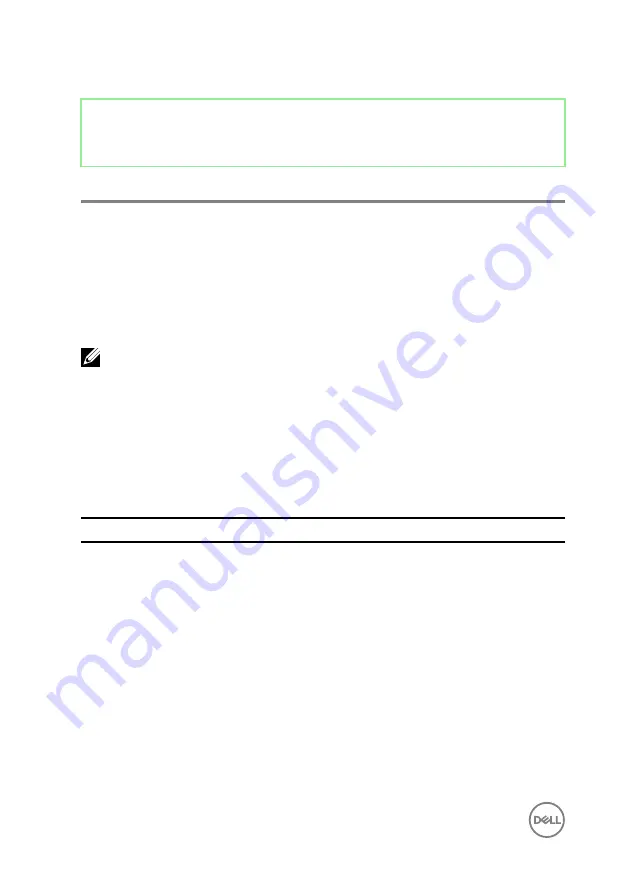
Identifier
GUID-A88CF4BC-F775-4FAF-97B9-77C8D75E67A3
Status
Released
Diagnostics
Power status light:
Indicates the power status.
Solid Amber
– The computer is unable to boot to the operating system. This indicates
that the power supply or another device in the computer is failing.
Blinking Amber
– The computer is unable to boot to the operating system. This
indicates that the power supply is normal but another device in the computer is failing
or not installed properly.
NOTE: See the light patterns to determine the device that is failing.
Off
– Computer is in hibernation or turned off.
The power status light blinks amber along with beep codes indicating failures.
For example, the power status light blinks amber two times followed by a pause, and
then blinks white three times followed by a pause. This 2,3 pattern continues until the
computer is turned off indicating the Recovery image is not found.
The following table shows different light patterns and what they indicate:
Table 13. System diagnostic lights
Light pattern
Problem description
1
System board, BIOS corruption, or ROM error
3
System board, Chipset error, Clock failure, Gate
A20 failure, Super I/O failure, or Keyboard
controller failure
4
Memory or RAM failure
5
Coin-cell battery failure
6
GPU failure
7
CPU failure
8
Display failure
3,6
BIOS recovery image not found
138
Summary of Contents for inspiron 27 7000
Page 25: ...2 Lift the stand off the computer 25 ...
Page 29: ...6 Lift the hard drive off the hard drive bracket 29 ...
Page 37: ...3 Disconnect the camera cable WEBCAM from the camera assembly 37 ...
Page 43: ...3 Lift the power button board off the slot on the middle frame 43 ...
Page 47: ...3 Release the front bezel from the edges and lift it off the display panel 47 ...
Page 52: ...7 Lift the media card reader off the side I O board bracket 52 ...
Page 54: ...2 Replace the stand 3 Replace the back cover 54 ...
Page 56: ...2 Slide and lift the side I O board off the side I O board bracket 56 ...
Page 59: ...2 Lift the system board shield off the middle frame 59 ...
Page 62: ...4 Lift the fan along with its cable off the computer 62 ...
Page 65: ...3 Lift the speakers along with the cable off the middle frame 65 ...
Page 68: ...4 Lift the subwoofer along with the cable off the middle frame 68 ...
Page 75: ...3 Slide and remove the memory module from the memory module slot 75 ...
Page 80: ...3 Slide and remove the solid state drive from the solid state drive slot 80 ...
Page 84: ...5 Slide and remove the wireless card out of the wireless card slot 84 ...
Page 88: ...3 Lift the heat sink off the system board 88 ...
Page 90: ...2 Replace the back cover 90 ...
Page 93: ...4 Gently lift the processor and remove it from the processor socket 93 ...
Page 97: ...2 Lift the I O bracket off the middle frame 97 ...
Page 102: ...11 Lift the I O board off the middle frame 102 ...
Page 104: ...2 Replace the inner frame 3 Replace the stand 4 Replace the back cover 104 ...
Page 108: ...18 Lift the system board off the middle frame 108 ...
Page 119: ...2 Push the display panel cable EDPCN1 into the routing channel on the middle frame 119 ...
Page 121: ...5 Slide and lift the middle frame assembly off the display panel 121 ...
Page 123: ...2 Slide the display panel cable EDPCN1 into the middle frame assembly 123 ...
Page 125: ...4 Replace the five screws M3x5 that secure the middle frame to the display panel 125 ...




































