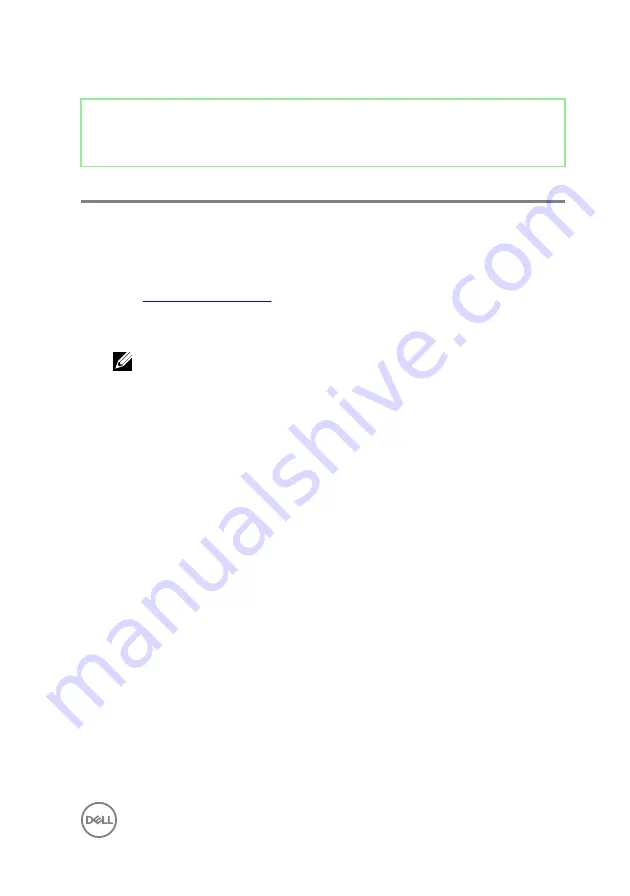
Identifier
GUID-F5899359-C2E1-41C0-9663-4C79969506EB
Status
Released
Flashing the BIOS
You may need to flash (update) the BIOS when an update is available or when you
replace the system board. To flash the BIOS:
1
Turn on your computer.
2
Go to
.
3
Click
Product support
, enter the Service Tag of your computer, and then click
Submit
.
NOTE: If you do not have the Service Tag, use the auto-detect feature
or manually browse for your computer model.
4
Click
Drivers & downloads
→
Find it myself
.
5
Select the operating system installed on your computer.
6
Scroll down the page and expand
BIOS
.
7
Click
Download
to download the latest version of the BIOS for your computer.
8
After the download is complete, navigate to the folder where you saved the BIOS
update file.
9
Double-click the BIOS update file icon and follow the instructions on the screen.
127
Summary of Contents for inspiron 27 7000
Page 25: ...2 Lift the stand off the computer 25 ...
Page 29: ...6 Lift the hard drive off the hard drive bracket 29 ...
Page 37: ...3 Disconnect the camera cable WEBCAM from the camera assembly 37 ...
Page 43: ...3 Lift the power button board off the slot on the middle frame 43 ...
Page 47: ...3 Release the front bezel from the edges and lift it off the display panel 47 ...
Page 52: ...7 Lift the media card reader off the side I O board bracket 52 ...
Page 54: ...2 Replace the stand 3 Replace the back cover 54 ...
Page 56: ...2 Slide and lift the side I O board off the side I O board bracket 56 ...
Page 59: ...2 Lift the system board shield off the middle frame 59 ...
Page 62: ...4 Lift the fan along with its cable off the computer 62 ...
Page 65: ...3 Lift the speakers along with the cable off the middle frame 65 ...
Page 68: ...4 Lift the subwoofer along with the cable off the middle frame 68 ...
Page 75: ...3 Slide and remove the memory module from the memory module slot 75 ...
Page 80: ...3 Slide and remove the solid state drive from the solid state drive slot 80 ...
Page 84: ...5 Slide and remove the wireless card out of the wireless card slot 84 ...
Page 88: ...3 Lift the heat sink off the system board 88 ...
Page 90: ...2 Replace the back cover 90 ...
Page 93: ...4 Gently lift the processor and remove it from the processor socket 93 ...
Page 97: ...2 Lift the I O bracket off the middle frame 97 ...
Page 102: ...11 Lift the I O board off the middle frame 102 ...
Page 104: ...2 Replace the inner frame 3 Replace the stand 4 Replace the back cover 104 ...
Page 108: ...18 Lift the system board off the middle frame 108 ...
Page 119: ...2 Push the display panel cable EDPCN1 into the routing channel on the middle frame 119 ...
Page 121: ...5 Slide and lift the middle frame assembly off the display panel 121 ...
Page 123: ...2 Slide the display panel cable EDPCN1 into the middle frame assembly 123 ...
Page 125: ...4 Replace the five screws M3x5 that secure the middle frame to the display panel 125 ...





























