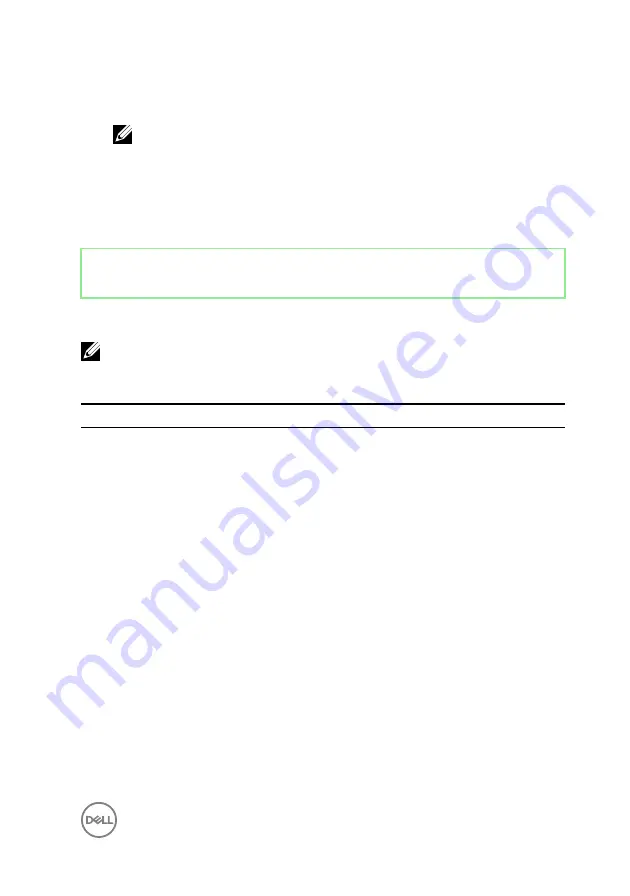
2
During POST, when the DELL logo is displayed, watch for the F2 prompt to
appear, and then press F2 immediately.
NOTE: The F2 prompt indicates that the keyboard is initialized. This
prompt can appear very quickly, so you must watch for it, and then
press F2. If you press F2 before the F2 prompt, this keystroke is lost. If
you wait too long and the operating system logo appears, continue to
wait until you see the desktop. Then, turn off your computer and try
again.
Identifier
GUID-8E9DCAE8-A494-4678-BBCD-588ACE1C43EE
Status
Released
System setup options
NOTE: Depending on your computer and its installed devices, the items
listed in this section may or may not appear.
Table 3. System information
Main—System Information
System Time
Displays the current time in hh:mm:ss format.
System Date
Displays the current date in mm/dd/yyyy format.
BIOS Version
Displays the BIOS version number.
Product Name
Displays the computer model.
Service Tag
Displays the Service Tag of the computer.
Asset Tag
Displays the asset tag of the computer when the asset tag is
present.
CPU Type
Displays the CPU type.
CPU Speed
Displays the CPU speed.
CPU ID
Displays the CPU identification code.
CPU Cache
L1 Cache Displays the CPU L1 cache size.
L2 Cache Displays the CPU L2 cache size.
L3 Cache Displays the CPU L3 cache size.
129
Summary of Contents for inspiron 27 7000
Page 25: ...2 Lift the stand off the computer 25 ...
Page 29: ...6 Lift the hard drive off the hard drive bracket 29 ...
Page 37: ...3 Disconnect the camera cable WEBCAM from the camera assembly 37 ...
Page 43: ...3 Lift the power button board off the slot on the middle frame 43 ...
Page 47: ...3 Release the front bezel from the edges and lift it off the display panel 47 ...
Page 52: ...7 Lift the media card reader off the side I O board bracket 52 ...
Page 54: ...2 Replace the stand 3 Replace the back cover 54 ...
Page 56: ...2 Slide and lift the side I O board off the side I O board bracket 56 ...
Page 59: ...2 Lift the system board shield off the middle frame 59 ...
Page 62: ...4 Lift the fan along with its cable off the computer 62 ...
Page 65: ...3 Lift the speakers along with the cable off the middle frame 65 ...
Page 68: ...4 Lift the subwoofer along with the cable off the middle frame 68 ...
Page 75: ...3 Slide and remove the memory module from the memory module slot 75 ...
Page 80: ...3 Slide and remove the solid state drive from the solid state drive slot 80 ...
Page 84: ...5 Slide and remove the wireless card out of the wireless card slot 84 ...
Page 88: ...3 Lift the heat sink off the system board 88 ...
Page 90: ...2 Replace the back cover 90 ...
Page 93: ...4 Gently lift the processor and remove it from the processor socket 93 ...
Page 97: ...2 Lift the I O bracket off the middle frame 97 ...
Page 102: ...11 Lift the I O board off the middle frame 102 ...
Page 104: ...2 Replace the inner frame 3 Replace the stand 4 Replace the back cover 104 ...
Page 108: ...18 Lift the system board off the middle frame 108 ...
Page 119: ...2 Push the display panel cable EDPCN1 into the routing channel on the middle frame 119 ...
Page 121: ...5 Slide and lift the middle frame assembly off the display panel 121 ...
Page 123: ...2 Slide the display panel cable EDPCN1 into the middle frame assembly 123 ...
Page 125: ...4 Replace the five screws M3x5 that secure the middle frame to the display panel 125 ...













































