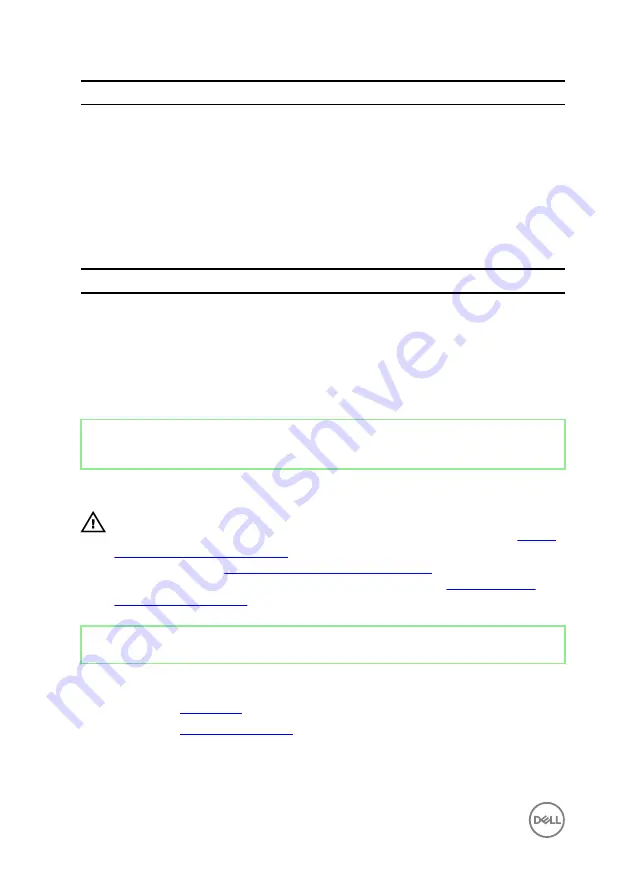
Security
•
No Access: Restricts users from editing system setup
options
•
View Only: Allows users to only view system setup options
•
Limited: Allows users to edit limited system setup options
•
Full Access: Allows users to edit all system setup options
except the supervisor password
Table 12. Exit options
Exit
Save Changes and
Reset
Allows you to exit system setup and save your changes.
Discard Changes
and Reset
Allows you to exit system setup and load previous values for all
system setup options.
Load Defaults
Allows you to load default values for all system setup options.
Identifier
GUID-185C8B9A-D728-4477-99FC-D9276DAD3A15
Status
Released
Clearing forgotten passwords
WARNING: Before working inside your computer, read the safety
information that shipped with your computer and follow the steps in
. After working inside your computer, follow
the instructions in
After working inside your computer
. For more safety best
practices, see the Regulatory Compliance home page at
.
Identifier
GUID-80B6901A-84B9-4E89-AECE-A1BD484B2AEF
Status
Released
Prerequisites
1
Remove the
.
2
Remove the
126
Summary of Contents for Inspiron 24 5000 Series
Page 21: ...2 Slide and lift the back cover off the inner frame 21 ...
Page 32: ...2 Gently pry the inner frame from the sides off the middle frame 32 ...
Page 33: ...3 Lift the inner frame from the middle frame 33 ...
Page 36: ...3 Disconnect the camera cable WEBCAM from the camera assembly 36 ...
Page 44: ...3 Replace the back cover 44 ...
Page 50: ...2 Lift the system board shield off the middle frame 50 ...
Page 53: ...3 Lift the chassis fan off the middle frame 53 ...
Page 56: ...5 Lift the speakers along with the cable off the middle frame 56 ...
Page 58: ...4 Replace the back cover 58 ...
Page 61: ...8 Lift the media card reader board from the side I O bracket 61 ...
Page 69: ...3 Slide and remove the memory module from the memory module slot 69 ...
Page 78: ...5 Slide and remove the wireless card out of the wireless card slot 78 ...
Page 87: ...4 Gently lift the processor and remove it from the processor socket 87 ...
Page 91: ...2 Lift the I O bracket off the middle frame 91 ...
Page 95: ...11 Lift the I O board off the middle frame 95 ...
Page 101: ...19 Lift the system board off the middle frame 101 ...
Page 115: ...9 Disconnect the touch screen cable TOUCH1 from the display panel 115 ...









































