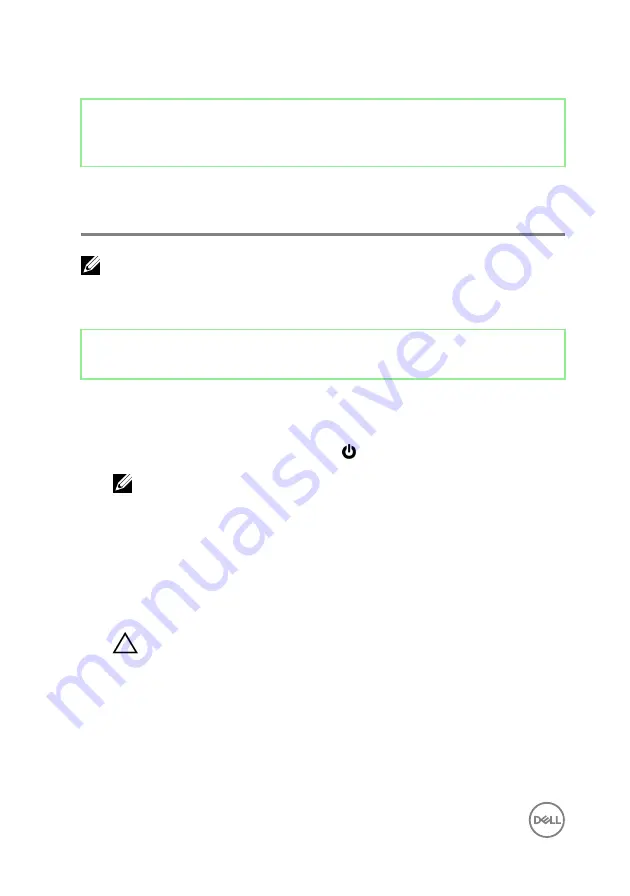
Identifier
GUID-5D3B1051-9384-409A-8D5B-9B53BD496DE8
Status
Released
Before working inside your
computer
NOTE: The images in this document may differ from your computer
depending on the configuration you ordered.
Identifier
GUID-0CBCCCC8-AEDC-4C92-992B-45062AB0B176
Status
Released
Before you begin
1
Save and close all open files and exit all open applications.
2
Shut down your computer. Click
Start
→
Power
→
Shut down
.
NOTE: If you are using a different operating system, see the
documentation of your operating system for shut-down instructions.
3
Disconnect your computer and all attached devices from their electrical outlets.
4
Disconnect all attached network devices and peripherals, such as keyboard,
mouse, and monitor from your computer.
5
Remove any media card and optical disc from your computer, if applicable.
6
After the computer is unplugged, press and hold the power button for 5 seconds
to ground the system board.
CAUTION: Place the computer on a flat, soft, and clean surface to
avoid scratches on the display.
7
Place the computer face down.
10
Summary of Contents for Inspiron 24 5000 Series
Page 21: ...2 Slide and lift the back cover off the inner frame 21 ...
Page 32: ...2 Gently pry the inner frame from the sides off the middle frame 32 ...
Page 33: ...3 Lift the inner frame from the middle frame 33 ...
Page 36: ...3 Disconnect the camera cable WEBCAM from the camera assembly 36 ...
Page 44: ...3 Replace the back cover 44 ...
Page 50: ...2 Lift the system board shield off the middle frame 50 ...
Page 53: ...3 Lift the chassis fan off the middle frame 53 ...
Page 56: ...5 Lift the speakers along with the cable off the middle frame 56 ...
Page 58: ...4 Replace the back cover 58 ...
Page 61: ...8 Lift the media card reader board from the side I O bracket 61 ...
Page 69: ...3 Slide and remove the memory module from the memory module slot 69 ...
Page 78: ...5 Slide and remove the wireless card out of the wireless card slot 78 ...
Page 87: ...4 Gently lift the processor and remove it from the processor socket 87 ...
Page 91: ...2 Lift the I O bracket off the middle frame 91 ...
Page 95: ...11 Lift the I O board off the middle frame 95 ...
Page 101: ...19 Lift the system board off the middle frame 101 ...
Page 115: ...9 Disconnect the touch screen cable TOUCH1 from the display panel 115 ...










































