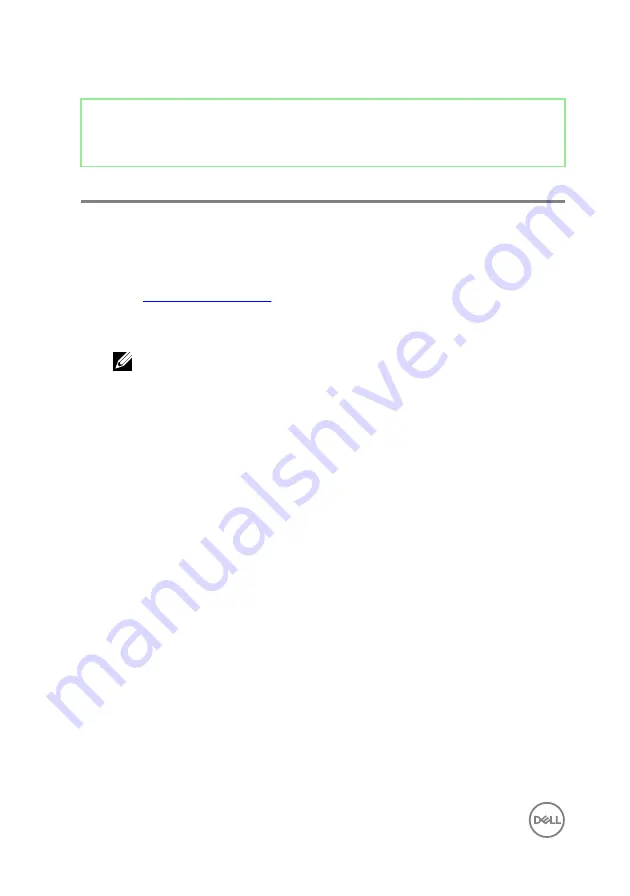
Identifier
GUID-F5899359-C2E1-41C0-9663-4C79969506EB
Status
Released
Flashing the BIOS
You may need to flash (update) the BIOS when an update is available or when you
replace the system board. To flash the BIOS:
1
Turn on your computer.
2
Go to
.
3
Click
Product support
, enter the Service Tag of your computer, and then click
Submit
.
NOTE: If you do not have the Service Tag, use the auto-detect feature
or manually browse for your computer model.
4
Click
Drivers & downloads
→
Find it myself
.
5
Select the operating system installed on your computer.
6
Scroll down the page and expand
BIOS
.
7
Click
Download
to download the latest version of the BIOS for your computer.
8
After the download is complete, navigate to the folder where you saved the BIOS
update file.
9
Double-click the BIOS update file icon and follow the instructions on the screen.
130
Summary of Contents for Inspiron 24 5000 Series
Page 21: ...2 Slide and lift the back cover off the inner frame 21 ...
Page 32: ...2 Gently pry the inner frame from the sides off the middle frame 32 ...
Page 33: ...3 Lift the inner frame from the middle frame 33 ...
Page 36: ...3 Disconnect the camera cable WEBCAM from the camera assembly 36 ...
Page 44: ...3 Replace the back cover 44 ...
Page 50: ...2 Lift the system board shield off the middle frame 50 ...
Page 53: ...3 Lift the chassis fan off the middle frame 53 ...
Page 56: ...5 Lift the speakers along with the cable off the middle frame 56 ...
Page 58: ...4 Replace the back cover 58 ...
Page 61: ...8 Lift the media card reader board from the side I O bracket 61 ...
Page 69: ...3 Slide and remove the memory module from the memory module slot 69 ...
Page 78: ...5 Slide and remove the wireless card out of the wireless card slot 78 ...
Page 87: ...4 Gently lift the processor and remove it from the processor socket 87 ...
Page 91: ...2 Lift the I O bracket off the middle frame 91 ...
Page 95: ...11 Lift the I O board off the middle frame 95 ...
Page 101: ...19 Lift the system board off the middle frame 101 ...
Page 115: ...9 Disconnect the touch screen cable TOUCH1 from the display panel 115 ...



















