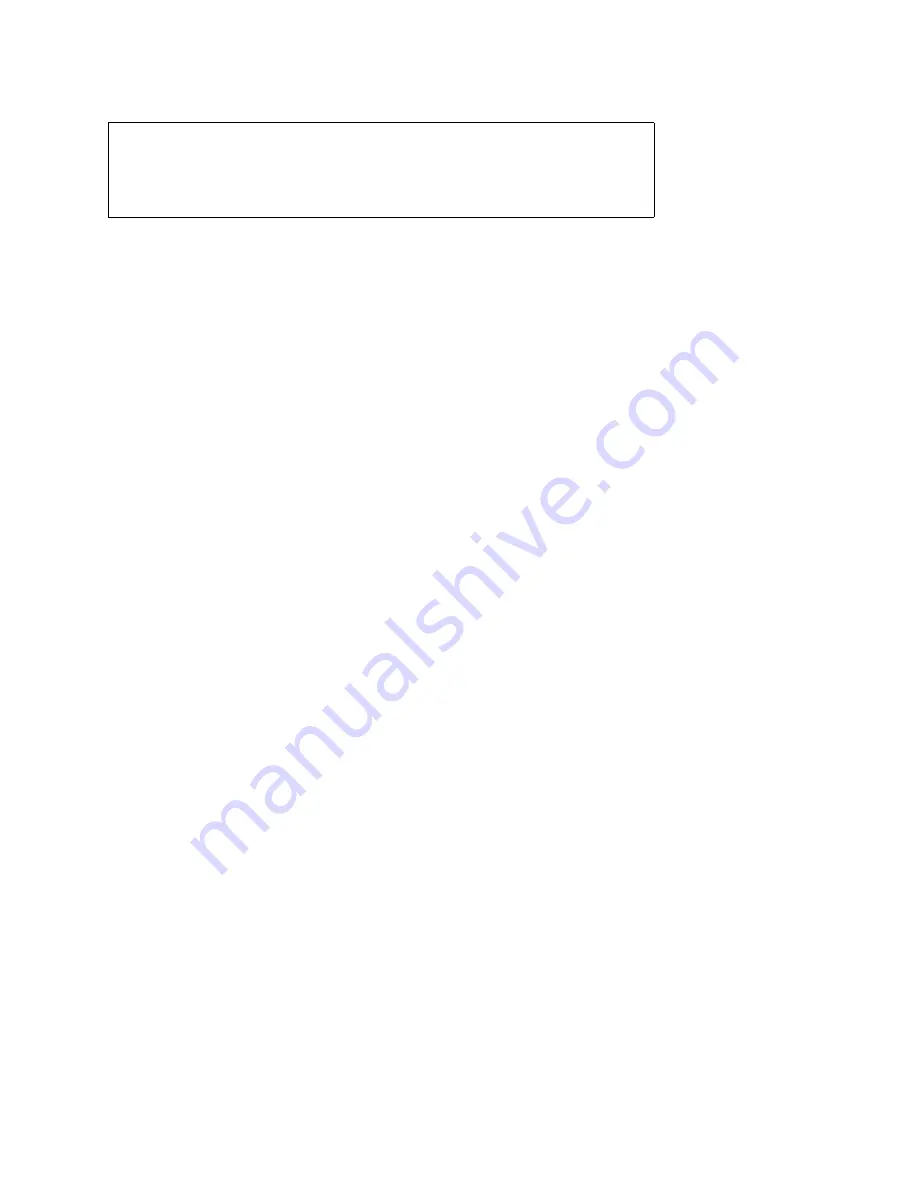
Basic Troubleshooting
2-5
3. Verify that the microprocessor, DIMMs, and expansion cards, are fully
seated in their sockets or connectors.
To reseat the microprocessor, remove it from its socket and reinstall it as
described in “Microprocessor/Heat Sink Assembly” in Chapter 4.
To reseat a DIMM, remove it from its socket and reinstall it as described in
“DIMMs” in Chapter 4.
If you need to reseat an expansion card, use a
1/4
-inch nut driver to remove
the screw that secures the card-mounting bracket. Grasp the card by its top
corners, and carefully pull it out of its connector. Reinsert the card in its
connector, and carefully push it in until it is fully seated. Then reinstall the
card-mounting bracket’s retaining screw.
4. Verify that all jumpers are set correctly.
For information about these jumpers, see “System Board Jumpers” in Chap-
ter 1.
5. Check all cable connectors inside the system unit to verify that they are
firmly attached to their appropriate connectors.
6. Reinstall the system unit cover.
7. Reconnect the system unit and any attached peripherals to their power
sources, and turn them on.
Does the problem appear to be resolved?
Yes. No further steps are necessary. Terminate the procedure.
No. Proceed to the next sections, “Eliminating Resource Conflicts,” “Run-
ning the Diskette-Based Diagnostics,” and to “Getting Help.”
E
liminating Resource Conflicts
Devices within the system unit may require dedicated memory spaces, interrupt
levels, or DMA channels, all of which must be allocated during installation of
the devices. Because a device may be installed at a different time, it is possible
that the same resource is assigned to two or more devices.
Resource conflicts can result in disorderly or erratic system operation or system
failure. If you suspect that resource conflicts might exist, check the system and
reassign the resources as necessary.
For additional information, see Chapter 5, “Using the EISA Configuration Util-
ity” in the User’s Guide.
WARNING: The microprocessor can get extremely hot. Be sure the chip
has had sufficient time to cool before you touch it.
While reseating the microprocessor, wear a wrist grounding strap or main-
tain contact with a metal surface on the chassis.
Summary of Contents for Inspiron 2100
Page 2: ......
Page 3: ... Dell PowerEdge 2100 180 and 2100 200 Systems SERVICE MANUAL ...
Page 11: ...xiv DELL CONFIDENTIAL Preliminary 4 19 00 ...
Page 16: ...ix ...
Page 39: ...1 22 Dell PowerEdge 2100 180 and 2100 200 Systems Service Manual ...
Page 51: ...3 6 Dell PowerEdge 2100 180 and 2100 200 Systems Service Manual ...
Page 72: ......
















































