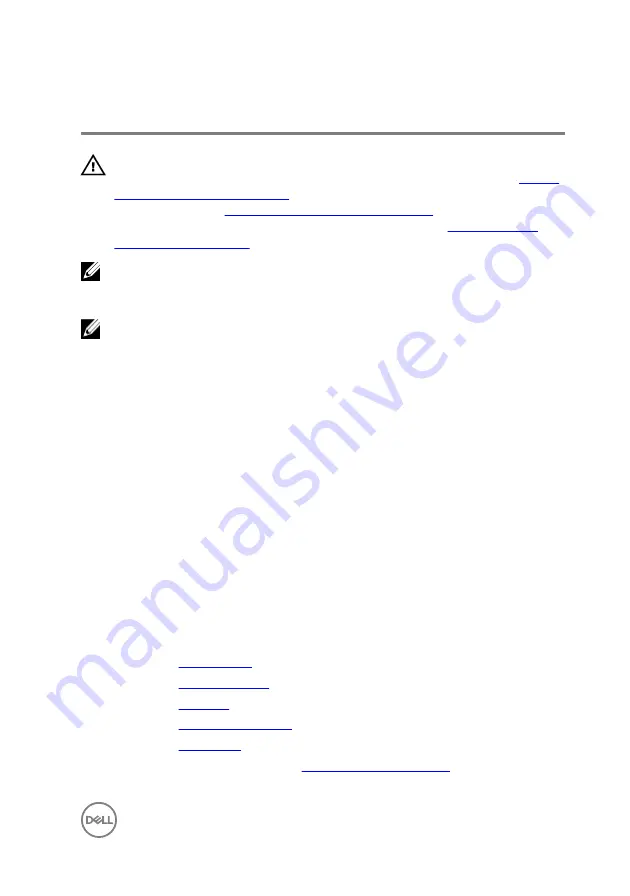
Replacing the system board
WARNING: Before working inside your computer, read the safety
information that shipped with your computer and follow the steps in
. After working inside your computer, follow
the instructions in
After working inside your computer
. For more safety best
practices, see the Regulatory Compliance home page at
NOTE: Your computer’s Service Tag is stored in the system board. You
must enter the Service Tag in the BIOS setup program after you replace the
system board.
NOTE: Replacing the system board removes any changes you have made to
the BIOS using the BIOS setup program. You must make the appropriate
changes again after you replace the system board.
Procedure
1
Align the screw holes on the system board with the screw holes on the display-
assembly base.
2
Replace the screws that secure the system board to the display-assembly base.
3
Slide the control-buttons board and display cables into its connectors on the
system board and close the latches to secure the cables.
4
Connect the touch-board cable, display-panel power cable, speaker cable,
microphone and camera cable, hard-drive data cable, optical-drive data cable,
hard-drive and optical-drive power cable, and fan cable to the system board.
Post-requisites
1
Replace the
.
2
Replace the
.
3
Replace the
.
4
Replace the
.
5
Replace the
6
Follow the procedure in step 4 in “
69
Summary of Contents for Inspiron 20 3000 Series
Page 8: ...Procedure 84 Clearing CMOS Settings 84 Procedure 85 Flashing the BIOS 86 8 ...
Page 17: ...4 Slide and remove the stand from the back cover 1 screws 2 2 stand 17 ...
Page 24: ...2 Lift the back cover off the computer 1 back cover 24 ...
Page 52: ...8 Peel off the camera from the camera frame 1 tab 2 camera frame 52 ...
Page 55: ...1 plastic scribe 2 coin cell battery 3 battery socket 55 ...
Page 58: ...3 Lift and slide the fan from under the heat sink 1 fan cable 2 fan 3 screws 2 58 ...
Page 61: ...3 Lift the heat sink off the system board 1 screw 2 heat sink 3 captive screws 5 61 ...
Page 68: ...4 Lift the system board off the display assembly base 1 screws 4 2 system board 68 ...
Page 70: ...7 Replace the stand 70 ...
Page 77: ...1 display assembly 77 ...
Page 81: ...2 Lift the rubber feet off the display bezel 1 display bezel 2 screws 4 3 rubber feet 2 81 ...
















































