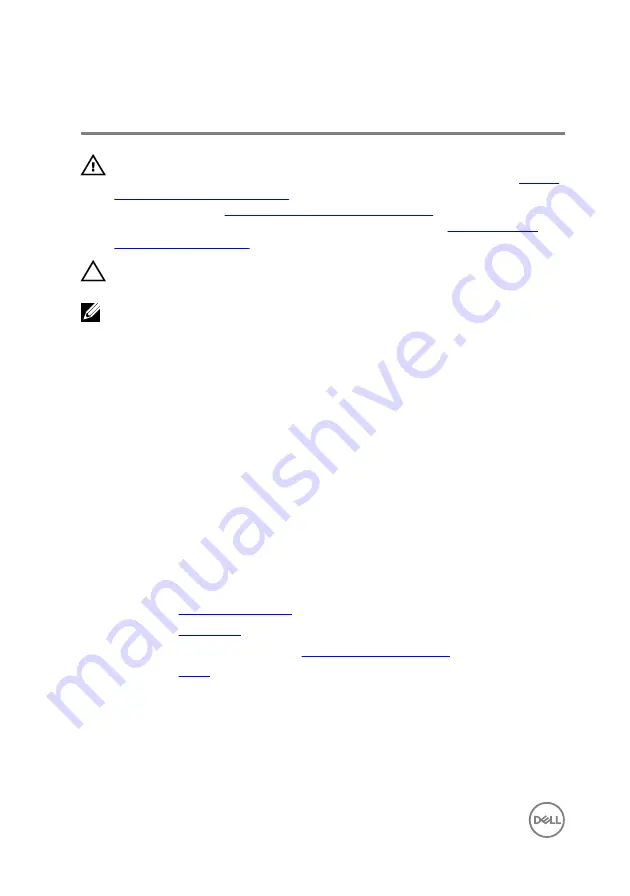
Replacing the heat sink
WARNING: Before working inside your computer, read the safety
information that shipped with your computer and follow the steps in
. After working inside your computer, follow
the instructions in
After working inside your computer
. For more safety best
practices, see the Regulatory Compliance home page at
CAUTION: Incorrect alignment of the heat sink can damage the system
board and processor.
NOTE: The original thermal grease can be reused if the original system
board and heat sink are reinstalled together. If either the system board or
the heat sink is replaced, use the thermal pad provided in the kit to ensure
that thermal conductivity is achieved.
Procedure
1
Align the captive screws on the heat sink with the screw holes on the system
board.
2
In sequential order (as indicated on the heat sink), tighten the captive screws
that secure the heat sink to the system board.
3
Replace the screw that secures the heat sink to the display-assembly base.
Post-requisites
1
Replace the
.
2
Replace the
3
Follow the procedure in step 4 in “
4
Replace the
.
62
Summary of Contents for Inspiron 20 3000 Series
Page 8: ...Procedure 84 Clearing CMOS Settings 84 Procedure 85 Flashing the BIOS 86 8 ...
Page 17: ...4 Slide and remove the stand from the back cover 1 screws 2 2 stand 17 ...
Page 24: ...2 Lift the back cover off the computer 1 back cover 24 ...
Page 52: ...8 Peel off the camera from the camera frame 1 tab 2 camera frame 52 ...
Page 55: ...1 plastic scribe 2 coin cell battery 3 battery socket 55 ...
Page 58: ...3 Lift and slide the fan from under the heat sink 1 fan cable 2 fan 3 screws 2 58 ...
Page 61: ...3 Lift the heat sink off the system board 1 screw 2 heat sink 3 captive screws 5 61 ...
Page 68: ...4 Lift the system board off the display assembly base 1 screws 4 2 system board 68 ...
Page 70: ...7 Replace the stand 70 ...
Page 77: ...1 display assembly 77 ...
Page 81: ...2 Lift the rubber feet off the display bezel 1 display bezel 2 screws 4 3 rubber feet 2 81 ...
















































