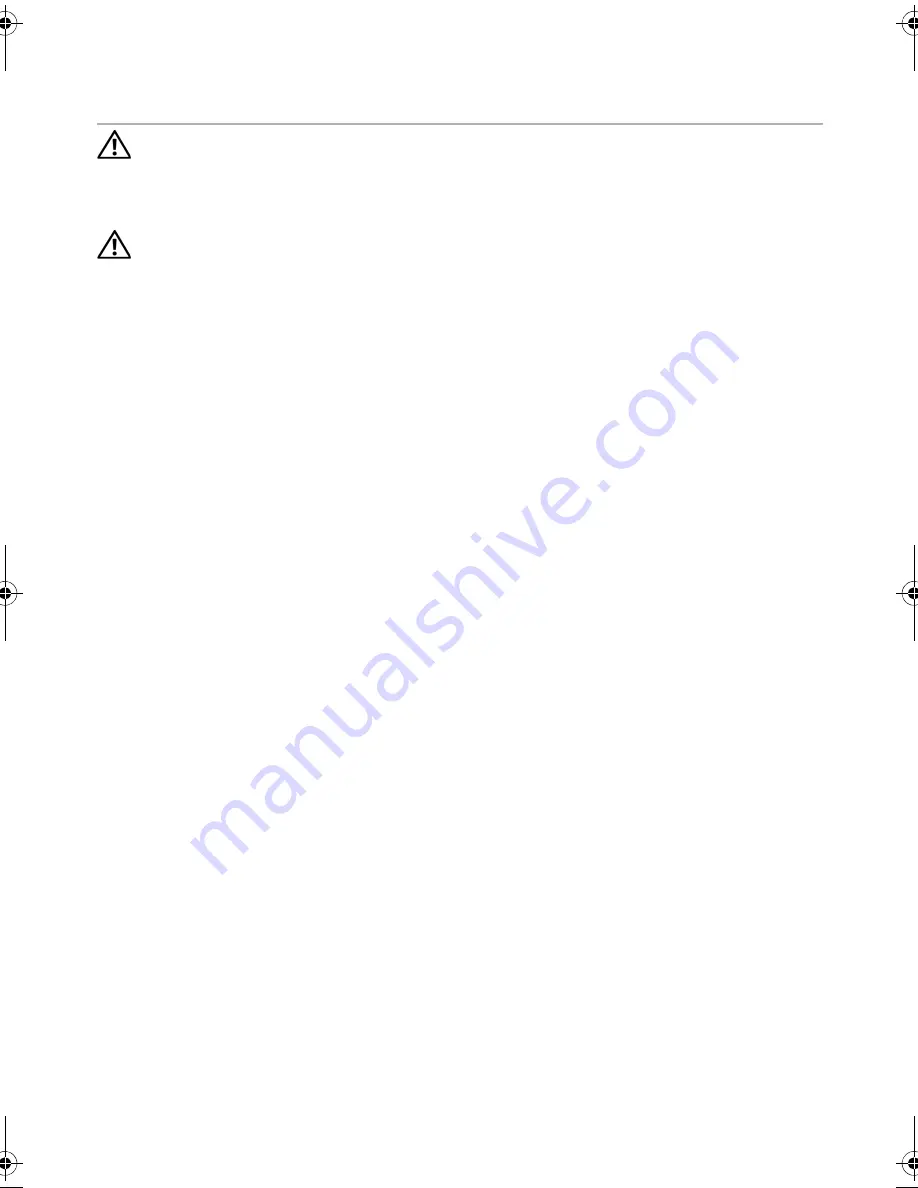
Replacing the Coin-Cell Battery |
61
24
Replacing the Coin-Cell Battery
WARNING: Before working inside your computer, read the safety information
that shipped with your computer and follow the steps in "Before You Begin" on
page 9. For additional safety best practices information, see the Regulatory
Compliance Homepage at dell.com/regulatory_compliance.
WARNING: The battery may explode if installed incorrectly. Replace the battery
only with the same or equivalent type. Discard used batteries according to the
manufacturer’s instructions.
Procedure
With the positive-side facing up, snap the coin-cell battery into the battery socket on the
system board.
Postrequisites
1
Follow the instructions from step 4 to step 7 in "Replacing the System Board" on
page 103.
2
Replace the fan. See "Replacing the Fan" on page 65.
3
Replace the speakers. See "Replacing the Speakers" on page 69.
4
Follow the instructions from step 5 to step 8 in "Replacing the Hard Drive" on
page 39.
5
Follow the instructions from step 4 to step 5 in "Replacing the Optical Drive" on
page 43.
6
Replace the memory module(s). See "Replacing the Memory Module(s)" on page 33.
7
Replace the palm rest. See "Replacing the Palm Rest" on page 49.
8
Replace the keyboard. "Replacing the Keyboard" on page 25.
9
Replace the base cover. "Replacing the Base Cover" on page 29.
10
Replace the battery. "Replacing the Battery" on page 19.
11
Follow the instructions in "After Working Inside Your Computer" on page 11.
book.book Page 61 Wednesday, April 11, 2012 4:13 PM
Summary of Contents for Inspiron 14R 5420
Page 8: ...8 Contents ...
Page 12: ...12 After Working Inside Your Computer ...
Page 14: ...14 Removing the Switch ...
Page 16: ...16 Replacing the Switch ...
Page 18: ...18 Removing the Battery ...
Page 20: ...20 Replacing the Battery ...
Page 24: ...24 Removing the Keyboard ...
Page 26: ...26 Replacing the Keyboard ...
Page 28: ...28 Removing the Base Cover ...
Page 30: ...30 Replacing the Base Cover ...
Page 32: ...32 Removing the Memory Module s ...
Page 38: ...38 Removing the Hard Drive ...
Page 40: ...40 Replacing the Hard Drive ...
Page 44: ...44 Replacing the Optical Drive ...
Page 48: ...48 Removing the Palm Rest ...
Page 50: ...50 Replacing the Palm Rest ...
Page 56: ...56 Removing the Power Adapter Port ...
Page 58: ...58 Replacing the Power Adapter Port ...
Page 62: ...62 Replacing the Coin Cell Battery ...
Page 64: ...64 Removing the Fan ...
Page 66: ...66 Replacing the Fan ...
Page 68: ...68 Removing the Speakers ...
Page 70: ...70 Replacing the Speakers ...
Page 74: ...74 Removing the Display Assembly ...
Page 76: ...76 Replacing the Display Assembly ...
Page 78: ...78 Removing the Display Bezel ...
Page 80: ...80 Replacing the Display Bezel ...
Page 84: ...84 Replacing the Display Panel ...
Page 88: ...88 Replacing the Display Hinges ...
Page 92: ...92 Removing the Camera Module ...
Page 94: ...94 Replacing the Camera Module ...
Page 102: ...102 Removing the System Board ...
Page 108: ...108 Replacing the Processor Heat Sink ...
Page 110: ...110 Flashing the BIOS ...
















































