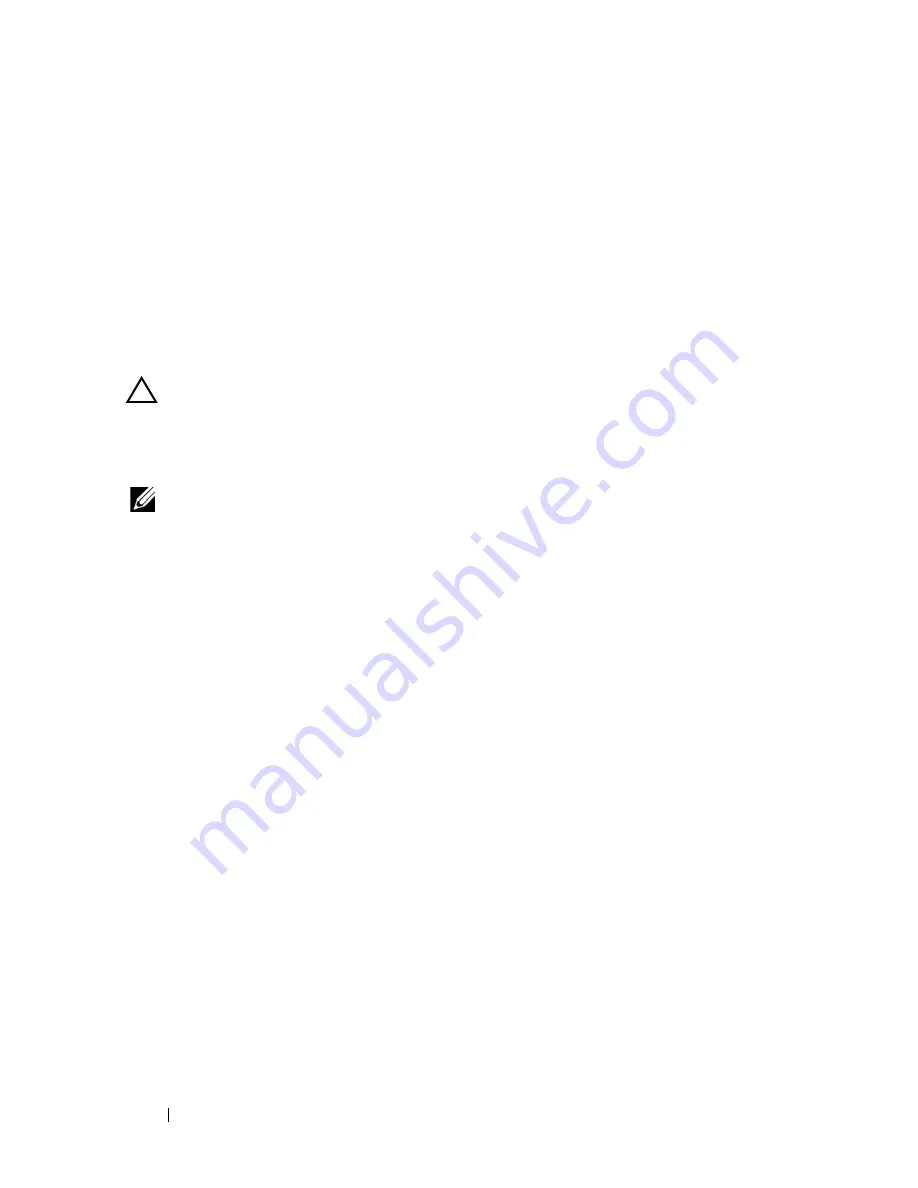
76
System Board
9
Follow the instructions from step 3 to step 7 in "Replacing the Palm-Rest
Assembly" on page 28.
10
Replace the optical drive. See "Replacing the Optical Drive" on page 24.
11
Replace the memory module(s). See "Replacing the Memory Module(s)"
on page 20.
12
Replace the keyboard. See "Replacing the Keyboard" on page 17.
13
Replace the battery. See "Replacing the Battery" on page 14.
14
Replace any removed cards or blanks in the 3-in-1 media card reader.
CAUTION:
Before turning on the computer, replace all screws and ensure that no
stray screws remain inside the computer. Failure to do so may result in damage to
the computer.
15
Turn on the computer.
NOTE:
After you have replaced the system board, enter the computer Service Tag
into the BIOS of the replacement system board.
16
Enter the service tag. See "Entering the Service Tag in the BIOS" on
page 76.
Entering the Service Tag in the BIOS
1
Ensure that the AC adapter is plugged in and that the main battery is
installed properly.
2
Turn on the computer.
3
Press <F2> during POST to enter the system setup program.
4
Navigate to the security tab and enter the service tag in the
Set Service
Tag
field.
Summary of Contents for Inspiron 14 - N4050
Page 7: ...Contents 7 ...
Page 8: ...8 Contents ...
Page 12: ...12 Before You Begin ...
Page 18: ...18 Keyboard ...
Page 22: ...22 Memory ...
Page 30: ...30 Palm Rest Assembly ...
Page 36: ...36 Hard Drive ...
Page 40: ...40 Wireless Mini Card ...
Page 46: ...46 Coin Cell Battery ...
Page 54: ...54 Processor Module For Inspiron 14 N4050 Only ...
Page 56: ...56 Hinge Cover 4 Turn the computer over 5 Pry the hinge cover off the computer base 1 ...
Page 58: ...58 Hinge Cover ...
Page 68: ...68 Display ...
Page 72: ...72 Camera Module ...

















