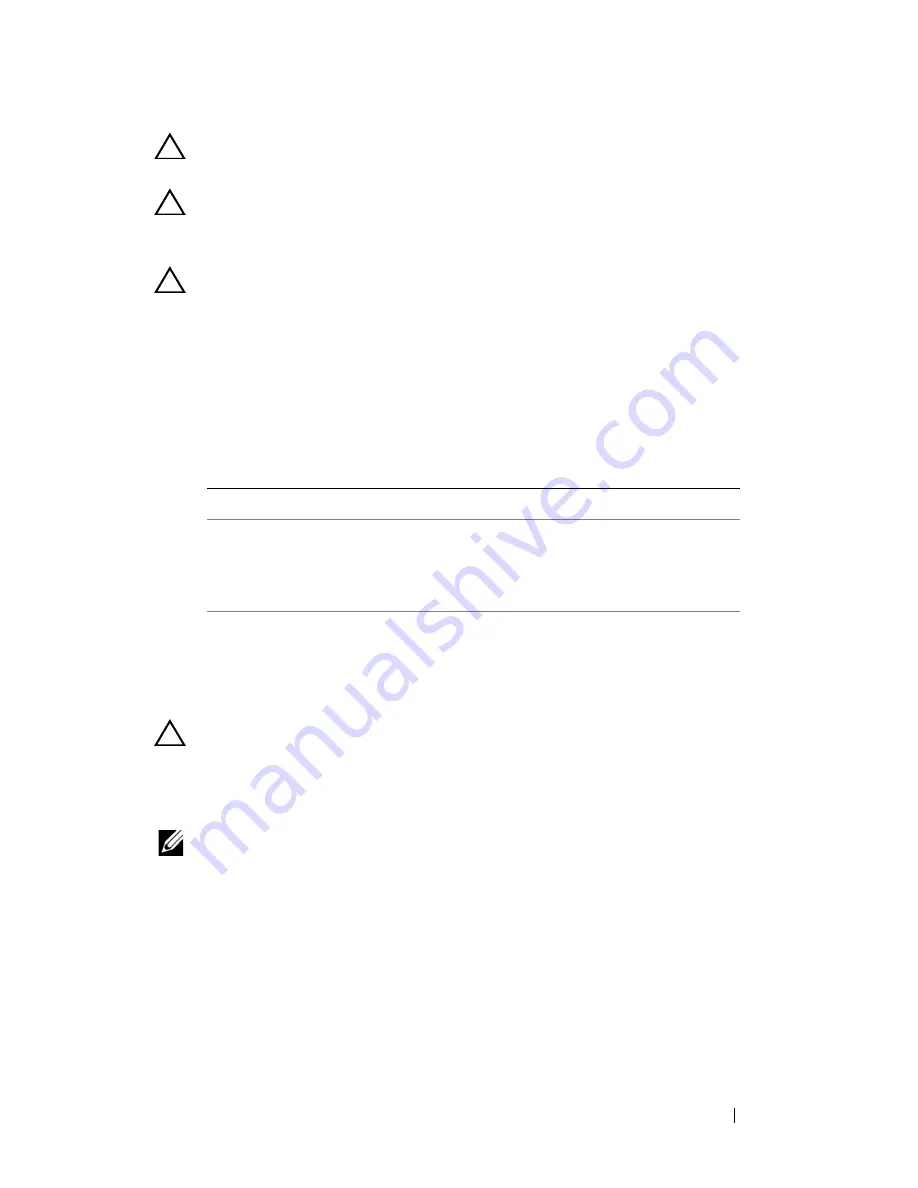
Wireless Mini-Card
39
CAUTION:
Use firm and even pressure to slide the card into place. If you use
excessive force, you may damage the connector.
CAUTION:
The connectors are keyed to ensure correct insertion. If you feel
resistance, check the connectors on the card and on the system board, and realign
the card.
CAUTION:
To avoid damage to the Mini-Card, never place cables under the card.
3
Insert the Mini-Card connector at a 45-degree angle into the connector on
the system-board.
4
Press the other end of the Mini-Card down until it clicks into place.
5
Connect the appropriate antenna cables to the Mini-Card you are
installing. The following table provides the antenna cable color scheme for
the Mini-Cards supported by your computer.
6
Follow the instructions from step 3 to step 7 in "Replacing the Palm-Rest
Assembly" on page 28.
7
Replace the battery. See "Replacing the Battery" on page 14.
CAUTION:
Before turning on the computer, replace all screws and ensure that no
stray screws remain inside the computer. Failure to do so may result in damage to
the computer.
8
Install the drivers and utilities for your computer, as required.
NOTE:
If you are installing a Mini-Card from a source other than Dell, you must
install the appropriate drivers and utilities.
Connectors on the Mini-Card
Antenna Cable Color Scheme
WLAN (2 antenna cables)
Main WLAN (white triangle)
Auxiliary WLAN (black triangle)
white
black
Summary of Contents for Inspiron 14 - N4050
Page 7: ...Contents 7 ...
Page 8: ...8 Contents ...
Page 12: ...12 Before You Begin ...
Page 18: ...18 Keyboard ...
Page 22: ...22 Memory ...
Page 30: ...30 Palm Rest Assembly ...
Page 36: ...36 Hard Drive ...
Page 40: ...40 Wireless Mini Card ...
Page 46: ...46 Coin Cell Battery ...
Page 54: ...54 Processor Module For Inspiron 14 N4050 Only ...
Page 56: ...56 Hinge Cover 4 Turn the computer over 5 Pry the hinge cover off the computer base 1 ...
Page 58: ...58 Hinge Cover ...
Page 68: ...68 Display ...
Page 72: ...72 Camera Module ...
















































