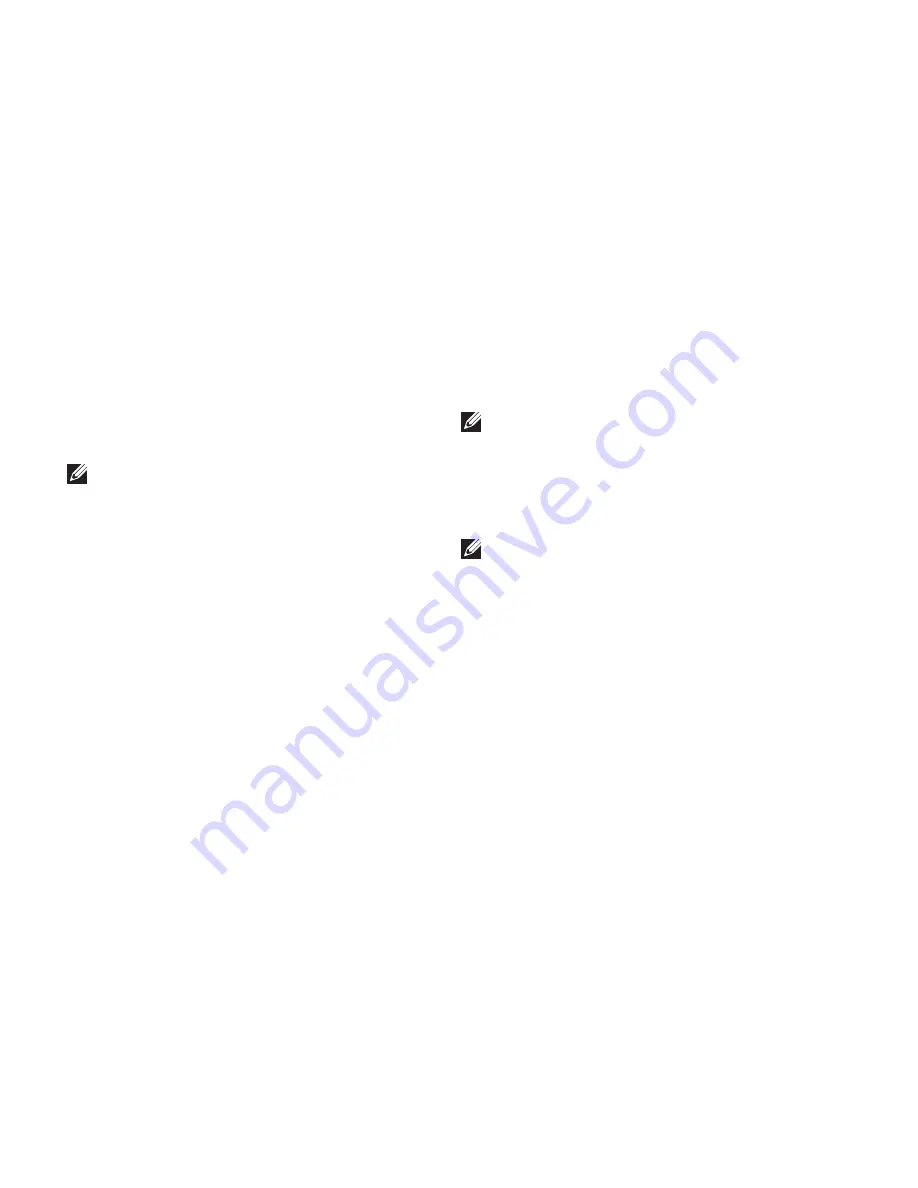
46
Restoring Your Operating System
music files, and so on. If possible, back up all
data before using Dell Factory Image Restore.
Turn on the computer. When the Dell logo
1.
appears, press <F8> several times to access
the
Vista Advanced Boot Options
window.
NOTE:
If you wait too long and the
operating system logo appears, continue to
wait until you see the Microsoft
®
Windows
®
desktop; then, shut down your computer
and try again.
Select
2.
Repair Your Computer
.
The
3.
System Recovery Options
window
appears.
Select a keyboard layout and click
4.
Next
.
To access the recovery options, log on as
5.
a local user. To access the command prompt,
type
administrator
in the
User name
field, then click
OK
.
Click
6.
Dell Factory Image Restore
. The
Dell
Factory Image Restore
welcome screen
appears.
NOTE:
Depending upon your configuration,
you may need to select
Dell Factory Tools
,
then
Dell Factory Image Restore
.
Click
7.
Next
. The
Confirm Data Deletion
screen appears.
NOTE:
If you do not want to proceed with
Factory Image Restore, click
Cancel
.
Select the checkbox to confirm that you
8.
want to continue reformatting the hard drive
and restoring the system software to the
factory condition, then click
Next
.
The restore process begins and may take
five or more minutes to complete. A message
appears when the operating system and
factory-installed applications have been
restored to factory condition.
Click
9.
Finish
to reboot the system.
Summary of Contents for Inspiron 1320
Page 1: ...SETUP GUIDE INSPIRON ...
Page 2: ......
Page 3: ...SETUP GUIDE Model P04S series Regulatory type P04S001 INSPIRON ...
Page 10: ...8 Setting Up Your Inspiron Laptop Press the Power Button ...
Page 12: ...10 Setting Up Your Inspiron Laptop Enable or Disable Wireless Optional ...
Page 18: ...16 Using Your Inspiron Laptop Left Side Features 1 2 3 4 ...
Page 20: ...18 Using Your Inspiron Laptop Computer Base Features 1 2 3 4 5 ...
Page 24: ...22 Using Your Inspiron Laptop Display Features 1 2 3 4 ...
Page 27: ...25 Using Your Inspiron Laptop 1 3 2 1 battery 2 battery bay 3 battery release latch ...
Page 73: ......
Page 74: ...0G374RA00 Printed in the U S A www dell com support dell com ...






























