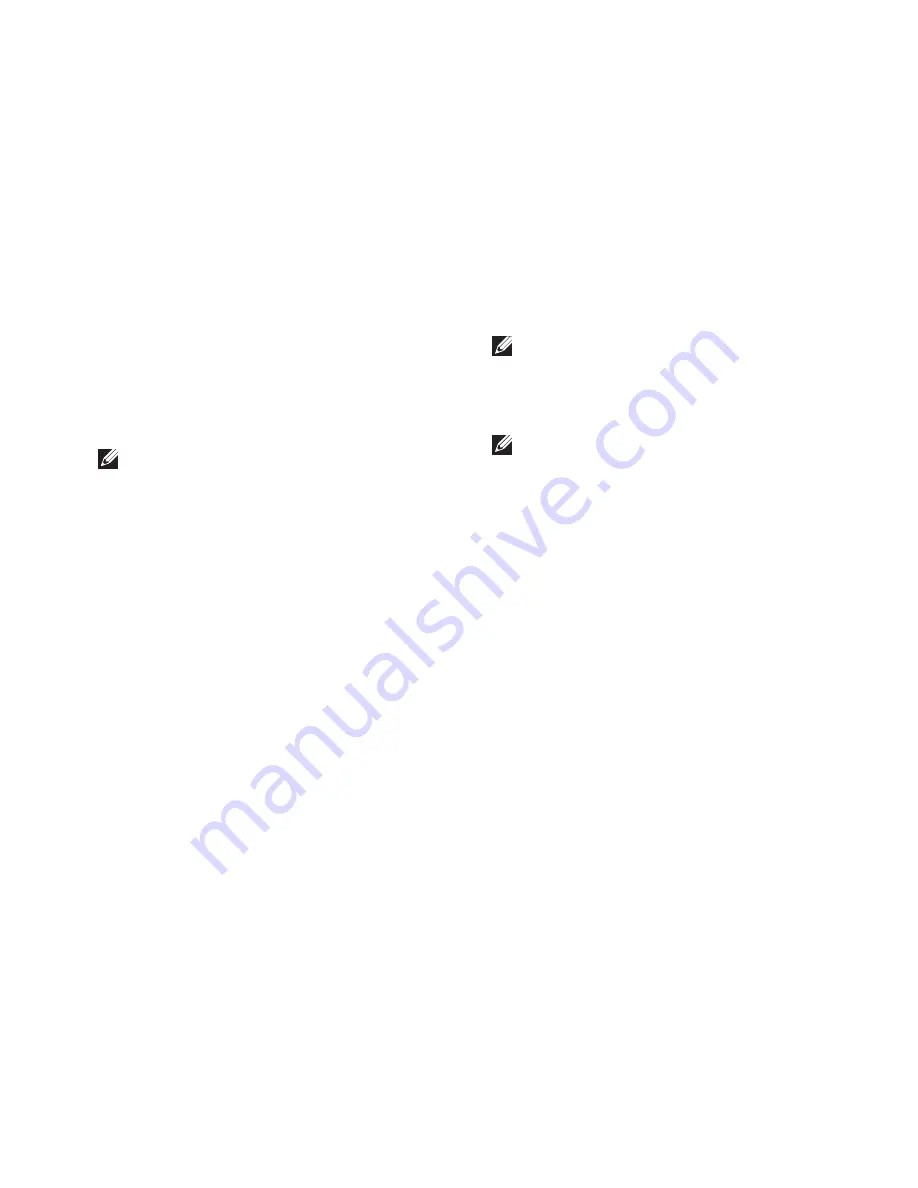
41
Using Support Tools
Starting Dell Diagnostics From Your
Hard Drive
The Dell Diagnostics is located on a hidden
diagnostic utility partition on your hard drive.
NOTE:
If your computer cannot display a
screen image, see “Contacting Dell” on
page 55.
Ensure that the computer is connected to an
1.
electrical outlet that is known to be working
properly.
Turn on (or restart) your computer.
2.
When the DELL
3.
™
logo appears, press <F12>
immediately. Select
Diagnostics
from the
boot menu and press <Enter>.
NOTE:
If you wait too long and the operating
system logo appears, continue to wait until
you see the Microsoft
®
Windows
®
desktop;
then, shut down your computer and try again.
NOTE:
If you see a message stating that no
diagnostics utility partition has been found,
run the Dell Diagnostics from the
Drivers
and Utilities
disc.
Press any key to start the Dell Diagnostics
4.
from the diagnostics utility partition on your
hard drive.
When the Dell Diagnostics
5.
Main Menu
appears, select the test you want to run.
Summary of Contents for Inspiron 1320
Page 1: ...SETUP GUIDE INSPIRON ...
Page 2: ......
Page 3: ...SETUP GUIDE Model P04S series Regulatory type P04S001 INSPIRON ...
Page 10: ...8 Setting Up Your Inspiron Laptop Press the Power Button ...
Page 12: ...10 Setting Up Your Inspiron Laptop Enable or Disable Wireless Optional ...
Page 18: ...16 Using Your Inspiron Laptop Left Side Features 1 2 3 4 ...
Page 20: ...18 Using Your Inspiron Laptop Computer Base Features 1 2 3 4 5 ...
Page 24: ...22 Using Your Inspiron Laptop Display Features 1 2 3 4 ...
Page 27: ...25 Using Your Inspiron Laptop 1 3 2 1 battery 2 battery bay 3 battery release latch ...
Page 73: ......
Page 74: ...0G374RA00 Printed in the U S A www dell com support dell com ...






























