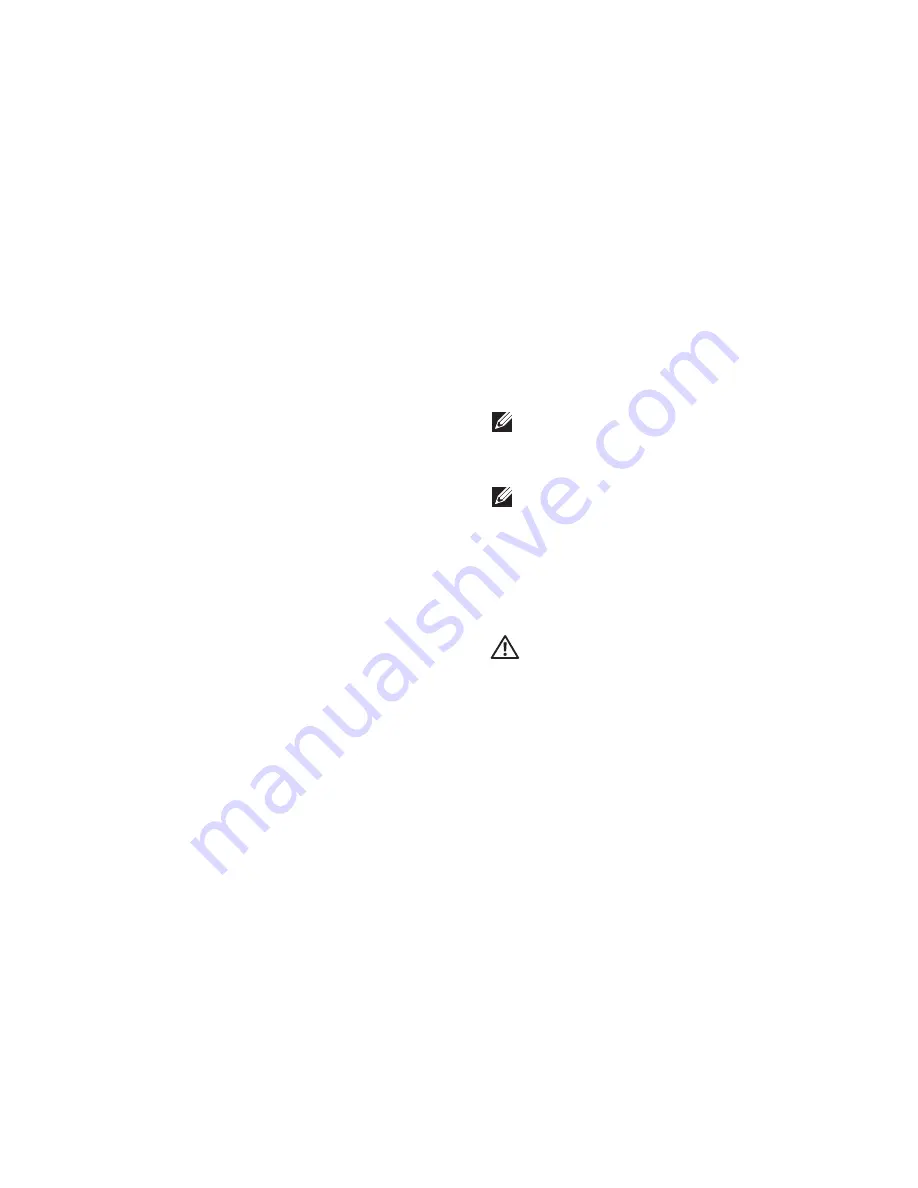
35
Solving Problems
Lockups and Software
Problems
If the computer does not start up
— Ensure
that the power cable is firmly connected to the
computer and to the electrical outlet.
If a program stops responding
—
End the program:
Press <Ctrl><Shift><Esc> simultaneously.
1.
Click
2.
Applications
.
Select the program that is no longer
3.
responding.
Click
4.
End Task
.
If a program crashes repeatedly
— Check the
software documentation. If necessary, uninstall
and then reinstall the program.
NOTE:
Software usually includes
installation instructions in its
documentation or on the CD.
NOTE:
Your computer does not have an
internal optical drive. Use an external
optical drive or any external storage device
for the procedures that involve discs.
If the computer stops responding or a solid blue
screen appears
—
WARNING:
You might lose data if you are
unable to perform an operating system
shutdown.
If you are unable to get a response by pressing
a key on your keyboard or moving your mouse,
press the power button for at least 8 to 10 seconds
until the computer turns off and then restart your
computer.
Summary of Contents for Inspiron 1320
Page 1: ...SETUP GUIDE INSPIRON ...
Page 2: ......
Page 3: ...SETUP GUIDE Model P04S series Regulatory type P04S001 INSPIRON ...
Page 10: ...8 Setting Up Your Inspiron Laptop Press the Power Button ...
Page 12: ...10 Setting Up Your Inspiron Laptop Enable or Disable Wireless Optional ...
Page 18: ...16 Using Your Inspiron Laptop Left Side Features 1 2 3 4 ...
Page 20: ...18 Using Your Inspiron Laptop Computer Base Features 1 2 3 4 5 ...
Page 24: ...22 Using Your Inspiron Laptop Display Features 1 2 3 4 ...
Page 27: ...25 Using Your Inspiron Laptop 1 3 2 1 battery 2 battery bay 3 battery release latch ...
Page 73: ......
Page 74: ...0G374RA00 Printed in the U S A www dell com support dell com ...
















































