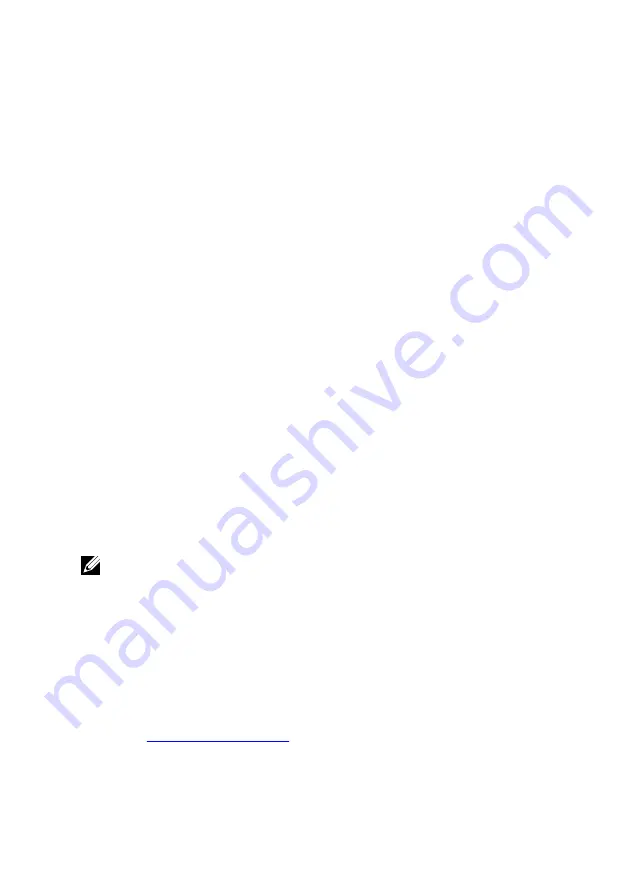
4
Select or clear the
Enable External USB Port
check box to enable or
disable it respectively.
5
Save the BIOS setup program settings and exit.
Fixing a no-boot issue caused by USB emulation
Sometimes the computer does not boot to the operating system when USB
devices are connected to the computer during startup. This behavior occurs
because the computer is looking for bootable files in the USB devices. Follow
these steps to fix the no-boot issue:
1
Turn on or restart your computer.
2
Press F2 when the Dell logo is displayed on the screen to enter the BIOS
setup program.
The BIOS setup program is displayed.
3
On the left pane, select
Settings
→
System Configuration
→
USB
Configuration
.
The USB configuration is displayed on the right pane.
4
Clear the
Enable Boot Support
check box to disable it.
5
Save the settings and exit.
Wi-Fi
The Inspiron 17-7778 is shipped with Wi-Fi 802.11ac.
Turning on or off Wi-Fi
NOTE: There is no physical switch to enable or disable Wi-Fi. It has to be
done through computer settings.
1
Swipe-in from the right edge of the display, or click or tap the
Action
Center
icon on the taskbar to access the Action Center.
2
Click or tap
Wi-Fi
to turn Wi-Fi on or off.
Downloading the Wi-Fi driver
1
Turn on your computer.
2
Go to
.
129
Summary of Contents for Inspiron 13 7000 2-in-1
Page 15: ... Plastic scribe 15 ...
Page 28: ...2 Replace the base cover 28 ...
Page 60: ...4 Lift the fan off the palm rest assembly 1 screws 2 2 fan 3 tape 4 fan cable 60 ...
Page 63: ...2 Lift the heat sink off the system board 1 heat sink 2 captive screws 7 3 system board 63 ...
Page 81: ...8 Lift the display assembly off the palm rest assembly 1 display assembly 81 ...
Page 94: ...11 Replace the battery 12 Replace the base cover 94 ...
Page 96: ...1 palm rest 96 ...
Page 103: ...1 display back cover and antenna assembly 103 ...
Page 144: ...144 ...
Page 149: ... The F2 Setup prompt appears at the top right corner of the screen during boot 149 ...






























