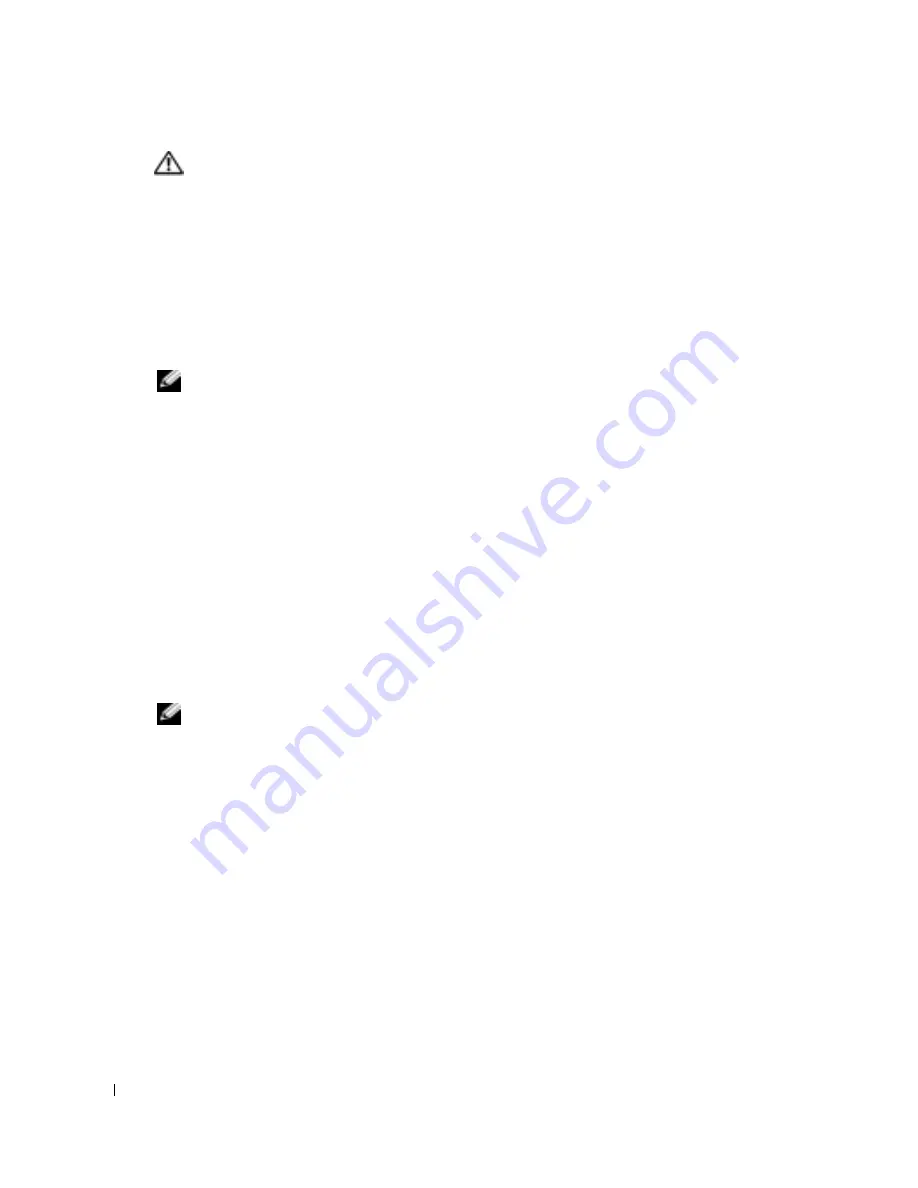
68
Solving Problems
www
.del
l.
com |
su
ppo
rt.
d
e
ll.
co
m
CAUTION:
To help prevent electrical shock, verify that the computer is thoroughly dry before
continuing with the rest of this procedure.
11
Ground yourself by touching one of the metal connectors on the back of the computer.
12
Replace the memory module(s), the memory module cover, and the screw(s).
13
Replace the hard drive.
14
Replace any PC Cards you removed.
15
Replace the battery.
16
Turn on the computer and verify that it is working properly.
NOTE:
For information on your warranty coverage, see page 121 or the separate paper warranty
document that shipped with your computer.
If the computer does not start, or if you cannot identify the damaged components, contact Dell
(see page 102).
If You Drop or Damage Your Computer
1
Save and close any open files, exit any open programs, and shut down the computer (see
page 35).
2
Disconnect the AC adapter from the computer and from the electrical outlet.
3
Turn off any attached external devices, and disconnect them from their power sources and
then from the computer.
4
Remove and reinstall the battery.
5
Turn on the computer.
NOTE:
For information on your warranty coverage, see page 121 or the separate paper warranty
document that shipped with your computer.
If the computer does not start, or if you cannot identify the damaged components, contact Dell
(see page 102).
Drivers
What Is a Driver?
A driver is a program that controls a device such as a printer, mouse, or keyboard. All devices require
a driver program.
A driver acts like a translator between the device and the programs that use the device. Each device
has its own set of specialized commands that only its driver recognizes.
Summary of Contents for Inspiron 1150
Page 1: ...w w w d e l l c o m s u p p o r t d e l l c o m Dell Inspiron 1150 Owner s Manual Model PP08L ...
Page 14: ...14 CAUTION Safety Instructions w w w d e l l c o m s u p p o r t d e l l c o m ...
Page 18: ...18 Finding Information w w w d e l l c o m s u p p o r t d e l l c o m ...
Page 36: ...36 Setting Up Your Computer w w w d e l l c o m s u p p o r t d e l l c o m ...
Page 58: ...58 Setting Up a Home and Office Network w w w d e l l c o m s u p p o r t d e l l c o m ...
Page 76: ...76 Solving Problems w w w d e l l c o m s u p p o r t d e l l c o m ...
Page 132: ...132 Limited Warranties and Return Policy w w w d e l l c o m s u p p o r t d e l l c o m ...






























