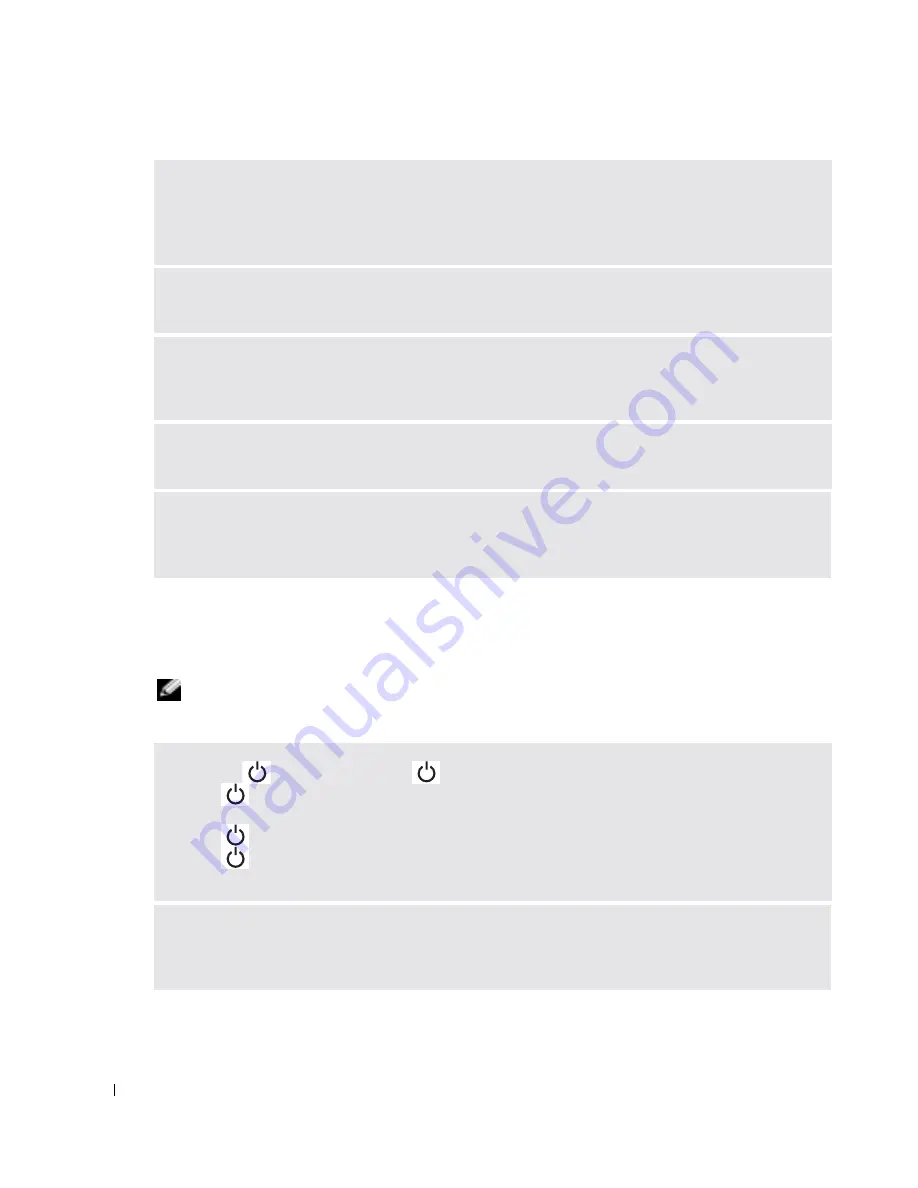
62
Solving Problems
www
.del
l.
com |
su
ppo
rt.
d
e
ll.
co
m
Video and Display Problems
If the display is blank
NOTE:
If you are using a program that requires a higher resolution than your computer supports, it is
recommended that you attach an external monitor to your computer.
I
NV A L I D
C O N F I G U R A T I O N
I N F O R M A T I O N
-
P L E A S E
RU N
S
YST E M
S
ET U P
P
RO GRA M
—
The system
configuration information does not match the hardware configuration. This message is most likely to
occur after a memory module is installed. Correct the appropriate options in the system setup program.
See "Using the System Setup Program" on page 98.
K
E Y B O A R D
C L O CK
L I NE
FAIL URE
—
For external keyboards, check the cable connection. Run the
Keyboard Controller
test as described in "Dell Diagnostics."
K
E Y B O A R D
C O N T R O L L E R
F A I L U R E
—
For external keyboards, check the cable connection. Restart the
computer, and avoid touching the keyboard or the mouse during the boot routine. Run the Keyboard
Controller test as described in "Dell Diagnostics" (see page 59).
K
E Y B O A R D
D A T A
L I N E
F A I L U R E
—
For external keyboards, check the cable connection. Run the
Keyboard Controller test as described in "Dell Diagnostics" (see page 59).
K
E Y B O A R D
S T U C K
KE Y
F A I L U R E
—
For external keyboards or keypads, check the cable connection.
Restart the computer, and avoid touching the keyboard or keys during the boot routine. Run the Stuck
Key
test as described in "Dell Diagnostics" (see page 59).
C
H E C K
T H E
L I G H T
—
When the
light is blinking, the computer has power.
• If the
light is blinking, the computer is in standby mode—press the power button to exit standby
mode.
• If the
light is off, press the power button.
• If the
light is on, your power management settings may have caused the display to turn off. Try
pressing any key or move the cursor to exit standby mode.
C
H E C K
T H E
B A TT E R Y
—
If you are using a battery to power your computer, the battery charge may be
depleted. Connect the computer to an electrical outlet using the AC adapter, and turn on the
computer.
Summary of Contents for Inspiron 1150
Page 1: ...w w w d e l l c o m s u p p o r t d e l l c o m Dell Inspiron 1150 Owner s Manual Model PP08L ...
Page 14: ...14 CAUTION Safety Instructions w w w d e l l c o m s u p p o r t d e l l c o m ...
Page 18: ...18 Finding Information w w w d e l l c o m s u p p o r t d e l l c o m ...
Page 36: ...36 Setting Up Your Computer w w w d e l l c o m s u p p o r t d e l l c o m ...
Page 58: ...58 Setting Up a Home and Office Network w w w d e l l c o m s u p p o r t d e l l c o m ...
Page 76: ...76 Solving Problems w w w d e l l c o m s u p p o r t d e l l c o m ...
Page 132: ...132 Limited Warranties and Return Policy w w w d e l l c o m s u p p o r t d e l l c o m ...
















































