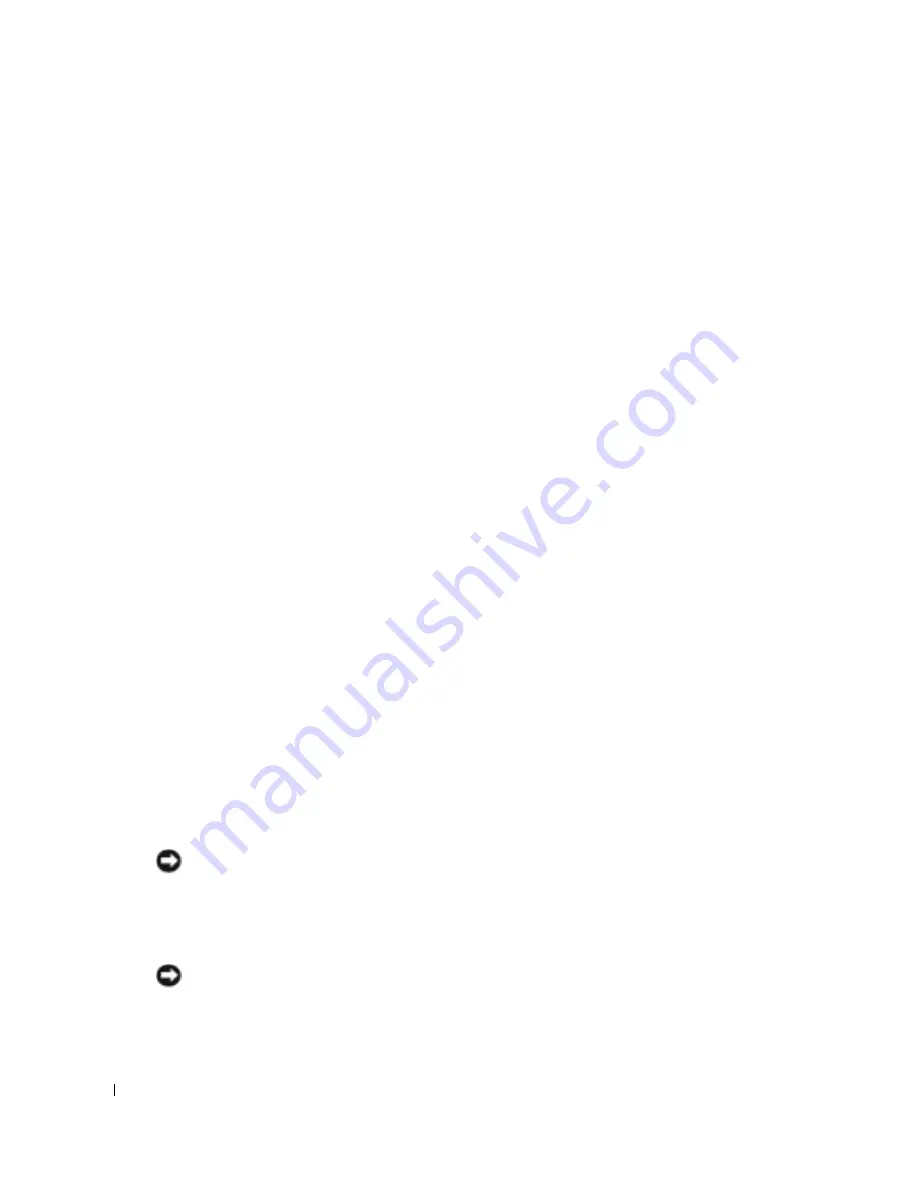
34
Setting Up Your Computer
www
.del
l.
com |
su
ppo
rt.
d
e
ll.
co
m
Printer Problems
C
H E C K
T H E
P RI N T ER
C A B L E
CO N NE C T I O N S
—
Ensure that the printer cable is properly connected to the
computer (see page 33).
T
E ST
T H E
E L E CT R I C A L
O U T L E T
—
Ensure that the electrical outlet is working by testing it with another
device, such as a lamp.
E
N SU RE
T H A T
T H E
P RI N T E R
I S
T U RN E D
O N
—
See the documentation supplied with the printer.
V
E RI F Y
TH A T
W
I N DOWS ®
R E C O G N I Z ES
T H E
PR I N T E R
—
1
Click the
Start
button.
2
Click
Control Panel
.
3
Click
Printers and Other Hardware
.
4
Click
View installed printers or fax printers
. If the printer model is listed, right-click the printer icon.
5
Click
Properties
and click the
Ports
tab. Ensure that the
Print to the following port(s):
setting is
USB 001
(Printer Port)
.
R
E I N S T A L L
T H E
P RI N TE R
D R I V E R
—
See page 69.
Power Protection Devices
Several devices are available to protect against power fluctuations and failures:
• Surge protectors
• Line conditioners
• Uninterruptible power supplies (UPS)
Surge Protectors
Surge protectors and power strips equipped with surge protection help to prevent damage to your
computer from voltage spikes that can occur during electrical storms or following power
interruptions. The level of protection is usually commensurate with the cost of the surge protector.
Some surge protector manufacturers include warranty coverage for certain types of damage.
Carefully read the device warranty when choosing a surge protector. A device with a higher joule
rating offers more protection. Compare joule ratings to determine the relative effectiveness of
different devices.
NOTICE:
Most surge protectors do not protect against power fluctuations or power interruptions
caused by nearby lightning strikes. When lightning occurs in your area, disconnect the telephone line
from the telephone wall jack and disconnect your computer from the electrical outlet.
Many surge protectors have a telephone jack for modem protection. See the surge protector
documentation for modem connection instructions.
NOTICE:
Not all surge protectors offer network adapter protection. Disconnect the network cable from
the network wall jack during electrical storms.
Summary of Contents for Inspiron 1150
Page 1: ...w w w d e l l c o m s u p p o r t d e l l c o m Dell Inspiron 1150 Owner s Manual Model PP08L ...
Page 14: ...14 CAUTION Safety Instructions w w w d e l l c o m s u p p o r t d e l l c o m ...
Page 18: ...18 Finding Information w w w d e l l c o m s u p p o r t d e l l c o m ...
Page 36: ...36 Setting Up Your Computer w w w d e l l c o m s u p p o r t d e l l c o m ...
Page 58: ...58 Setting Up a Home and Office Network w w w d e l l c o m s u p p o r t d e l l c o m ...
Page 76: ...76 Solving Problems w w w d e l l c o m s u p p o r t d e l l c o m ...
Page 132: ...132 Limited Warranties and Return Policy w w w d e l l c o m s u p p o r t d e l l c o m ...






























