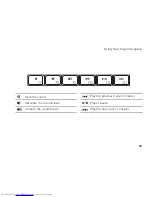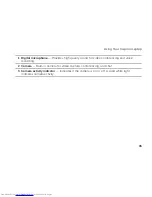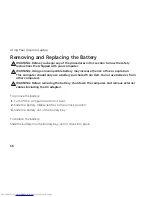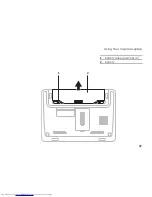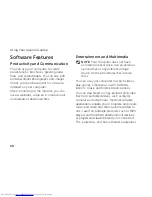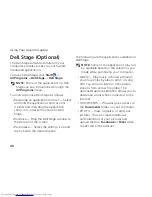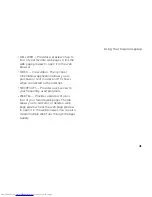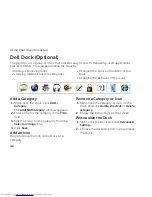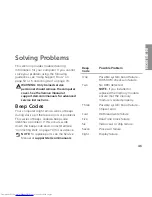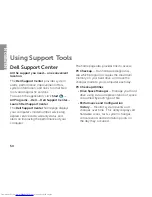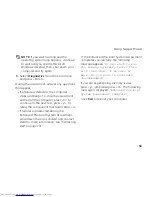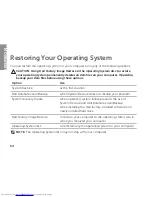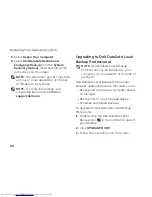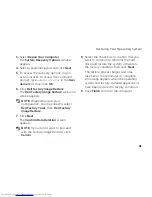46
Solving Problems
Ensure that the electrical outlet is working
•
by testing it with another device, such as
a lamp.
Check the AC adapter cable connections.
•
If the AC adapter has a light, ensure that
the light on the AC adapter is on.
If the power/battery indicator light is solid
white and the computer is not responding
—
The display may not be responding.
Press the power button until the computer
•
turns off and then turn it back on.
If the problem persists, contact Dell (see
•
“Contacting Dell” on page 70).
If the power/battery indicator light is
breathing white
— The computer is in
standby mode or the display may not be
responding.
Press a key on the keyboard, move the
•
connected mouse or a finger on the touch
pad, or press the power button to resume
normal operation.
If the display is not responding, press the
•
power button until the computer turns off
and then turn it back on.
If the problem persists, contact Dell (see
•
“Contacting Dell” on page 70).
If you encounter interference that hinders
reception on your computer
— An unwanted
signal is creating interference by interrupting
or blocking other signals. Some possible
causes of interference are:
Power, keyboard, and mouse extension
•
cables.
Too many devices connected to a power
•
strip.
Multiple power strips connected to the
•
same electrical outlet.
Summary of Contents for Inspiron 1122
Page 1: ...SETUP GUIDE INSPIRON ...
Page 2: ......
Page 3: ...SETUP GUIDE Regulatory model P07T Regulatory type P07T003 INSPIRON ...
Page 10: ...8 Setting Up Your Inspiron Laptop Press the Power Button ...
Page 15: ...13 Setting Up Your Inspiron Laptop 1 SIM card slot 2 SIM card 3 battery bay 3 2 1 ...
Page 16: ...14 Setting Up Your Inspiron Laptop Enable or Disable Wireless Optional ...
Page 24: ...22 Using Your Inspiron Laptop Left View Features 1 2 3 4 ...
Page 26: ...24 Using Your Inspiron Laptop Back View Features 1 2 ...
Page 28: ...26 Using Your Inspiron Laptop Computer Base and Keyboard Features 5 6 1 2 3 4 ...
Page 36: ...34 Using Your Inspiron Laptop Display Features 1 2 3 ...
Page 39: ...37 Using Your Inspiron Laptop 1 battery release latches 2 2 battery 2 1 ...
Page 87: ......
Page 88: ...0JH2THA00 Printed in the U S A www dell com support dell com ...