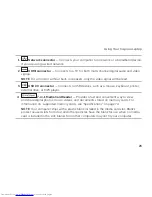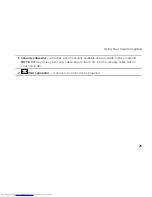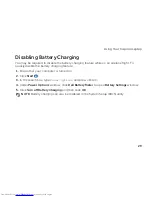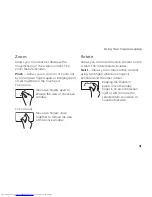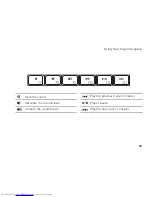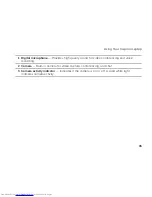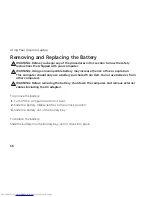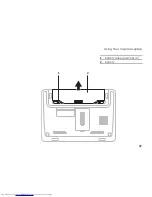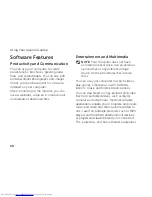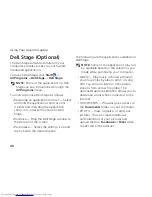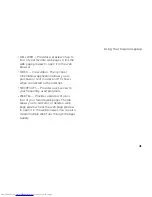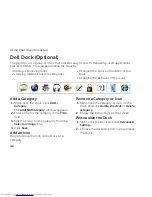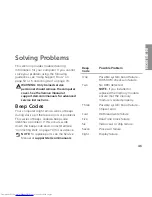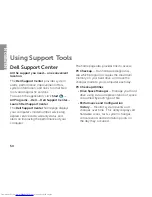36
Using Your Inspiron Laptop
Removing and Replacing the Battery
WARNING: Before you begin any of the procedures in this section, follow the safety
instructions that shipped with your computer.
WARNING:
Using an incompatible battery may increase the risk of fire or explosion.
This computer should only use a battery purchased from Dell. Do not use batteries from
other computers.
WARNING:
Before removing the battery, shut down the computer, and remove external
cables (including the AC adapter).
To remove the battery:
Turn off the computer and turn it over.
1.
Slide the battery release latches to the unlock position.
2.
Slide the battery out of the battery bay.
3.
To replace the battery:
Slide the battery into the battery bay, until it clicks into place.
Summary of Contents for Inspiron 1122
Page 1: ...SETUP GUIDE INSPIRON ...
Page 2: ......
Page 3: ...SETUP GUIDE Regulatory model P07T Regulatory type P07T003 INSPIRON ...
Page 10: ...8 Setting Up Your Inspiron Laptop Press the Power Button ...
Page 15: ...13 Setting Up Your Inspiron Laptop 1 SIM card slot 2 SIM card 3 battery bay 3 2 1 ...
Page 16: ...14 Setting Up Your Inspiron Laptop Enable or Disable Wireless Optional ...
Page 24: ...22 Using Your Inspiron Laptop Left View Features 1 2 3 4 ...
Page 26: ...24 Using Your Inspiron Laptop Back View Features 1 2 ...
Page 28: ...26 Using Your Inspiron Laptop Computer Base and Keyboard Features 5 6 1 2 3 4 ...
Page 36: ...34 Using Your Inspiron Laptop Display Features 1 2 3 ...
Page 39: ...37 Using Your Inspiron Laptop 1 battery release latches 2 2 battery 2 1 ...
Page 87: ......
Page 88: ...0JH2THA00 Printed in the U S A www dell com support dell com ...