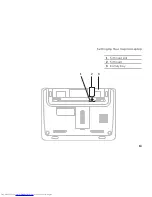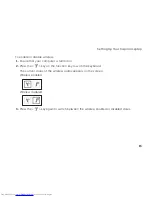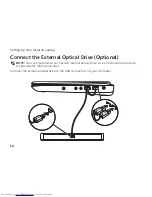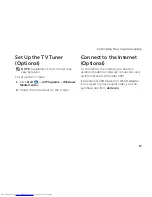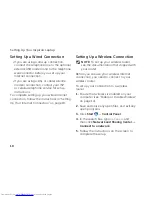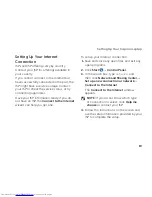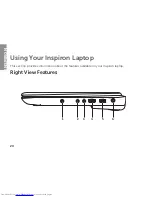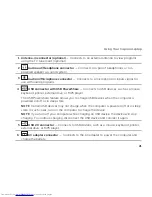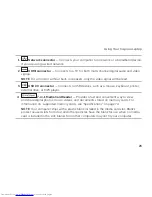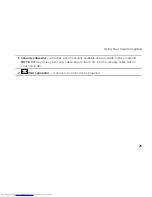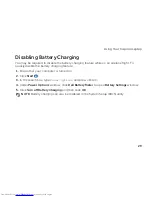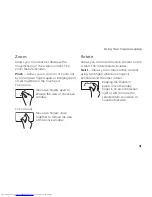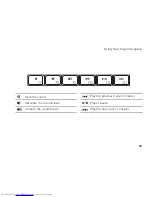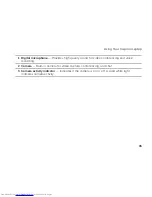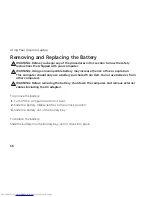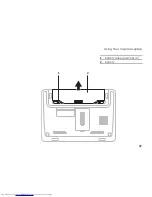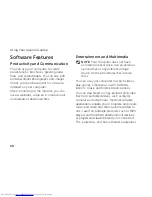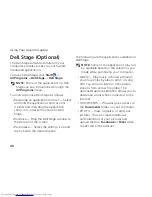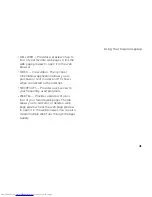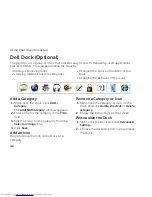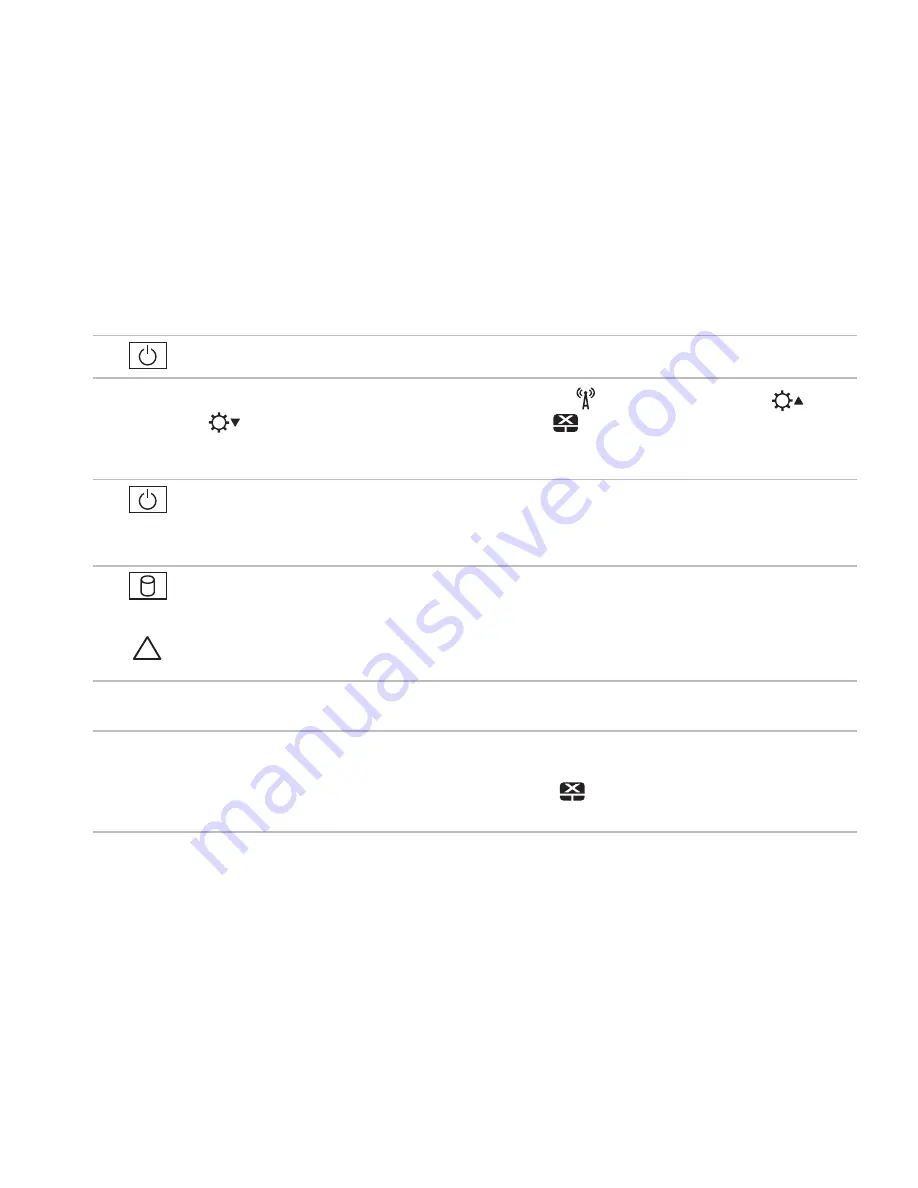
27
Using Your Inspiron Laptop
1
Power button
— Turns the computer on or off when pressed.
2 Function key row
— The wireless enable or disable key
, brightness increase
and
decrease
keys, touch pad enable or disable key
, and the multimedia keys are
located in this row. For more information on the multimedia keys, see “Multimedia Control
Keys” on page 32.
3
Power/battery indicator light
— Indicates the power state and battery charge
status. For more information on the power/battery indicator light, see “Status Lights and
Indicators” on page 28.
4
Hard drive activity light
— Turns on when the computer reads or writes data. A
blinking white light indicates hard drive activity.
CAUTION:
To avoid loss of data, never turn off the computer while the hard drive
activity light is blinking.
5 Touch pad buttons (2)
— Provide left-click and right-click functions like those on a
mouse.
6 Touch pad
— Provides the functionality of a mouse to move the cursor, drag or move
selected items, and left-click by tapping the surface.
NOTE
: To enable or disable the touch pad, press the <
> key on the function key row on
the keyboard.
Summary of Contents for Inspiron 1122
Page 1: ...SETUP GUIDE INSPIRON ...
Page 2: ......
Page 3: ...SETUP GUIDE Regulatory model P07T Regulatory type P07T003 INSPIRON ...
Page 10: ...8 Setting Up Your Inspiron Laptop Press the Power Button ...
Page 15: ...13 Setting Up Your Inspiron Laptop 1 SIM card slot 2 SIM card 3 battery bay 3 2 1 ...
Page 16: ...14 Setting Up Your Inspiron Laptop Enable or Disable Wireless Optional ...
Page 24: ...22 Using Your Inspiron Laptop Left View Features 1 2 3 4 ...
Page 26: ...24 Using Your Inspiron Laptop Back View Features 1 2 ...
Page 28: ...26 Using Your Inspiron Laptop Computer Base and Keyboard Features 5 6 1 2 3 4 ...
Page 36: ...34 Using Your Inspiron Laptop Display Features 1 2 3 ...
Page 39: ...37 Using Your Inspiron Laptop 1 battery release latches 2 2 battery 2 1 ...
Page 87: ......
Page 88: ...0JH2THA00 Printed in the U S A www dell com support dell com ...