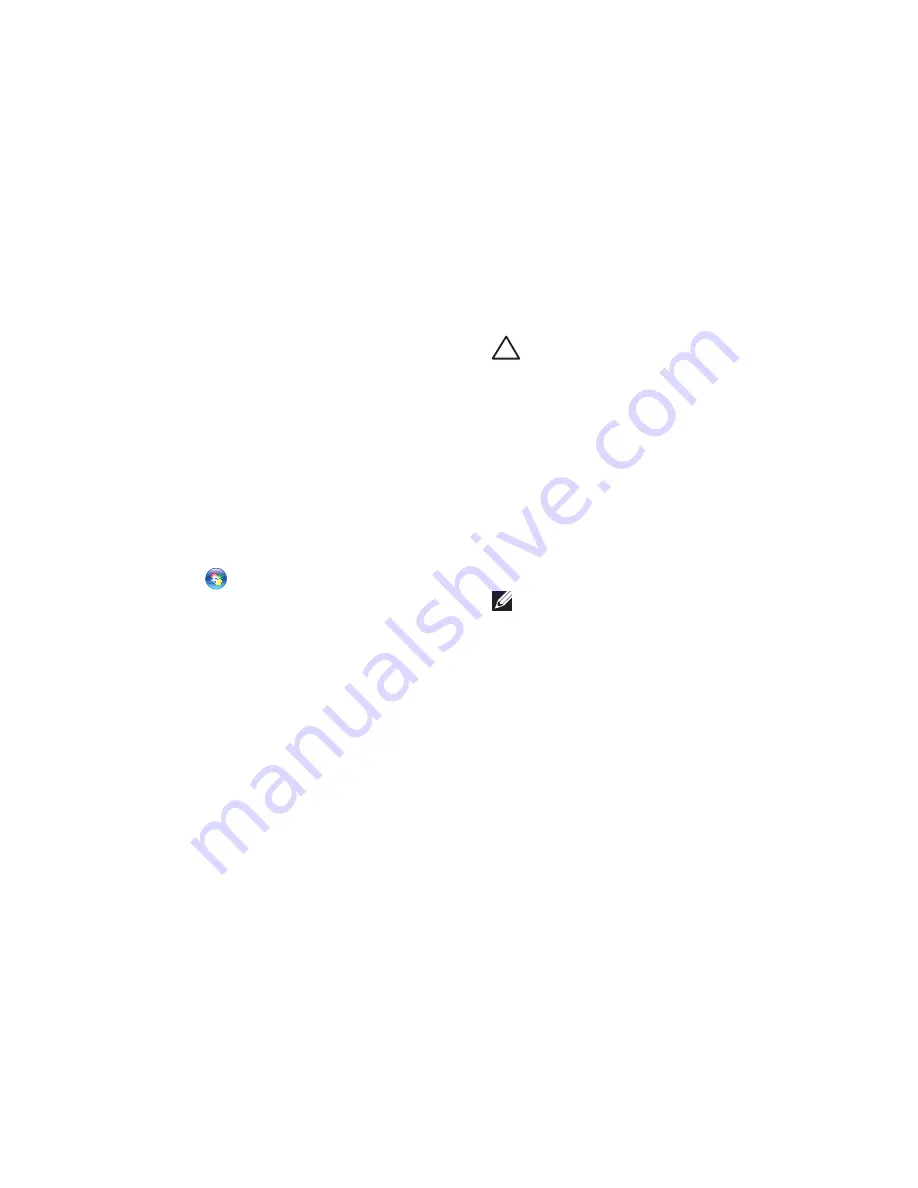
47
Restoring Your Operating System
Operating System
Reinstallation
Before You Begin
If you are considering reinstalling the
Microsoft
®
Windows
®
operating system to
correct a problem with a newly installed driver,
first try using Windows Device Driver Rollback.
To roll back a device driver:
Click
1.
Start
.
Right‑click
2.
Computer
.
Click
3.
Properties
→
Device Manager
.
Right‑click the device for which the new
4.
driver was installed, and click
Properties
.
Click the
5.
Drivers
tab
→
Roll Back Driver
.
If Device Driver Rollback does not resolve the
problem, then use System Restore to return your
operating system to the operating state it was
in before you installed the new device driver.
See “System Restore” on page 42.
CAUTION:
Before performing the
installation, back up all data files on your
primary hard drive. For conventional hard
drive configurations, the primary hard
drive is the first drive detected by the
computer
.
To reinstall Windows, you need the following
items:
Dell
•
Operating System
disc
Dell
•
Drivers and Utilities
disc
NOTE:
The Dell
Drivers and Utilities
disc
contains drivers that were installed
during the assembly of the computer.
Use the Dell
Drivers and Utilities
disc to
load any required drivers. Depending on
the region from which you ordered your
computer, or whether you requested the
disc, the
Dell
Drivers and Utilities
disc and
Operating System
disc may not ship with
your computer.
Summary of Contents for Inspiron 08XCH8A00
Page 1: ...SETUP GUIDE INSPIRON ...
Page 2: ......
Page 3: ...SETUP GUIDE Regulatory model DCSLF INSPIRON ...
Page 14: ...12 Setting Up Your Inspiron Desktop Press the Power Button ...
Page 20: ...18 Using Your Inspiron Desktop Back View Features 1 2 5 4 7 6 3 ...
Page 22: ...20 Using Your Inspiron Desktop Back Panel Connectors 4 3 2 1 5 6 7 8 10 9 11 ...
Page 70: ......
Page 71: ......
Page 72: ...048WNFA01 Printed in the U S A www dell com support dell com ...















































