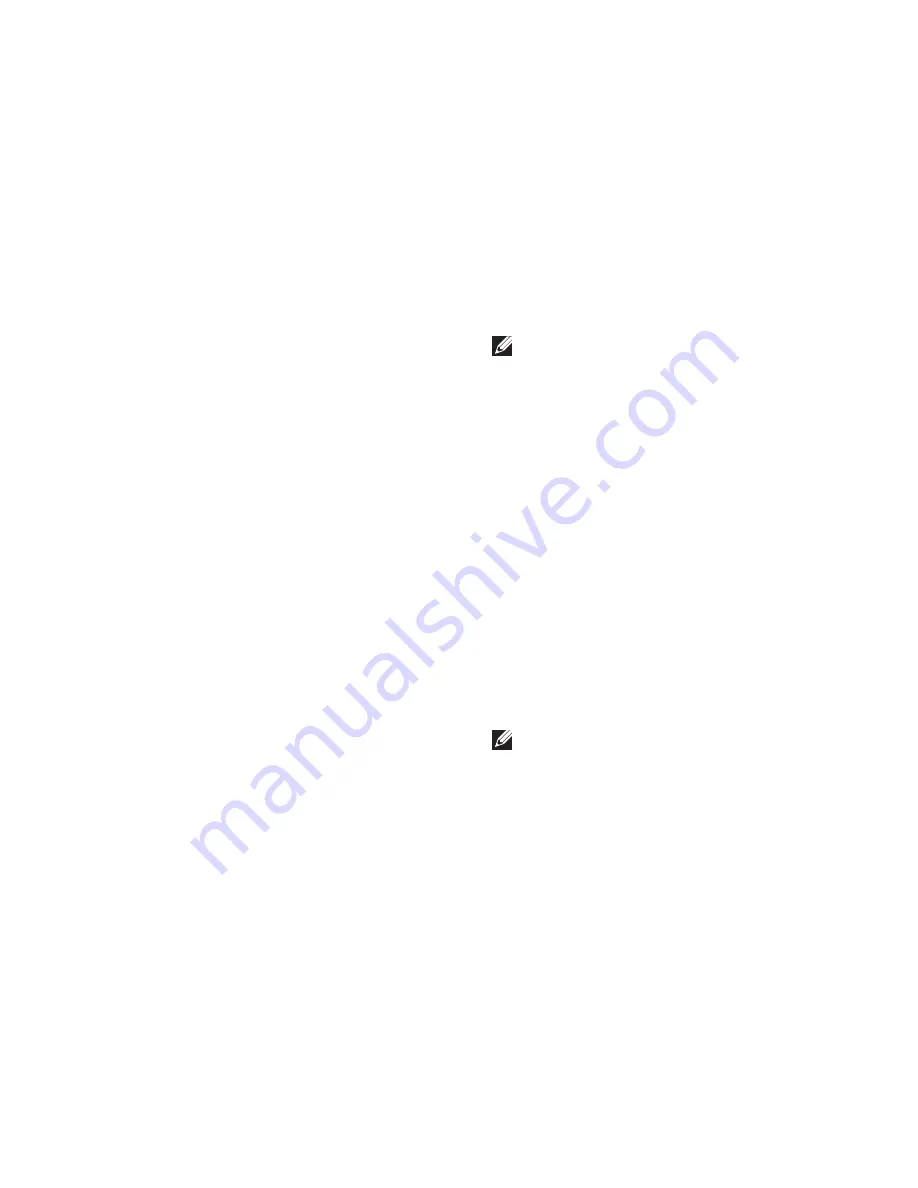
39
Using Support Tools
If you are experiencing memory issues
c.
press <y>, otherwise press <n>. The
following message is displayed:
“Booting Dell Diagnostic
Utility Partition. Press any
key to continue.”
Press any key to go to the
d.
Choose An
Option
window.
If PSA is not invoked:
Press any key to start the Dell Diagnostics from
the diagnostics utility partition on your hard
drive and go to the
Choose An Option
window.
Select the test you want to run.
4.
If you encounter a problem during a test,
5.
a message with the error code and a
description of the problem will appear on
your screen. Write down the error code and
problem description and contact Dell (see
“Contacting Dell” on page 55).
NOTE:
The Service Tag for your computer
is displayed at the top of each test screen.
The Service Tag helps you identify your
computer when you contact Dell.
When the tests complete, close the test
6.
screen to return to the
Choose An Option
window.
To exit the Dell Diagnostics and restart the
7.
computer, click
Exit
.
Starting Dell Diagnostics From the
Drivers and Utilities Disc
Insert the
1.
Drivers and Utilities
disc.
Shut down and restart the computer.
2.
When the DELL logo appears, press <F12>
immediately.
NOTE:
If you wait too long and the
operating system logo appears, continue to
wait until you see the Microsoft
®
Windows
®
desktop; then, shut down your computer
and try again.
Summary of Contents for Inspiron 08XCH8A00
Page 1: ...SETUP GUIDE INSPIRON ...
Page 2: ......
Page 3: ...SETUP GUIDE Regulatory model DCSLF INSPIRON ...
Page 14: ...12 Setting Up Your Inspiron Desktop Press the Power Button ...
Page 20: ...18 Using Your Inspiron Desktop Back View Features 1 2 5 4 7 6 3 ...
Page 22: ...20 Using Your Inspiron Desktop Back Panel Connectors 4 3 2 1 5 6 7 8 10 9 11 ...
Page 70: ......
Page 71: ......
Page 72: ...048WNFA01 Printed in the U S A www dell com support dell com ...






























