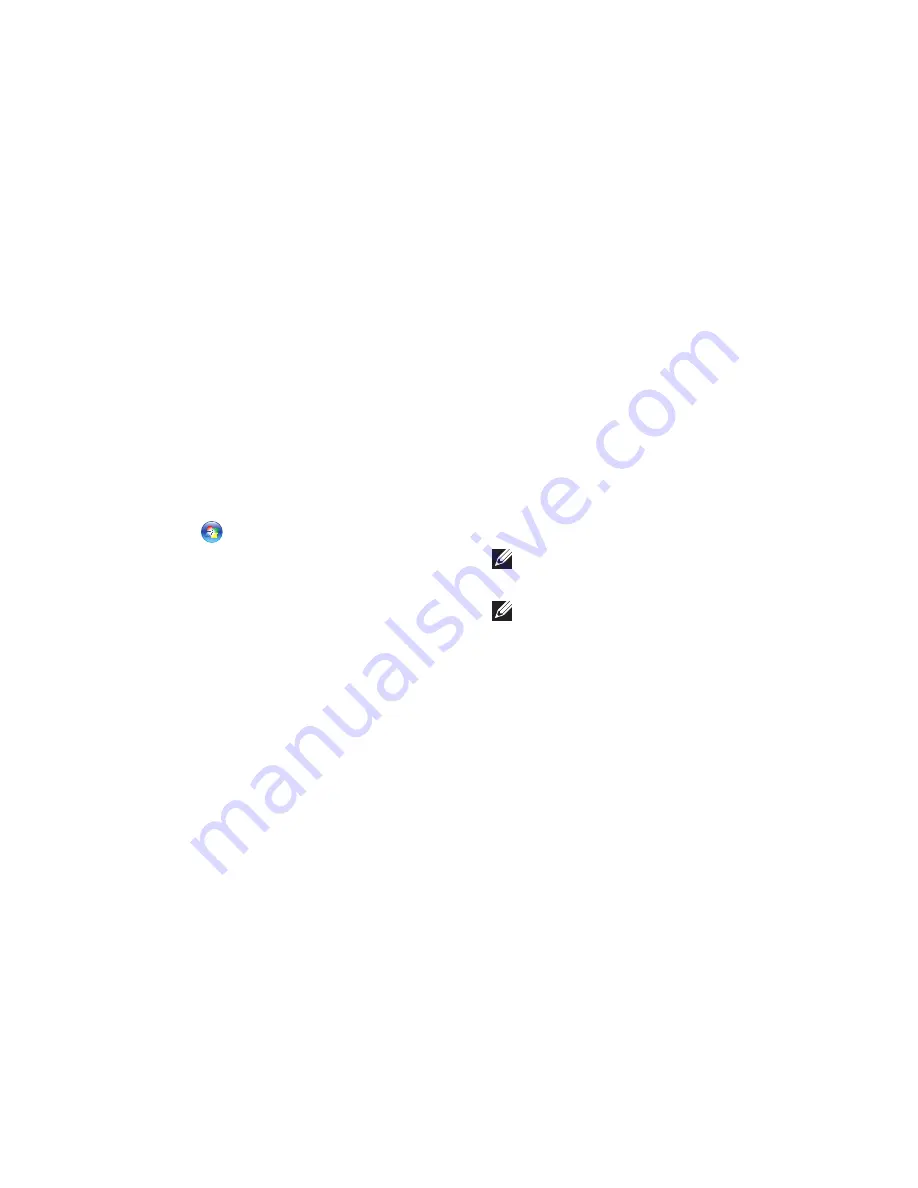
37
Using Support Tools
Hardware Troubleshooter
If a device is either not detected during
the operating system setup or is detected
but incorrectly configured, you can use the
Hardware Troubleshooter
to resolve the
incompatibility.
To start the Hardware Troubleshooter:
Click
1.
Start
→
Help and Support
.
Type
2.
hardware troubleshooter
in
the search field and press <Enter> to start
the search.
In the search results, select the option that
3.
best describes the problem and follow the
remaining troubleshooting steps.
Dell Diagnostics
If you experience a problem with your
computer, perform the checks in “Lockups and
Software Problems” on page 32 and run the
Dell Diagnostics before you contact Dell for
technical assistance.
It is recommended that you print these
procedures before you begin.
NOTE:
Dell Diagnostics works only on
Dell computers.
NOTE:
The
Drivers and Utilities
disc
is optional and may not ship with your
computer.
Ensure that the device that you want to test
displays in the system setup program and is
active. Press <F2> during POST (Power On Self
Test) to enter the System Setup (BIOS) utility.
Start the Dell Diagnostics from your hard drive
or from the
Drivers and Utilities
disc.
Summary of Contents for Inspiron 08XCH8A00
Page 1: ...SETUP GUIDE INSPIRON ...
Page 2: ......
Page 3: ...SETUP GUIDE Regulatory model DCSLF INSPIRON ...
Page 14: ...12 Setting Up Your Inspiron Desktop Press the Power Button ...
Page 20: ...18 Using Your Inspiron Desktop Back View Features 1 2 5 4 7 6 3 ...
Page 22: ...20 Using Your Inspiron Desktop Back Panel Connectors 4 3 2 1 5 6 7 8 10 9 11 ...
Page 70: ......
Page 71: ......
Page 72: ...048WNFA01 Printed in the U S A www dell com support dell com ...






























