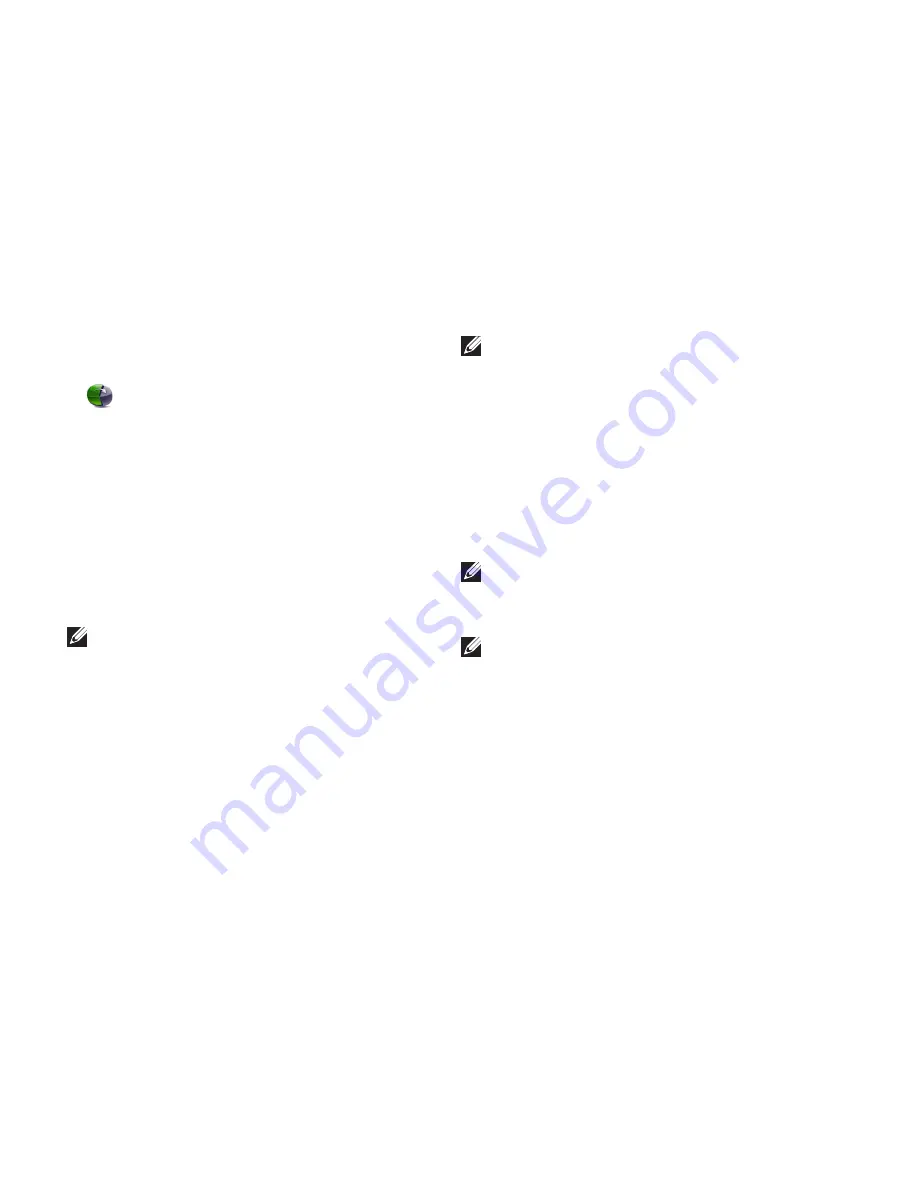
44
Restoring Your Operating System
To schedule backups:
Double‑click the Dell DataSafe Local icon
1.
on the taskbar.
Choose
2.
Full System Backup
to create and
schedule automatic backup of all the data in
your computer.
To restore data:
Turn off your computer.
1.
Remove any recently added internal
2.
hardware and disconnect devices such as a
USB drive, printer, and so on.
NOTE:
Do not disconnect the display,
keyboard, mouse, and the power cable.
Turn on your computer.
3.
When the Dell logo appears, press <F8>
4.
several times to access the
Advanced Boot
Options
window.
NOTE:
If you wait too long and the
operating system logo appears, continue to
wait until you see the Microsoft
®
Windows
®
desktop; then, shut down your computer
and try again.
Select
5.
Repair Your Computer
.
Select
6.
Dell Factory Image Recovery and
DataSafe Options
and follow the instructions
on the screen.
NOTE:
The duration of the restoration
process depends on the amount of data to
be restored.
NOTE:
For more information, see the
knowledge base article 353560 at
support.dell.com
.
Summary of Contents for Inspiron 08XCH8A00
Page 1: ...SETUP GUIDE INSPIRON ...
Page 2: ......
Page 3: ...SETUP GUIDE Regulatory model DCSLF INSPIRON ...
Page 14: ...12 Setting Up Your Inspiron Desktop Press the Power Button ...
Page 20: ...18 Using Your Inspiron Desktop Back View Features 1 2 5 4 7 6 3 ...
Page 22: ...20 Using Your Inspiron Desktop Back Panel Connectors 4 3 2 1 5 6 7 8 10 9 11 ...
Page 70: ......
Page 71: ......
Page 72: ...048WNFA01 Printed in the U S A www dell com support dell com ...






























