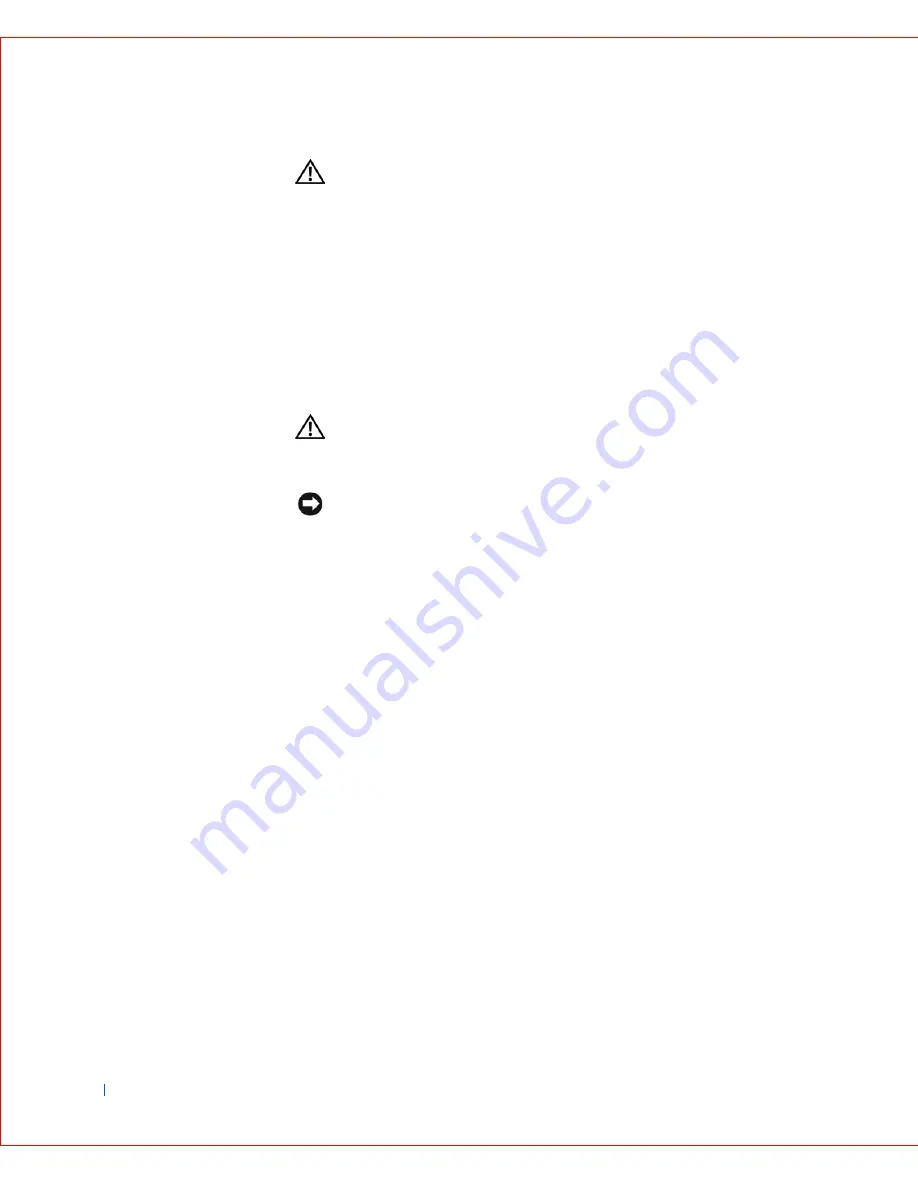
148
Installing Upgrades
www
.dell.com | support.dell.com
CAUTION:
There is a danger of the new battery exploding if it is
incorrectly installed. Replace the battery only with the same or
equivalent type recommended by the manufacturer. Discard used
batteries according to the manufacturer's instructions.
Replacing the Battery
1
If you have not already done so, make a copy of your configuration
information in
system setup
.
If the settings are lost while you are replacing the battery, see your
written or printed copy of the configuration information to restore the
correct settings.
CAUTION:
Before you open the computer cover, see “
CAUTION:
Safety Instructions
.”
2
Open the computer cover
.
NOTICE:
If you pry the battery out of its socket with a blunt object, be
careful not to touch the system board with the object. Make certain that the
object is inserted between the battery and the socket before you attempt to pry
out the battery. Otherwise, you may damage the system board by prying off the
socket or by breaking circuit traces on the system board.
3
Remove the battery by prying it out of its socket with your fingers or
with a blunt, nonconductive object, such as a plastic screwdriver.
See the
system board
figure for the location of the battery.
4
Install the new battery.
a
Orient the battery with the side labeled “+” facing up.
b
Insert the battery into the socket, and snap it into place.
Summary of Contents for GX240 - OptiPlex Pentium 4 1.8GHz 512MB 40GB CD Win2K
Page 1: ...w w w d e l l c o m s u p p o r t d e l l c o m Dell OptiPlex GX240 Systems User s Guide ...
Page 10: ...8 Contents ...
Page 29: ...About Your Computer 27 Small Desktop Computer 1 PCI slots 2 2 AC adapter 2 1 ...
Page 64: ...62 Advanced Features w w w d e l l c o m s u p p o r t d e l l c o m ...
Page 104: ...102 Installing Upgrades w w w d e l l c o m s u p p o r t d e l l c o m ...
Page 115: ...Installing Upgrades 113 Small Form Factor Computer 1 power cable 2 hard drive cable 1 2 ...
Page 119: ...Installing Upgrades 117 Small Desktop Computer 1 tabs 2 2 hard drive 1 2 ...
Page 129: ...Installing Upgrades 127 or 1 2 1 2 ...
Page 133: ...Installing Upgrades 131 Small Desktop Computer Small Mini Tower Computer ...
Page 135: ...Installing Upgrades 133 Small Form Factor Computer 1 3 4 2 or 1 3 4 2 ...
Page 156: ...154 Stand w w w d e l l c o m s u p p o r t d e l l c o m ...
Page 164: ...162 Technical Specifications w w w d e l l c o m s u p p o r t d e l l c o m ...
Page 236: ...234 Getting Help w w w d e l l c o m s u p p o r t d e l l c o m ...
Page 249: ...Additional Information 247 ...
Page 272: ...20 Microsoft Windows XP Features w w w d e l l c o m s u p p o r t d e l l c o m ...
Page 298: ...46 w w w d e l l c o m s u p p o r t d e l l c o m ...






























