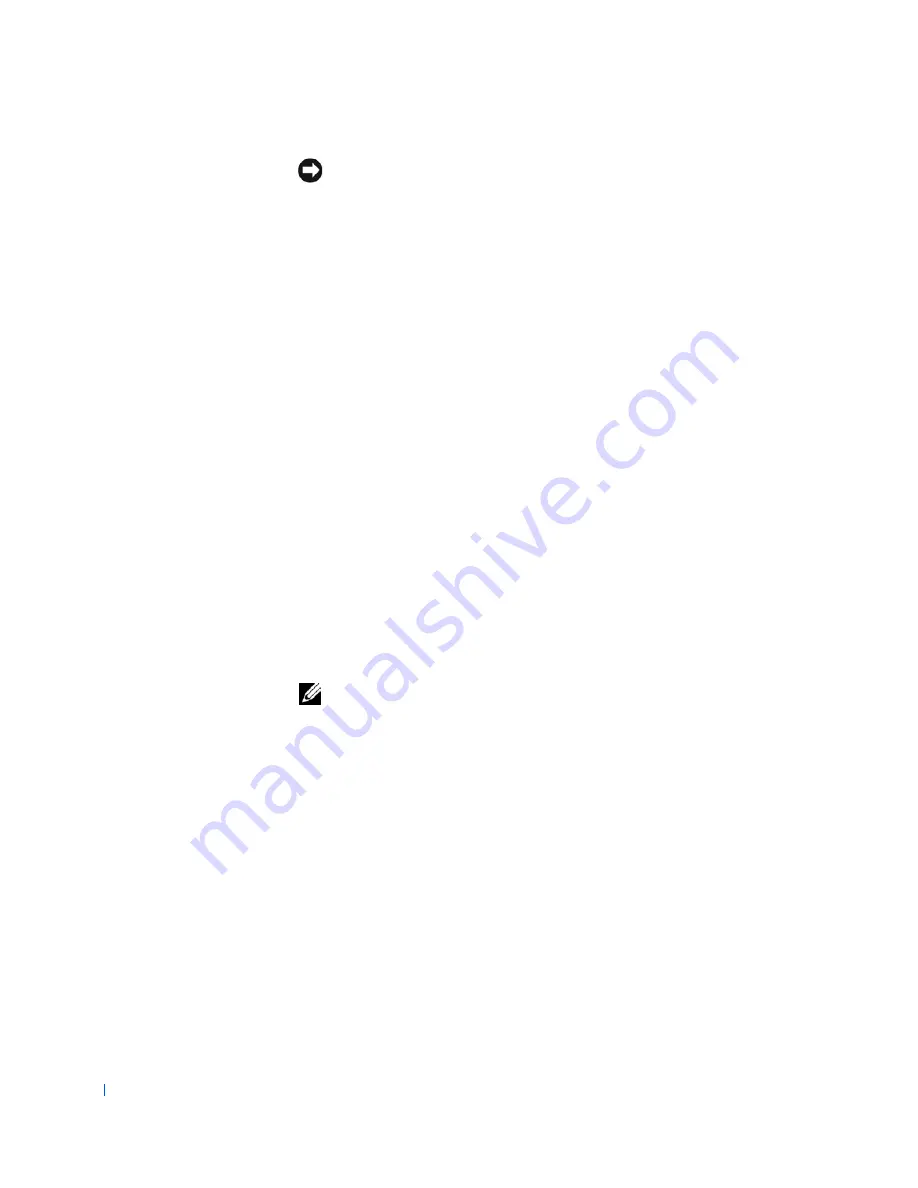
128
Microprocessor
www
.dell.com | support.dell.com
NOTICE:
If you are
not
installing a microprocessor upgrade kit from Dell,
reuse the original blower/heat sink assembly and securing clips when replacing
the microprocessor.
5
Remove the film covering the bottom of the heat sink.
6
On the small form-factor and small desktop computers, reinstall the
two screws that attach the blower to the heat sink.
7
Lower the heat sink or blower/heat sink assembly to the
microprocessor so that the heat sink fits in the retention base.
8
Fit the end of each securing clip that does
not
have the latch over its
tab on the retention base. Then, fit the middle of the clip over the
middle tab on the retention base, and press down on the clip’s latch to
secure the clip to the retention base.
9
On the small mini-tower computer, rotate the airflow shroud back over
the heat sink.
10
Plug the fan cable into its connector on the system board.
11
Plug the 12-volt power cable into its connector on the system board.
12
Close the computer cover, reconnect your computer and devices to
their electrical outlets, and turn them on.
As the computer boots, it detects the presence of the new
microprocessor and automatically changes the configuration
information in system setup.
NOTE:
After you open and close the cover, the chassis intrusion detector
causes the following message to be displayed at the next system start-up:
ALERT! Cover was previously removed.
13
Enter system setup and confirm that the system data area correctly
identifies the type of installed microprocessor.
For instructions on using system setup, see the
User's Guide
.
14
While in system setup, reset the
Chassis Intrusion
option by pressing
the left- or right-arrow key to select
Reset
and then choosing
Enabled
,
Enabled-Silent
, or
Disabled
.
See the
User's Guide
for information on the chassis intrusion detector.
Summary of Contents for GX240 - OptiPlex Pentium 4 1.8GHz 512MB 40GB CD Win2K
Page 1: ...www dell com support dell com Dell OptiPlex GX240 SERVICE MANUAL ...
Page 8: ...8 Contents ...
Page 12: ...12 Before You Begin w w w d e l l c o m s u p p o r t d e l l c o m ...
Page 18: ...18 Computer Cover w w w d e l l c o m s u p p o r t d e l l c o m ...
Page 34: ...34 Badge w w w d e l l c o m s u p p o r t d e l l c o m ...
Page 37: ...Chassis Intrusion Switch 37 Small Desktop Computer ...
Page 40: ...40 Chassis Intrusion Switch w w w d e l l c o m s u p p o r t d e l l c o m ...
Page 41: ...w w w d e l l c o m s u p p o r t d e l l c o m 7 S E C T IO N 7 Control Panel ...
Page 100: ...100 Expansion Card w w w d e l l c o m s u p p o r t d e l l c o m ...
Page 107: ...Front Panel Inserts 107 Small Form Factor Computer ...
Page 109: ...Front Panel Inserts 109 Small Mini Tower Computer ...
Page 119: ...Memory 119 Me mo r y Mo dule Re pl ace ment 1 2 3 1 Socket 2 Slot 3 Securing clip ...
Page 120: ...120 Memory w w w d e l l c o m s u p p o r t d e l l c o m ...
Page 130: ...130 Microprocessor w w w d e l l c o m s u p p o r t d e l l c o m ...
Page 133: ...Power Supply 133 Small Desktop Computer 1 Release button 2 AC power connector 1 2 ...
Page 136: ...136 Power Supply w w w d e l l c o m s u p p o r t d e l l c o m ...
Page 144: ...144 System Board w w w d e l l c o m s u p p o r t d e l l c o m ...






























