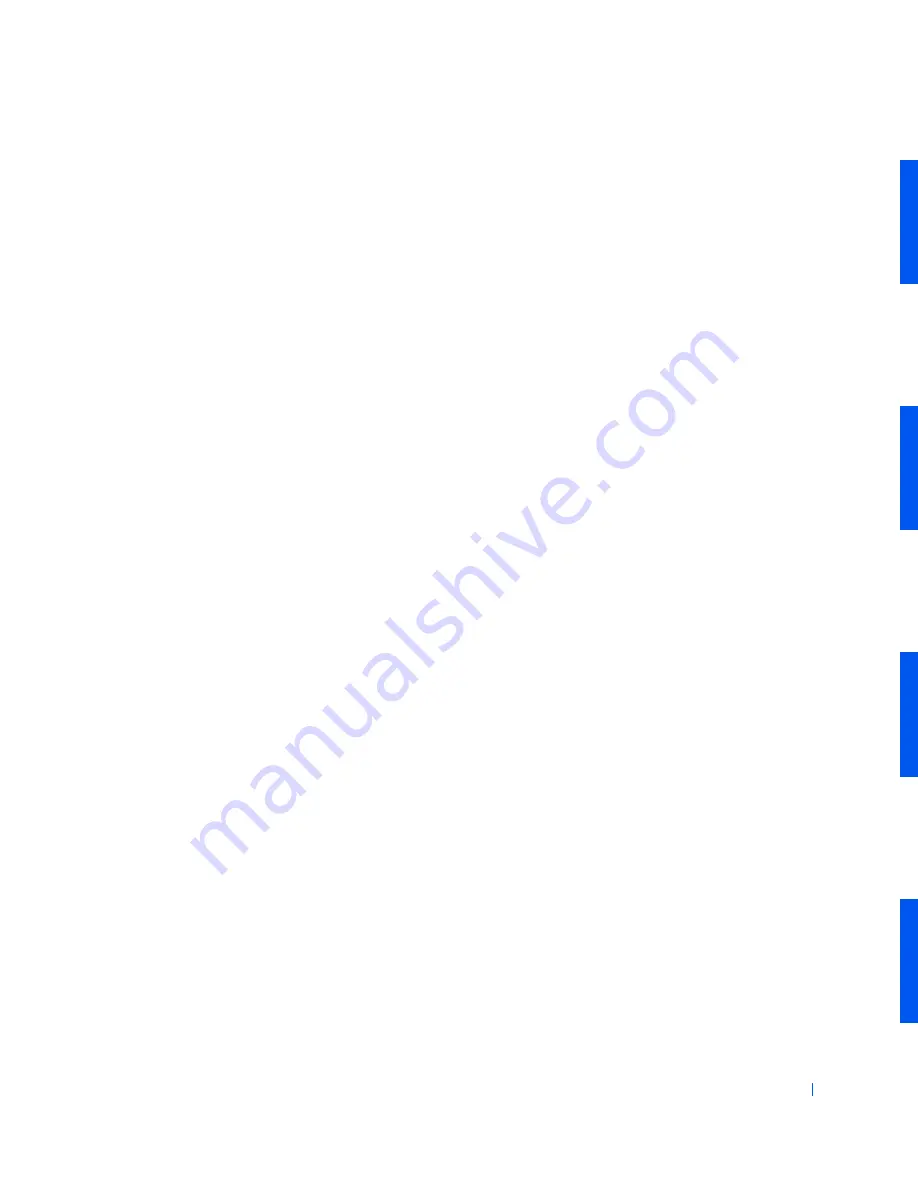
Before You Begin
11
3
Disconnect the computer and devices from their AC power sources.
Also, disconnect any telephone or telecommunication lines from the
computer. Doing so reduces the potential for personal injury or shock.
If you are disconnecting a device from the computer or are removing a
component from the system board, wait 15 to 30 seconds after
disconnecting the computer from AC power before disconnecting the
device or removing the component to avoid possible damage to the
system board.
Verify that the auxiliary power light on the system board is not on. If it
is on, you may need to wait 15 to 30 seconds for it to go out (see
"
System Board Components
" for the location of this light).
4
Wear a wrist grounding strap, and clip it to an unpainted metal
surface, such as the padlock ring on the back of the computer. If a wrist
grounding strap is not available, touch an unpainted metal surface on
the computer, such as the power supply, to discharge static charge from
your body before touching anything inside the computer. While you
work, periodically touch an unpainted metal surface on the computer
to dissipate static electricity that might harm internal components.
In addition, take note of the following safety guideline when appropriate:
•
Handle components and cards with care. Do not touch the
components or contacts on a card. Hold a card by it edges or by its
metal mounting bracket. Hold a component such as a microprocessor
by its edges, not by its pins.
Summary of Contents for GX240 - OptiPlex Pentium 4 1.8GHz 512MB 40GB CD Win2K
Page 1: ...www dell com support dell com Dell OptiPlex GX240 SERVICE MANUAL ...
Page 8: ...8 Contents ...
Page 12: ...12 Before You Begin w w w d e l l c o m s u p p o r t d e l l c o m ...
Page 18: ...18 Computer Cover w w w d e l l c o m s u p p o r t d e l l c o m ...
Page 34: ...34 Badge w w w d e l l c o m s u p p o r t d e l l c o m ...
Page 37: ...Chassis Intrusion Switch 37 Small Desktop Computer ...
Page 40: ...40 Chassis Intrusion Switch w w w d e l l c o m s u p p o r t d e l l c o m ...
Page 41: ...w w w d e l l c o m s u p p o r t d e l l c o m 7 S E C T IO N 7 Control Panel ...
Page 100: ...100 Expansion Card w w w d e l l c o m s u p p o r t d e l l c o m ...
Page 107: ...Front Panel Inserts 107 Small Form Factor Computer ...
Page 109: ...Front Panel Inserts 109 Small Mini Tower Computer ...
Page 119: ...Memory 119 Me mo r y Mo dule Re pl ace ment 1 2 3 1 Socket 2 Slot 3 Securing clip ...
Page 120: ...120 Memory w w w d e l l c o m s u p p o r t d e l l c o m ...
Page 130: ...130 Microprocessor w w w d e l l c o m s u p p o r t d e l l c o m ...
Page 133: ...Power Supply 133 Small Desktop Computer 1 Release button 2 AC power connector 1 2 ...
Page 136: ...136 Power Supply w w w d e l l c o m s u p p o r t d e l l c o m ...
Page 144: ...144 System Board w w w d e l l c o m s u p p o r t d e l l c o m ...












































