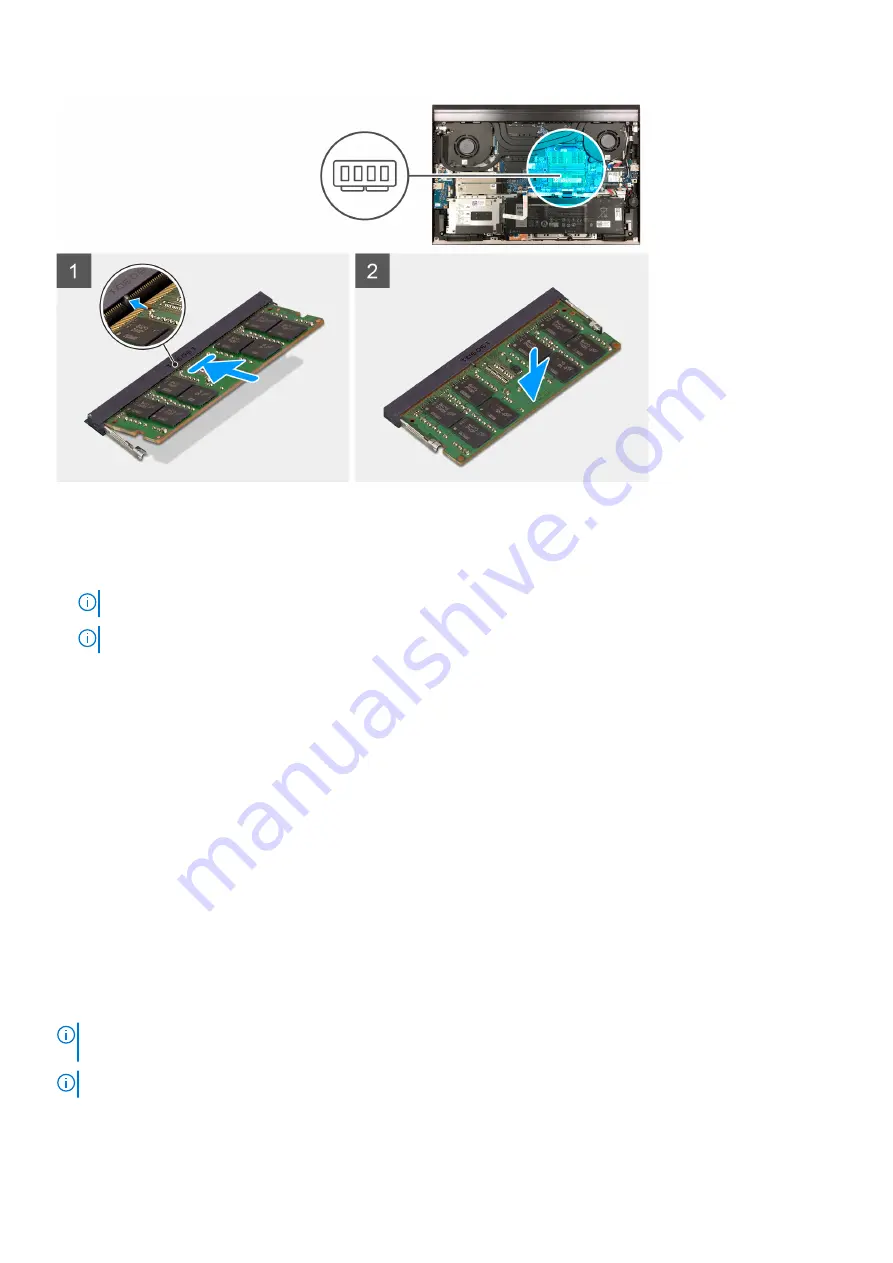
Steps
1. Align the notch on the memory module with the tab on the memory-module slot.
2. Slide the memory module firmly at an angle, into the memory-module slot.
3. Press the memory module down until it clicks into place.
NOTE:
If you do not hear the click, remove the memory module and reinstall it.
NOTE:
Repeat step 1 to step 3 to install the other memory module, if available on your computer.
Next steps
1. Install the
.
2. Follow the procedure in
After working inside your computer
.
Solid-state drive in SSD1 slot
Removing the M.2 2230 solid-state drive from the SSD1
slot
Prerequisites
1. Follow the procedure in
Before working inside your computer
.
2. Remove the
About this task
NOTE:
Depending on the configuration ordered, your computer may support an M.2 2230 solid-state drive or an M.2
2280 solid-state drive in the SSD1 slot.
NOTE:
This procedure applies only to computers shipped with an M.2 2230 solid-state drive installed in the SSD1 slot.
The following image indicates the location of the M.2 2230 solid-state drive that is installed in the SSD1 slot and provides a visual
representation of the removal procedure.
Removing and installing components
25
Summary of Contents for G7 7700
Page 1: ...Dell G7 7700 Service Manual Regulatory Model P46E Regulatory Type P46E001 May 2020 Rev A00 ...
Page 12: ...12 Removing and installing components ...
Page 14: ...14 Removing and installing components ...
Page 56: ...56 Removing and installing components ...
Page 66: ...66 Removing and installing components ...
















































