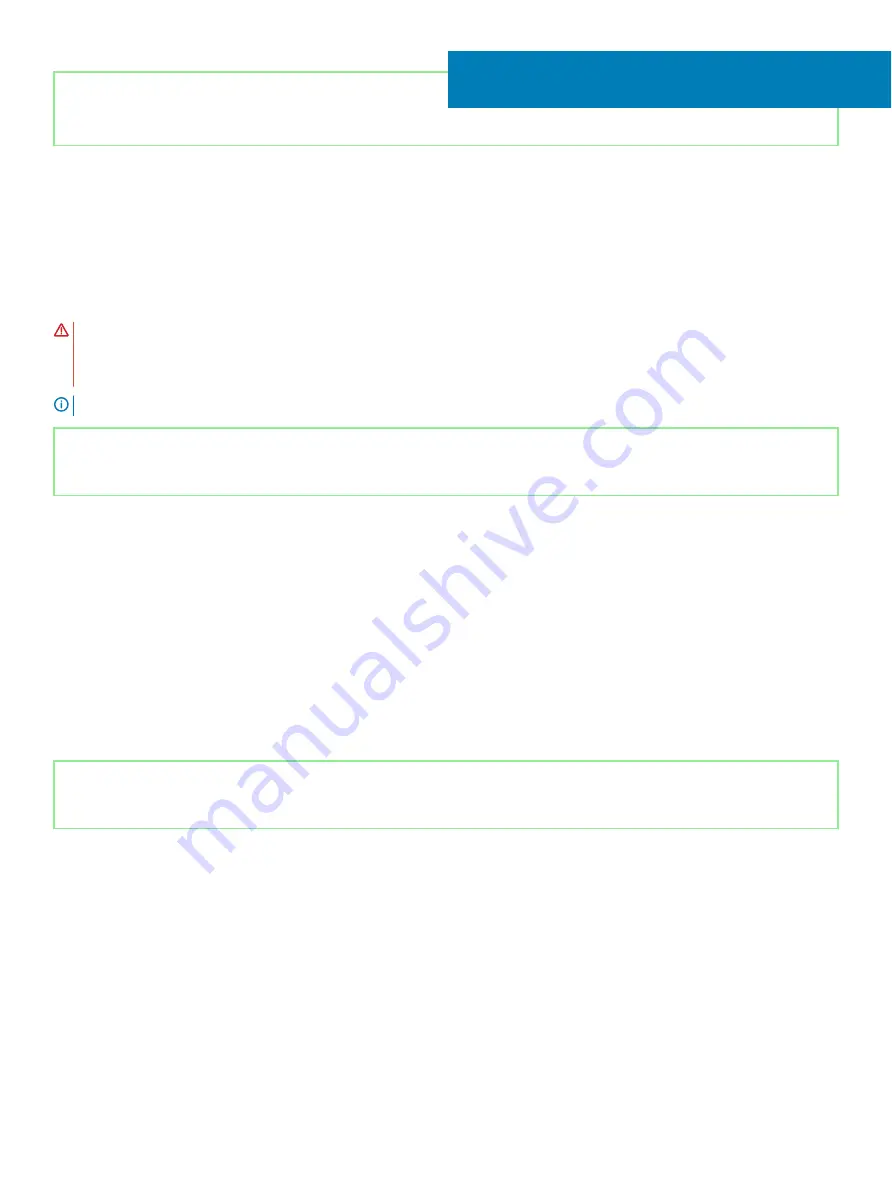
Identifier
GUID-43423BFB-7BAA-4C7E-BA7A-12118E225EBA
Status
Released
Removing the power button with fingerprint
reader
WARNING:
Before working inside your computer, read the safety information that shipped with your computer and follow the
steps in
Before working inside your computer
. After working inside your computer, follow the instructions in
. For more safety best practices, see the Regulatory Compliance home page at
NOTE:
Applicable only for computers that are shipped with fingerprint reader.
Identifier
GUID-AE3FF012-E313-4D2C-A4F5-C3CF9A5C3995
Status
Released
Prerequisites
1
Remove the
2
Remove the
3
Remove the
.
4
Remove the
solid-state drive/Intel Optane
.
5
Remove the
6
Remove the
7
Remove the
8
Remove the
.
9
Replace the
.
10 Remove the
Identifier
GUID-15CDEA5B-E19C-46C0-A765-256B0C2A6982
Status
Released
Procedure
1
Remove the two screws (M2x2.5) that secure the power button to the palm-rest assembly.
2
Peel the fingerprint reader cable off the palm-rest assembly (optional).
3
Using a plastic scribe, release the fingerprint-reader from the palm-rest assembly.
38
Removing the power button with fingerprint reader
99
Summary of Contents for G5 5590
Page 1: ...Dell G5 5590 Service Manual Regulatory Model P82F Regulatory Type P82F001 ...
Page 22: ...22 Replacing the base cover ...
Page 25: ...Removing the battery 25 ...
Page 35: ...Removing the hard drive 35 ...
Page 40: ...40 Removing the coin cell battery ...
Page 44: ...44 Removing the speakers ...
Page 48: ...48 Removing the touchpad ...
Page 53: ...Removing the solid state drive Intel Optane memory module 53 ...
Page 61: ...Removing the wireless card 61 ...
Page 65: ...Removing the graphics card fan 65 ...
Page 69: ...Removing the processor fan 69 ...
Page 73: ...Removing the heat sink 73 ...
Page 77: ...Removing the power adapter port 77 ...
Page 81: ...Removing the I O board 81 ...
Page 94: ...94 Removing the system board ...
Page 100: ...100 Removing the power button with fingerprint reader ...
Page 104: ...4 Lift the keyboard along with its cable off the palm rest assembly 104 Removing the keyboard ...
Page 108: ...108 Removing the palm rest ...
Page 124: ...4 Connect the power adapter to your computer 5 Turn on your computer 124 Troubleshooting ...
















































