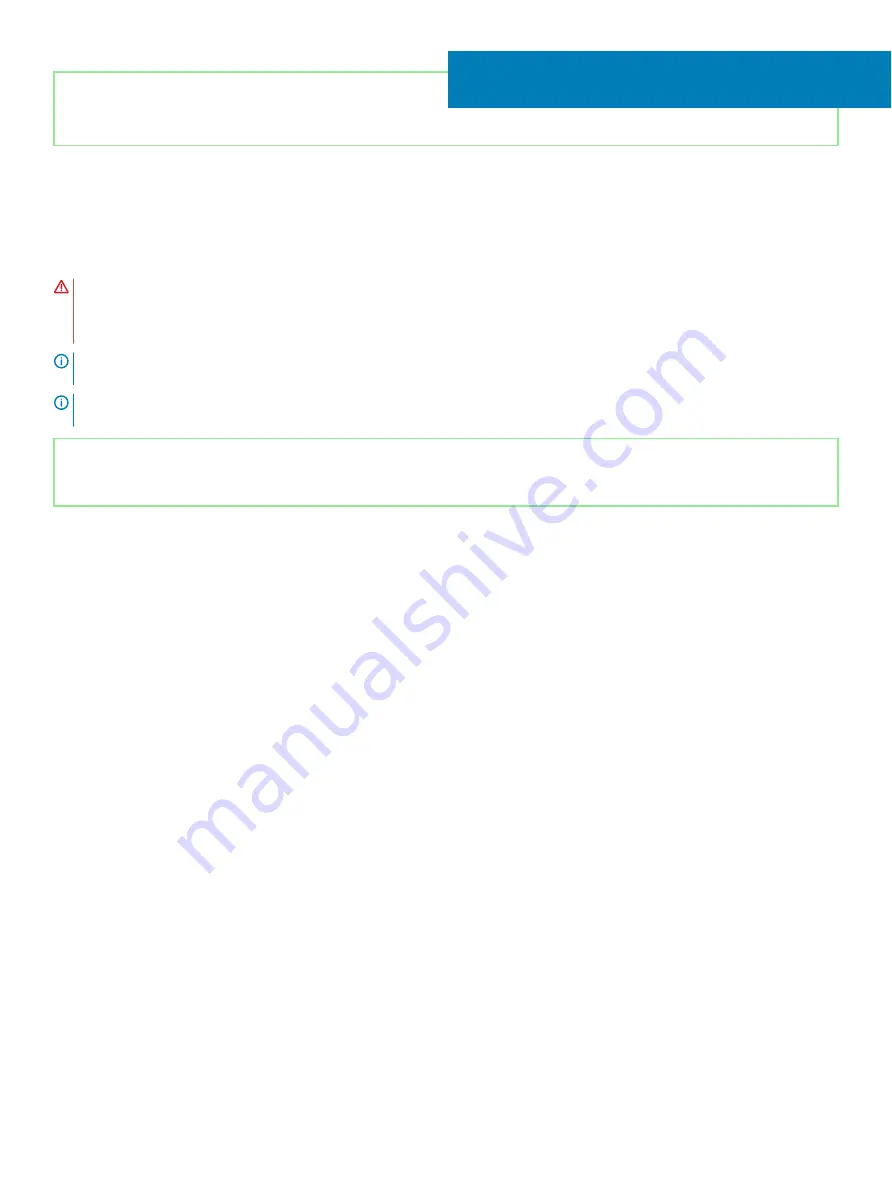
Identifier
GUID-67274E98-E2F1-4B7B-A903-F38BA6B62028
Status
Released
Replacing the system board
WARNING:
Before working inside your computer, read the safety information that shipped with your computer and follow the
steps in
Before working inside your computer
. After working inside your computer, follow the instructions in
. For more safety best practices, see the Regulatory Compliance home page at
NOTE:
Your computer’s Service Tag is stored in the system board. You must enter the Service Tag in the BIOS setup program
after you replace the system board.
NOTE:
Replacing the system board removes any changes you have made to the BIOS using the BIOS setup program. You must
make the appropriate changes again after you replace the system board.
Identifier
GUID-74B8EC2D-BA1A-407D-A069-58949033323F
Status
Released
Procedure
1
Align the screw holes on the system board with the screw holes on the palm-rest assembly.
2
Replace the seven screws (M2x2.5) that secure the system board to palm-rest assembly.
37
Replacing the system board
95
Summary of Contents for G5 5590
Page 1: ...Dell G5 5590 Service Manual Regulatory Model P82F Regulatory Type P82F001 ...
Page 22: ...22 Replacing the base cover ...
Page 25: ...Removing the battery 25 ...
Page 35: ...Removing the hard drive 35 ...
Page 40: ...40 Removing the coin cell battery ...
Page 44: ...44 Removing the speakers ...
Page 48: ...48 Removing the touchpad ...
Page 53: ...Removing the solid state drive Intel Optane memory module 53 ...
Page 61: ...Removing the wireless card 61 ...
Page 65: ...Removing the graphics card fan 65 ...
Page 69: ...Removing the processor fan 69 ...
Page 73: ...Removing the heat sink 73 ...
Page 77: ...Removing the power adapter port 77 ...
Page 81: ...Removing the I O board 81 ...
Page 94: ...94 Removing the system board ...
Page 100: ...100 Removing the power button with fingerprint reader ...
Page 104: ...4 Lift the keyboard along with its cable off the palm rest assembly 104 Removing the keyboard ...
Page 108: ...108 Removing the palm rest ...
Page 124: ...4 Connect the power adapter to your computer 5 Turn on your computer 124 Troubleshooting ...
















































