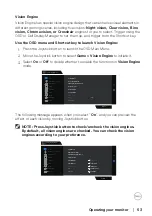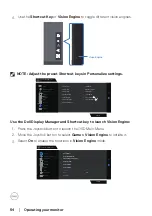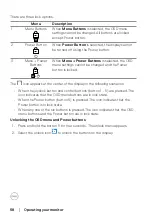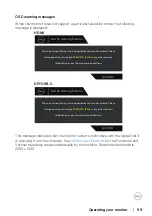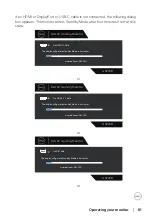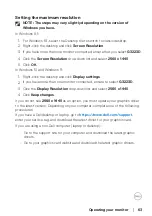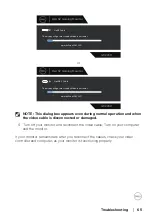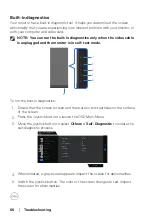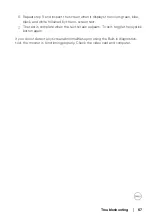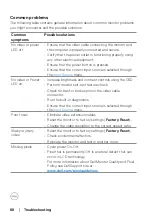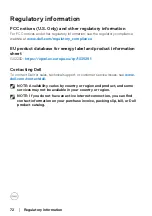Operating your monitor
│
63
Setting the maximum resolution
NOTE: The steps may vary slightly depending on the version of
Windows you have.
In Windows 8.1:
1. For Windows 8.1, select the Desktop tile to switch to classic desktop.
2. Right-click the desktop and click
Screen Resolution
.
3. If you have more than one monitor connected, ensure that you select
G3223D
.
4. Click the
Screen Resolution
drop-down list and select
2560 x 1440
.
5. Click
OK
.
In Windows 10 and Windows 11:
1. Right-click the desktop and click
Display settings
.
2. If you have more than one monitor connected, ensure to select
G3223D
.
3. Click the
Display Resolution
drop-down list and select
2560 x 1440
.
4. Click
Keep changes
.
If you do not see
2560 x 1440
as an option, you must update your graphics driver
to the latest version. Depending on your computer, complete one of the following
procedures:
If you have a Dell desktop or laptop, go to
https://www.dell.com/support
,
enter your service tag, and download the latest driver for your graphics card.
If you are using a non-Dell computer (laptop or desktop):
• Go to the support site for your computer and download the latest graphic
drivers.
• Go to your graphics card website and download the latest graphic drivers.