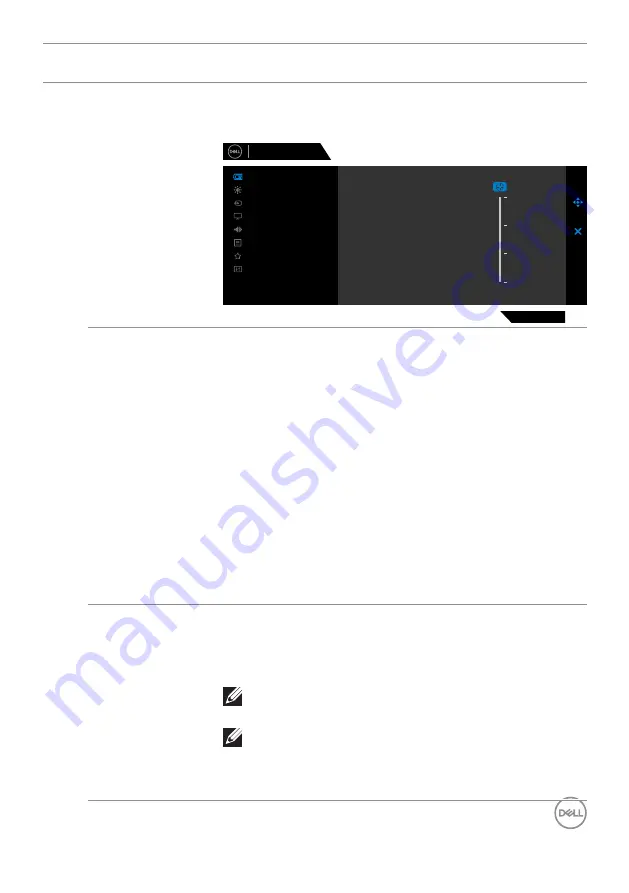
Operating the monitor
|
43
Icon Menu and
Submenus
Description
Dark Stabilizer
Improves the visibility in the dark gaming scenarios. The
higher the value (0 to 3), the more visible the display
image will be in dark environment.
Game
Preset Modes
0
Dell 27 Gaming Monitor
G2723H
Menu
Personalize
Others
Brightness/Contrast
Display
Input Source
Audio
Vision Engine
Overclock
Saturation
Reset Game
Game Enhance Mode
Response Time
Dark Stabilizer
Hue
Vision Engine
Adjusts
Vision Engine
to
On/Off, Night/Clear
or
Crosshair
, this feature improves the visibility in gaming
scenarios. For more information, see
•
On/Off:
Select to enable/disable the functions under
Vision Engine.
•
Night vision:
Use this feature when playing games to
identify objects clearly, enhance contents in darkness.
•
Clear vision:
This feature is suitable to clean up visual
artifacts, enhance contents details (sharpness, edges,
super-resolutions) in a day scene.
•
Chroma Vision:
This feature is able to apply heatmap
in dark gaming scenarios.
•
Crosshair:
This feature enhances the visibility of in-
game crosshair.
Over Clock
Allows you to operate the monitor at a higher refresh rate
than specified by the panel specification.
Overclock has four options: 250 Hz, 260 Hz, 270 Hz, and
280 Hz.
NOTE:
This function is only available when using
DP (DisplayPort) input.
NOTE:
Overclocking may cause screen
flickering or abnormal display. To reduce such
effects, Please select “off” in the Overclock
menu.
















































