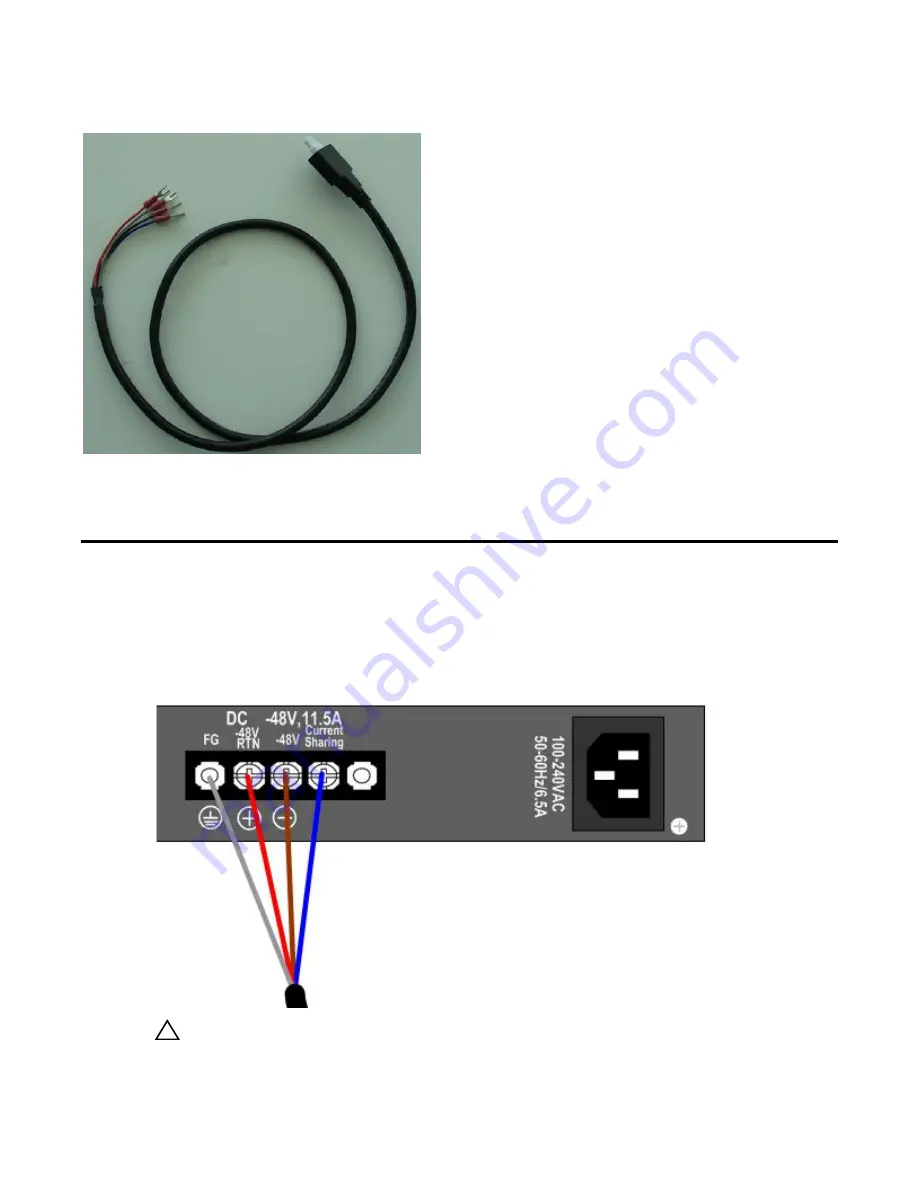
Installing Backup Power
|
33
Figure 5-7. DC-DC Cable for S50V PSU
Follow the steps below to connect the S50V switch to the S50V external PSU.
Step
Task
1
With the switch unplugged from AC power, connect the individual leads of the DC-to-DC cable to the DC
terminal lugs of the switch (
), with a #2 Phillips screwdriver.
Connect the gray wire to FG, red to RTN, brown to -48V. If you connect the blue lead of the Dell Force10 PSU to
Current Sharing, you put the PSU in load-sharing mode, which helps to enable more PoE ports. Alternatively,
leaving the wire unconnected puts the PSU in backup mode. The downside of selecting load-sharing mode is that,
if either the AC or DC fails, all PoE functionality is lost.
Figure 5-8. DC Terminals of the S50V Connected to the PSU Cable
CAUTION:
Use only -48V DC. Using a higher voltage causes the DC source to take precedence over the
internal AC PSU, causing the AC PSU to continually attempt to boot up. The symptom is a clicking noise.
Summary of Contents for Force10 S50N Series
Page 1: ...Installing S50N and S50V Systems ...
Page 8: ...8 About this Guide w w w d e l l c o m s u p p o r t d e l l c o m ...
Page 40: ...40 Installing Backup Power w w w d e l l c o m s u p p o r t d e l l c o m ...
Page 46: ...46 Installing Ports w w w d e l l c o m s u p p o r t d e l l c o m ...
Page 58: ...58 Technical Support w w w d e l l c o m s u p p o r t d e l l c o m ...
Page 63: ......
Page 64: ...w w w d ell com support dell com Printed in the U S A ...
















































