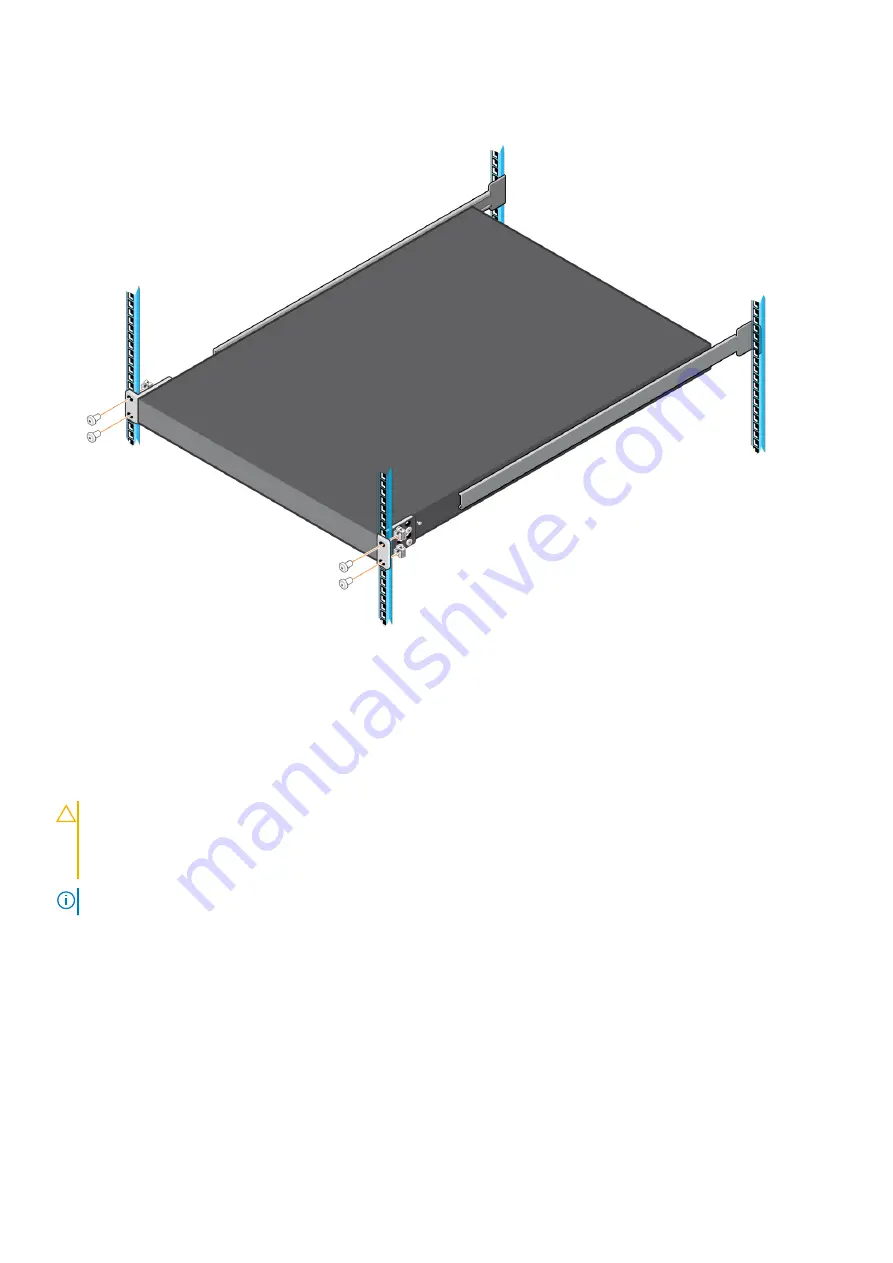
To remove the switch, remove the four screws from the L-brackets at the front of the rack and slide the switch forward.
To remove the rack rails from the rack, first remove the switch from the rack. Then remove the four outer rails screws at the
back of the rack.
DC power connections
Each DC PSU comes with one DC cable. The cable ships in a separate plastic bag.
CAUTION:
This product must be supplied by a DC power source rated -48 Vdc to -60 Vdc, 40 A minimum, and
Tma = 45-degree C minimum. The altitude of operation is 5000 m. The product must be supplied by a UL-Listed
DC power source that is separated from AC mains by double or reinforced insulation when the switch is
connected to DC power. For more information, contact your Dell sales representative.
NOTE:
You need a user-supplied Philips screwdriver to complete this installation.
Z9432F-ON switch installation
21







































